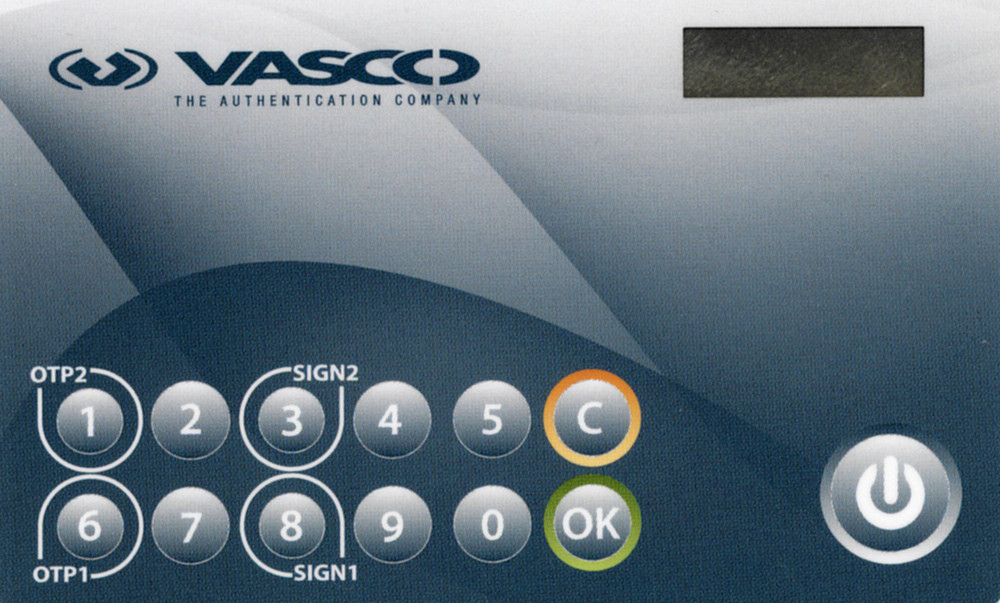To obtain an activation code on the Defender Self-Service Portal
-
In your Web browser, open the Defender Self-Service Portal.
-
Sign in to the Defender Self-Service Portal.
-
Click the Request a software token option.
-
Follow the on-screen instructions to obtain an activation code for OneLogin Protect. After getting an activation code, you need to import it into OneLogin Protect.
To import an activation code
-
Open OneLogin Protect.
-
Follow the on-screen instructions to import an activation code. You can use OneLogin Protect to scan the QR code provided in the activation email message and thus import the activation code into the app.
The DIGIPASS 280 token is a synchronous hardware token that allows you to authenticate and get access to resources protected by Defender.
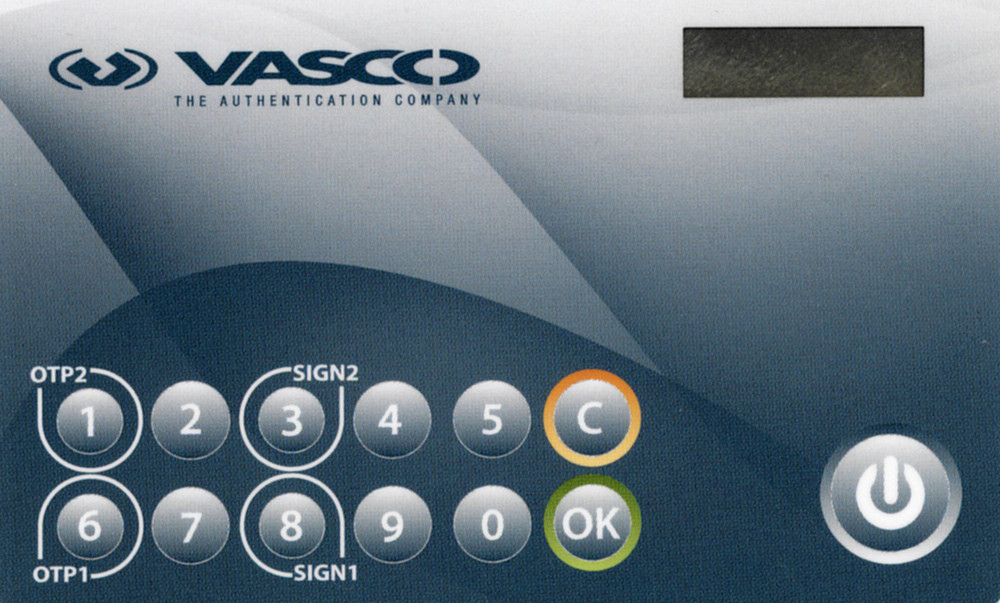
To authenticate and access resources protected by Defender, use the one-time password (OTP) application of the DIGIPASS 280 token (the OTP1 and OTP2 buttons). Currently, Defender does not support the e-signature application of the token (the SIGN1 and SIGN2 buttons).
The DIGIPASS 280 token works in synchronous mode. During the authentication process, the token generates an internal challenge. That challenge is based on an internally generated time clock. For successful authentication, Defender and the DIGIPASS 280 token must agree on the value in the token's time clock.
The value in the token’s time clock can become out of sync with Defender. If this happens, you will not be able to use the token for authentication. In this case, contact your system administrator.
Before you start using the DIGIPASS 280 token for authentication, you need to register it. You can either have the system administrator register the token for you or you can register the token yourself.
Your system administrator may configure a special Web site called the Defender Self-Service Portal where you can register hardware tokens. Contact your system administrator to learn if you can use the Defender Self-Service Portal to register hardware tokens and to obtain the address (URL) of the portal Web site. For more information, see Registering a hardware token.