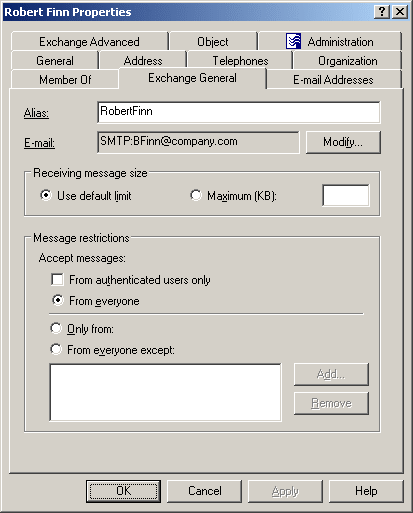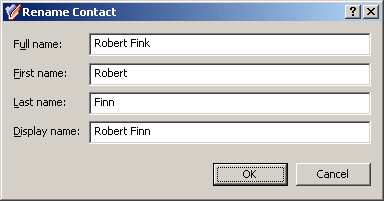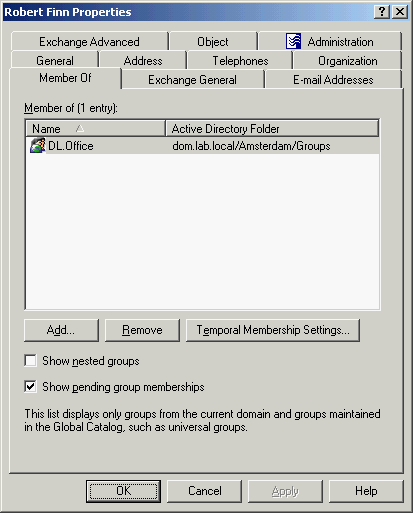Modifying contact properties
To modify contact properties, right-click the contact, then click Properties. You can make changes to contact properties in the Properties dialog, shown in the following figure.
Figure 23: Modifying contact properties
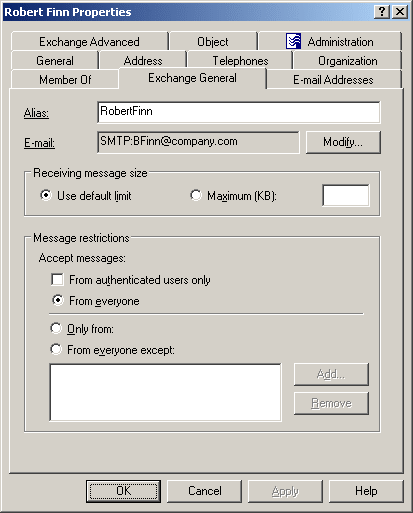
In the wizard, some property labels may be displayed as hyperlinks. The hyperlink indicates that Active Roles enforces certain policy restrictions on the property. To examine policy details, click the hyperlink: the policy information is displayed. For more information, see Getting policy-related information.
The policy information is also displayed whenever you supply a property value that violates a policy restriction. The wizard cannot proceed until you enter an acceptable value.
You can use the Properties dialog to view or modify any property of the object by navigating to the Object tab and clicking Advanced Properties. In the Advanced Properties window you can manage all properties, including those that cannot be accessed via the Properties dialog itself.
You can also display the Advanced Properties window by right-clicking the object and selecting All Tasks > Advanced Properties.
The instructions on how to manage contact properties are similar to those for user accounts, see How to modify user account properties.
Renaming a contact
To rename a contact, right-click the contact and click Rename. Type a new name and press ENTER. This displays the Rename Contact dialog where you can change the first name, last name, and display name of the contact.
Figure 24: Rename Contact
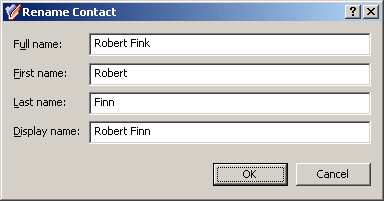
Adding and removing a contact from a group
To add contacts to groups, select the contacts, right-click the selection, and click Add to a Group. This displays the Select Objects dialog where you can select the groups to which you want to add the contacts. For more information, see Adding a user account to a group.
You can also add or remove a contact from groups by modifying the group membership list on the Member Of tab in the Properties dialog. To display the Properties dialog, right-click the contact and click Properties. The Member Of tab looks as shown in the following figure.
Figure 25: Adding and removing contacts from groups
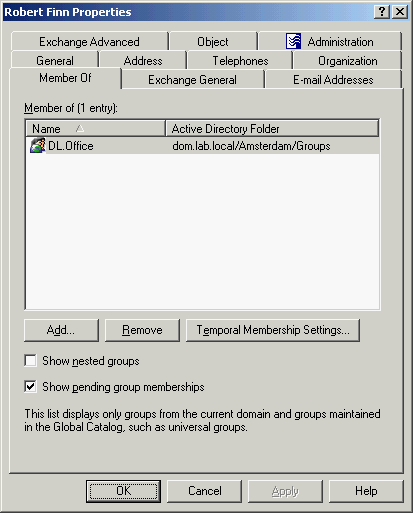
The Member Of tab lists the groups to which the contact belongs. If the Show nested groups check box is selected, the list also includes the groups to which the contact belongs due to group nesting.
The Temporal Membership Settings button can be used to specify the date and time when the contact should be added or removed from the selected groups. For more information about this feature, see Using temporal group memberships.
You can modify the list on the Member Of tab using the Add and Remove buttons. Clicking Add displays the Select Objects dialog where you can type or select the names of the groups you want to add to the list. Clicking Remove deletes the selection from the list.
Performing Exchange tasks on a contact
To perform Exchange tasks on a contact, right-click the contact, click Exchange Tasks, and follow the instructions in the Exchange Task Wizard. The Exchange Task Wizard helps you manage Exchange recipients by providing a set of tasks that apply to the selected contact.