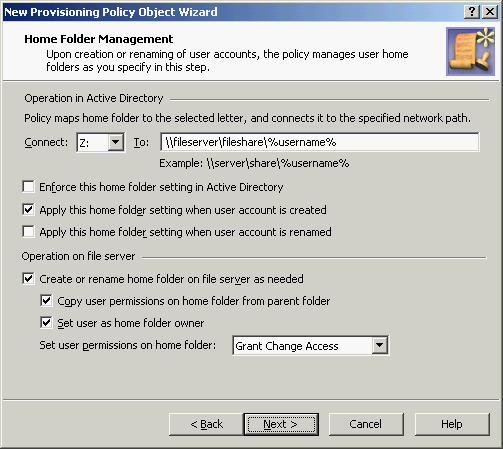Creating home folders and shares when creating user accounts
When Active Roles creates a user account (whether from scratch or by copying an existing account), the policy can cause Active Roles to create a home folder and, optionally, a home share for the account using the path specified in the policy. The name of the home share is composed of the user name, and the prefix and suffix specified in the policy.
The policy provides the option to enable creation of home folders with paths and names that differ from the path and name prescribed by the policy. For example, a Property Generation and Validation policy can be configured to generate the Home Drive and Home Directory properties on user accounts. When making changes to those properties, Active Roles verifies that the specified home folder exists, and creates the home folder if necessary.
A special policy is implemented in Active Roles that restricts the folders on the network file shares in which home folders can be created. The Policy Object containing that policy is located in the Configuration/Policies/Administration/Builtin container. The name of the Policy Object is Built-in Policy - Home Folder Location Restriction. You can access it by using the Active Roles console. The policy settings include a list of the folders on the network file shares in which creation of home folders is allowed. For instructions on how to view or modify that list, see Configuring the Home Folder Location Restriction policy later in this section.
Renaming home folders when renaming user accounts
When Active Roles modifies the user logon name (pre-Windows 2000) of a user account, the policy can rename the home folder and, optionally, re-create the home share for that user account. The name of the new home share is set up in accordance with the naming convention specified in the policy.
The policy renames the existing home folder based on the new user logon name (pre-Windows 2000). However, if the home folder is in use, Active Roles cannot rename the folder. In this case, Active Roles creates a new home folder with the new name and does not affect the existing home folder.
Option to prevent operation on file server
Option to prevent operation on file server
By default, Active Roles attempts to create or rename a (non-local) home folder on the file server when the Home Directory property is set or modified on a user account in Active Directory. If creation or renaming of the home folder fails (for example, because the file server is inaccessible), then the creation or modification of the user account fails, as well. To prevent such an error condition, a Home Folder AutoProvisioning policy can be configured so that Active Roles applies the changes to the Home Drive and Home Directory properties in Active Directory without attempting an operation on the file server. This policy option enables the use of a tool other than Active Roles for creating home folders on the file server.
Active Roles comes with a pre-configured Policy Object that allows the creation or renaming of home folders when setting home folder properties on user accounts in Active Directory. The Policy Object is located in the Configuration/Policies/Administration/Builtin container in Active Roles console tree. The name of the Policy Object is Built-in Policy - Default Rules to Provision Home Folders. If you want to prevent Active Roles from attempting to create or rename home folders, you can modify the policy in the built-in Policy Object or configure and apply another Home Folder AutoProvisioning policy with the respective option turned off.
How to configure a Home Folder AutoProvisioning policy
To configure a Home Folder AutoProvisioning policy, select Home Folder AutoProvisioning on the Policy to Configure page in the New Provisioning Policy Object wizard or in the Add Provisioning Policy wizard. Then, click Next to display the Home Folder Management page.
Figure 72: Home folder management
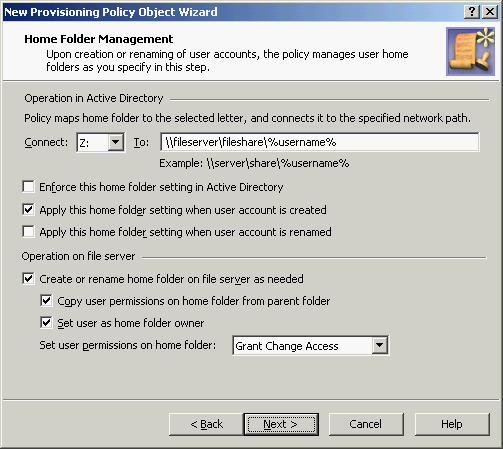
On this page, you can configure the following options.