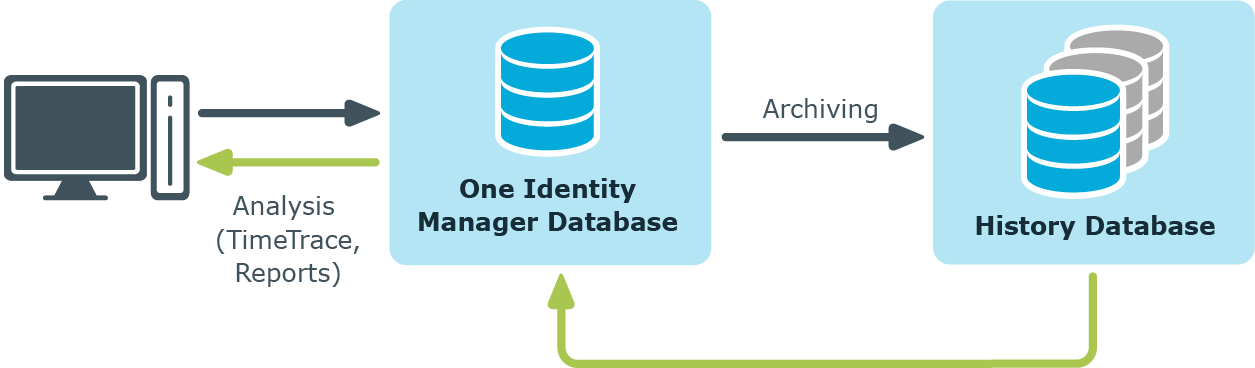You can save an export definition in the user account configuration and reload it from there. If you store an export definition in the user account configuration, this export definition is only available to you.
To save an export definition to the user settings:
-
In the Manager, select the Database > Export data menu item to open the export form.
-
Create the export.
-
Click  in the title bar of the export form.
in the title bar of the export form.
-
Enable the Save in user settings option.
-
Click the button  beside the Export name input field and enter a name for the export definition..
beside the Export name input field and enter a name for the export definition..
-
Click Save.
To load an export definition from the user settings;
-
In the Manager, select the Database > Export data menu item to open the export form.
-
Click  in the title bar of the export form.
in the title bar of the export form.
-
Enable the Load from user settings option.
-
Select the export definition from Export name.
-
Click Open.
To delete an export definition from the user settings:
-
In the Manager, select the Database > Export data menu item to open the export form.
-
Click  in the title bar of the export form.
in the title bar of the export form.
-
Select Save in user settings.
-
Select the export definition from Export name.
-
Click  next to Export name.
next to Export name.
-
To close the dialog, click Cancel.
In One Identity Manager, you can analyze data and data changes using different methods.
Reports
One Identity Manager provides several reports that present information about objects and their relations to other objects in the One Identity Manager database. For example, there are reports about identities and their user accounts, company structures, resources, and system entitlements, attestation, and compliance rule violations integrated into One Identity Manager. Identification, analysis, and summaries of relevant data are supported with the help of these reports.
The reports analyze data from both the One Identity Manager database and the One Identity Manager History Database. For more information, see Analyzing data changes in reports and the TimeTrace.
Use the Report Editor to create reports. For more information, see the One Identity Manager Configuration Guide. You can view reports in the Manager. For more information, see Displaying reports in the Manager. Reports about system configuration are supplied in the Designer. For more information, see the One Identity Manager Configuration Guide.
Report subscriptions
You can also send reports to specified email addresses using scheduled subscriptions. Web Portal users request subscribable reports and configure their own personal report subscriptions. The reports are delivered to Web Portal users by email as specified in a personally configured schedule.
For more information, see the One Identity Manager Report Subscriptions Administration Guide and the One Identity Manager Web Portal User Guide.
TimeTrace
Use the TimeTrace function to track changes to an object that were made up to any point in the past.
In its analysis, the TimeTrace function includes the data changes saved to the One Identity Manager database as well as the records stored in a One Identity Manager History Database. You can use this to find out who had which permissions at which point in time. You can apply historical data to the current object and restore the object to the status prior to the change. For more information, see Analyzing data changes in reports and the TimeTrace.
In the Manager, you can see the change data in the TimeTrace view. For more information, see Displaying change information in the Manager's TimeTrace.
Statistics
Statistics are recalculated at regular intervals and visualized in the user interface in various diagrams. This provides you with an overview of the system status at a glance.
In the Manager, you can see statistics in the Info system. For more information, see The Info system in the Manager. More statistics are available in the Web Portal.
The Manager contains various reports about identities and their user accounts, company structures, resources and system entitlements, attestations and compliance rule violation evaluation.
To display a report in the Manager
-
In the Manager, select the object for which you want to see the report.
-
In the task view in the Reports section, select the report.
This generates and displays the report.
TIP:
-
Use the tooltip in the task view to show a more detailed description of the report.
-
You can find additional report in the My One Identity Manager category.
-
You can cancel the report while it is generating by clicking Cancel button.
In the report form you can change the window size and switch between pages. The following table shows other features.
Table 6: Functions for displaying reports
|
Print |
Print report. |
Ctrl + P |
|
Save |
Save report. There are additional save options on the menu.
NOTE: A report can be exported in a given format with just one click if it is configured to do so. For more information about configuring reports, see the One Identity Manager Configuration Guide. |
|
|
Send by email |
Send report by email. |
|
|
Page size |
Change page size. |
Ctrl + Shift + S |
|
Bookmarks |
Set bookmark. |
Ctrl + B |
|
Parameters |
Show the parameters applied when generating the report. |
Ctrl + Enter |
|
Find |
Search in the report. |
Ctrl + F |
|
Full screen |
Show full screen preview. |
F2 |
|
Single page |
Show a single page. |
F3 |
|
Page width |
Change the page width. |
F5 |
Fallback font for displaying reports
If reports have to be displayed in different languages, some characters may not be displayed correctly in all the languages. Use the Common | UI | ReportAlternateFontname configuration parameter to define a font that is available on all web servers and clients. Then this font is used to display the reports. If necessary, set the configuration parameter in the Designer and adjust the value.
In reports and in the TimeTrace, an analysis is carried out of the data changes saved in the One Identity Manager database and those stored in a One Identity Manager History Database. You can use this to find out who had what permissions at which point in time.
Figure 1: Analyzing data changes
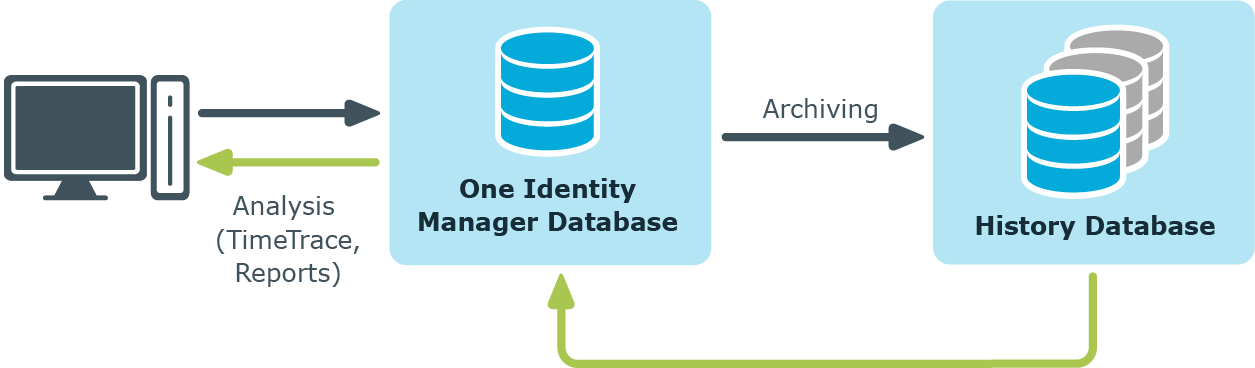
Prerequisite for analyzing historical data in reports and in the TimeTrace is the recording of data changes within process monitoring. Data changes that are saved in the One Identity Manager database, can be immediately included in the analysis. To use archived data, the One Identity Manager History Database must be declared in the One Identity Manager database.
Prerequisites for analyzing data changes
-
The Common | ProcessState configuration parameter is set and a method for recording the data changes with process monitoring is configured.
For more information about logging changes to data, see the One Identity Manager Configuration Guide.
-
To access archived data in the TimeTrace and in reports, the One Identity Manager History Database must be declared in the One Identity Manager database.
For more information about declaring the One Identity Manager History Database and archiving data, see the One Identity Manager Data Archiving Administration Guide.
-
To display the TimeTrace in the Manager, users require the Common_TimeTrace program function.
-
To evaluate of the effectiveness of the assignments (XIsInEffect column) in reports, in the Designer check the Common | ProcessState | PropertyLog | ShowEffectiveAssignmentsOnly configuration parameter and change it if necessary.
-
To display only the effective assignments when evaluating historical assignments in reports, set the configuration parameter (default).
-
To show all assignments as effective, regardless of their effectiveness, do not set the configuration parameter.
NOTE: The effectiveness of assignments (XIsInEffect column) is logged in the history as of One Identity Manager version 8.1.5. Older assignment data is always presented as effective, regardless of its actual effectiveness.
in the title bar of the export form.
beside the Export name input field and enter a name for the export definition..
in the title bar of the export form.
in the title bar of the export form.
next to Export name.