The following sections provide you with information on the first steps for putting One Identity Manager On Demand into operation. For more information, see One Identity Manager On Demand (Starling Edition) documentation and One Identity Manager documentation on the Support Portal.
Working with One Identity Manager On Demand
Installing One Identity Manager On Demand on-premises components
You can install and update One Identity Manager On Demand using the following methods:
-
Use the installation wizard to install the One Identity Manager On Demand components on workstations for the first time.
-
Use the installation wizard or the Server Installer to install the One Identity Manager On Demand Service on the servers for the first time.
An installation wizard is available to help you through the installation of One Identity Manager On Demand components on workstations and servers.
To install the One Identity Manager On Demand components
-
Launch autorun.exe from the root directory of the One Identity Manager On Demand installation medium.
-
Switch to the Installation tab and select an edition.
-
Click Install.
This starts the installation wizard.
-
Select the language for the installation wizard on the start page and click Next.
-
Confirm the conditions of the license.
-
On the Installation settings page, enter the following information.
-
Installation source: Select the directory containing the installation files.
-
Installation directory: Select the directory in which you want to install the files for One Identity Manager On Demand.
NOTE: To make further configuration settings, click on the arrow button next to the input field. Here, you can specify whether you are installing on a 64-bit or a 32-bit operating system.
For a standard installation, no further configuration settings are necessary.
-
-
On the Assign machine roles page, define the machine roles.
NOTE: When you select the machine role, all machine subroles are selected as well. You can deselect individual packages.
You can select the following machine roles.
-
Workstation: Contains all basic components for installing tools on an administrative workstation.
-
Workstation |Administration: Contains administration tools required by default users for fulfilling their tasks with One Identity Manager On Demand. In addition to the tools that ensure basic functionality for working with One Identity Manager On Demand, the administration machine role includes the Manager as a main administration tool.
-
Workstation | Configuration: Contains all tools for the default user and additional programs required to configure the system. These include, for example, the Database Compiler, Database Transporter, Designer, and configuration tools for the One Identity Manager On Demand Service.
-
Workstation | Development and Testing: Contains the tools to develop and test custom scripts, such as the System Debugger.
-
Workstation | Monitoring: Contains programs for monitoring the system status, such as the .
-
Server: Contains all the basic components for setting up a server.
-
Server | Job Server: Contains the One Identity Manager On Demand Service and basic processing components. Additional machine roles contain connectors for synchronizing individual target systems.
-
Server | Job Server | Configuration tool: Contain configuration tool for the One Identity Manager On Demand Service.
-
-
On the Install WebView2 page you are prompted to install Microsoft Edge WebView2. The user interface of some One Identity Manager On Demand components requires Microsoft Edge WebView2 to display certain content.
NOTE: This page is only shown if you want to install One Identity Manager On Demand components that are expecting WebView2 and WebView2 is not yet installed.
-
On the Change service properties page, you can change the name, display name and the description for installing the One Identity Manager On Demand Service.
NOTE: This page is only shown if you have selected the Server | Job Server machine role.
-
You can start different programs for further installation on the last page of the install wizard.
-
To create the configuration of the One Identity Manager On Demand Service, start the Job Service Configuration program.
NOTE: Run this step only on servers on which you have installed the One Identity Manager On Demand Service.
-
-
Click Finish to close the installation wizard.
-
Close the autorun program.
One Identity Manager On Demand is installed for all user accounts on the workstation or server. In the default installation, One Identity Manager On Demand is installed under:
-
%ProgramFiles(x86)%\One Identity (on 32-bit operating systems)
-
%ProgramFiles%\One Identity (on 64-bit operating systems)
Logging in to One Identity Manager On Demand components
When you start one of the One Identity Manager On Demand tools, a default connection dialog opens. This tries to restore the last used connection.
Figure 2: Default connection dialog
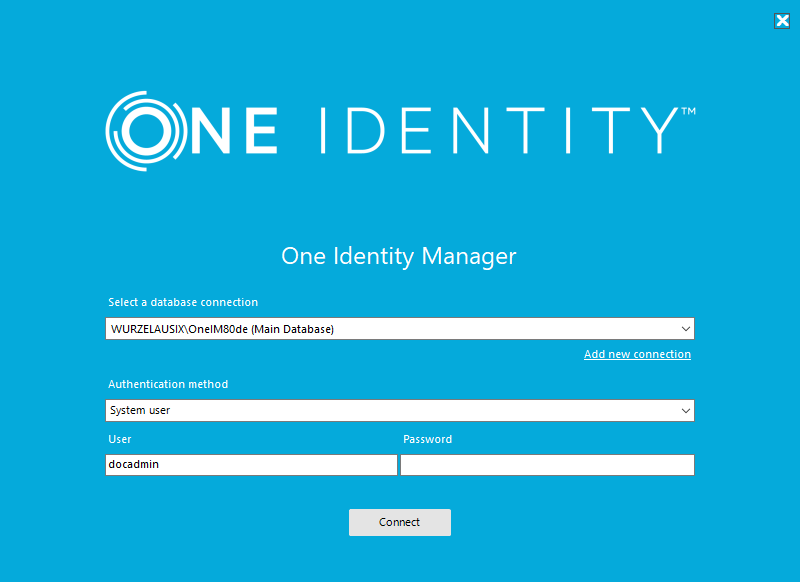
Login takes place in two steps:
-
Selecting the database connection to log in to the database
You can login to the database via an application server or a direct connection to the database.
-
Selecting the authentication method and finding the system user for logging in
For more information, see Logging in to One Identity Manager tools in the Online documentation on the Support Portal.
It is generally recommended that One Identity Manager On Demand on-premises components use the application server to connect to the database. However, some components require a direct database connection. For more information, see Which components and front-ends work with an application server? in the Online documentation on the Support Portal.
Related topics
One Identity Manager On Demand system users
One Identity Manager On Demand provides various system users whose permissions are matched to the various tasks.
-
System user cccAdmin
The cccAdmin system user is an administrative system user. For example, you use this system user to log on to One Identity Manager On Demand components, such as the Launchpad or Jobserver, via the application server.
-
System user Synchronization
The Synchronization system user has the necessary permissions to set up and run target system synchronizations using an application server. Use this system user to log in to the Synchronization Editor via the application server.
-
System user viadmin
The viadmin system user is an administrative system user. This system user is used by the One Identity operations team to access One Identity Manager On Demand components.
IMPORTANT: The viadmin system user is required by the One Identity operations team for upgrading and installing hotfixes. Ensure that this system user can be used to log in to One Identity Manager On Demand components. This system user's settings and password must not be changed.
