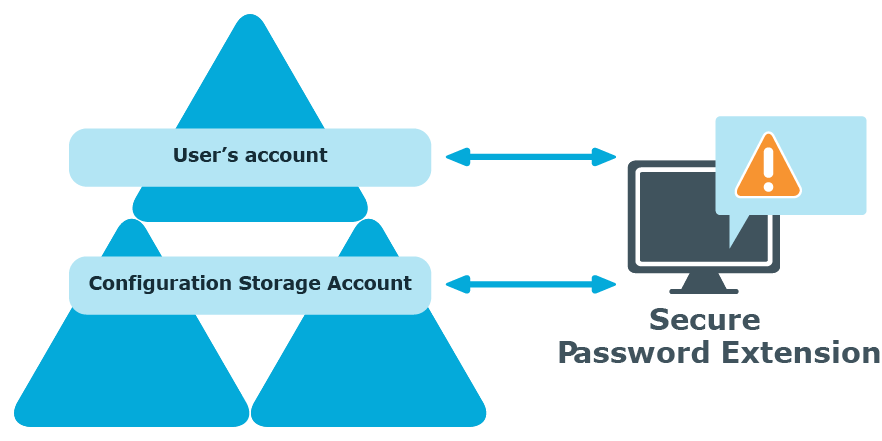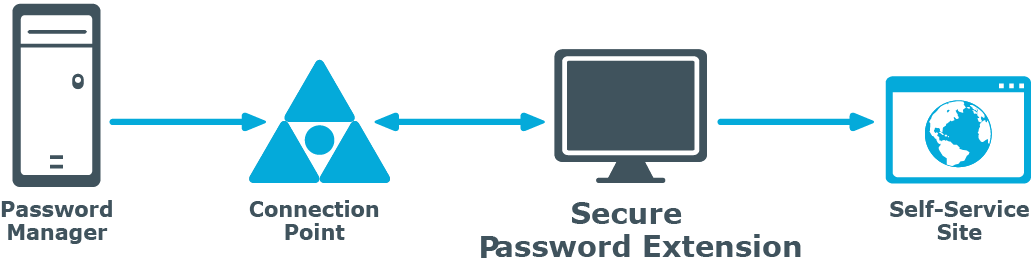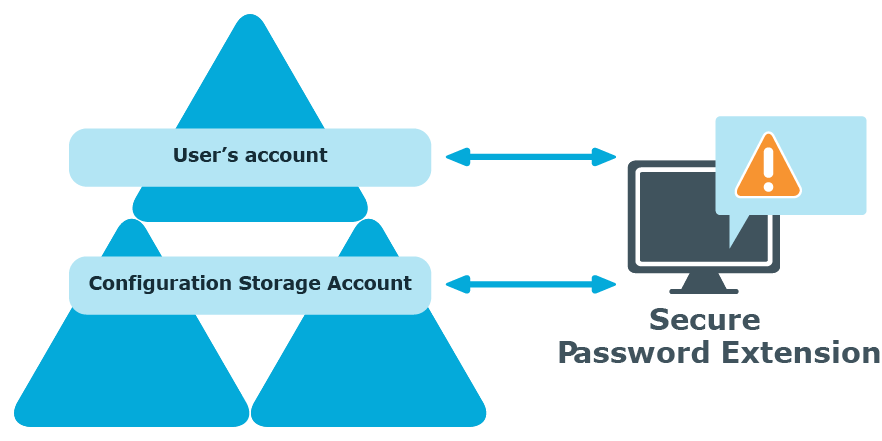By default, Secure Password Extension uses a URL from a service connection point to locate the Self-Service Site. You can also override the default URL published in the service connection point by specifying a different URL in the General Settings of the Administration Site or by specifying a different URL in the supplied administrative template and applying the template to selected users.
For more information, see:
Every Password Manager instance publishes its service connection points in Active Directory. Secure Password Extension uses service connection points to automatically locate the Self-Service Site.
Service connection points are objects in Active Directory that hold information about services. Services can publish information about their existence by creating service connection points in Active Directory. Client applications use this information to find and connect to instances of the service. When an instance of Password Manager is installed, the Password Manager Service publishes its service connection points in Active Directory. To locate the server where the Self-Service Site is deployed, Secure Password Extension uses the service connection points published by Password Manager Service instances in Active Directory.
-
Password Manager instance publishes a service connection point in Active Directory.
-
Secure Password Extension locates the service connection point.
-
Secure Password Extension obtains the necessary data from the service connection point (URL path to the Self-Service Site).
-
Secure Password Extension opens the Self-Service Site.
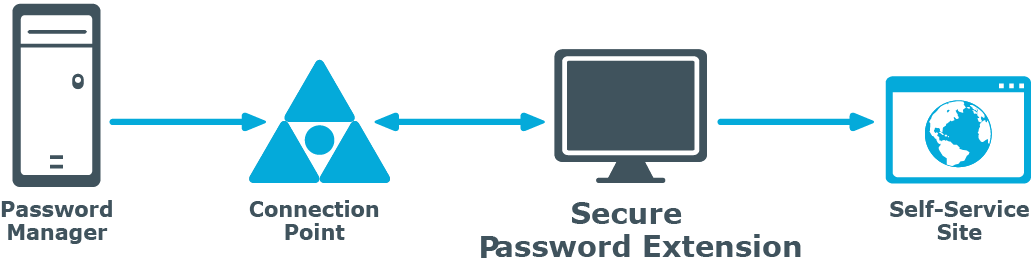
If you want to change the default Self-Service Site URL published in service connection points, use the Administration Site to specify a new URL. It may be necessary if you enabled HTTPS binding for the Self-Service Site after Password Manager installation, or if you want Secure Password Extension to use the Self-Service Site installed on a stand-alone server.
To change the Self-Service Site URL
-
Connect to the Administration Site by entering the Administration Site URL in the address bar of your web browser. By default, the URL is http://<ComputerName>/PMAdmin/.
NOTE: When prompted to log in, provide your domain user name in a domainname\username format.
-
On the menu bar, click General > Settings, then click the Realm Instances tab.
-
Click Edit under the service instance for which you want to specify a different Self-Service Site URL.
-
In the Edit Self-Service Site URL dialog, specify a new URL and click Save. The specified URL will then be published in service connection points.
Every unique Password Manager instance creates a configuration storage account in Active Directory. Password Manager uses this account to store its configuration data. Secure Password Extension uses the account to launch user notification.
-
Secure Password Extension locates the configuration storage account and obtains information on notification schedule.
-
Secure Password Extension locates the user's account to check whether the user has been marked by the Password Manager scheduled task and should be notified to create or update their Questions and Answers profile.