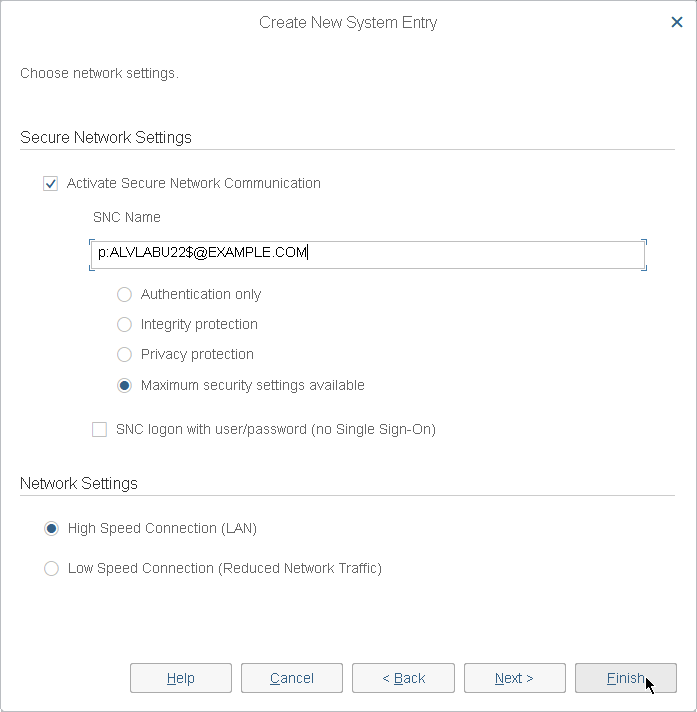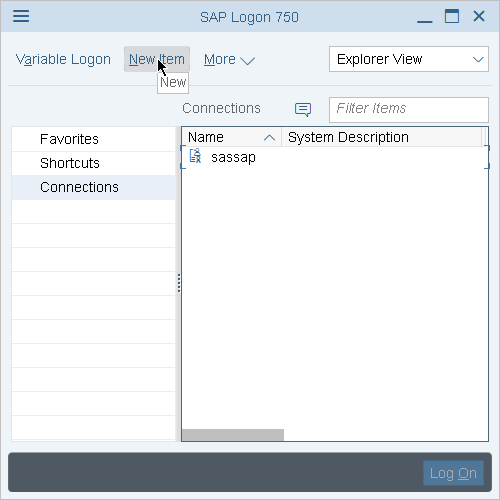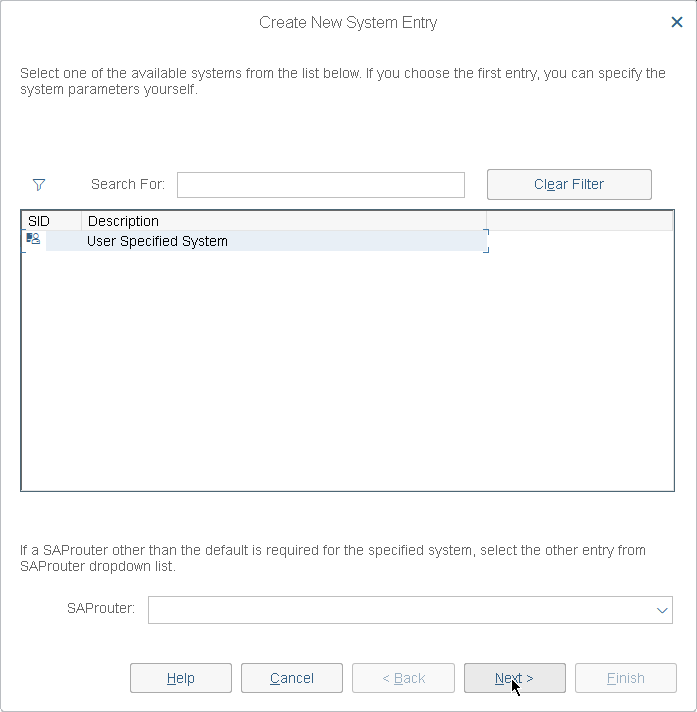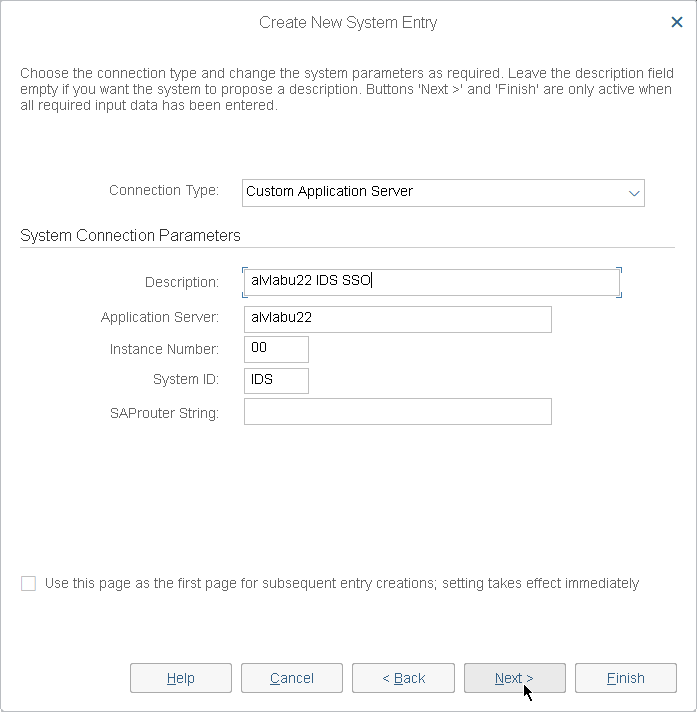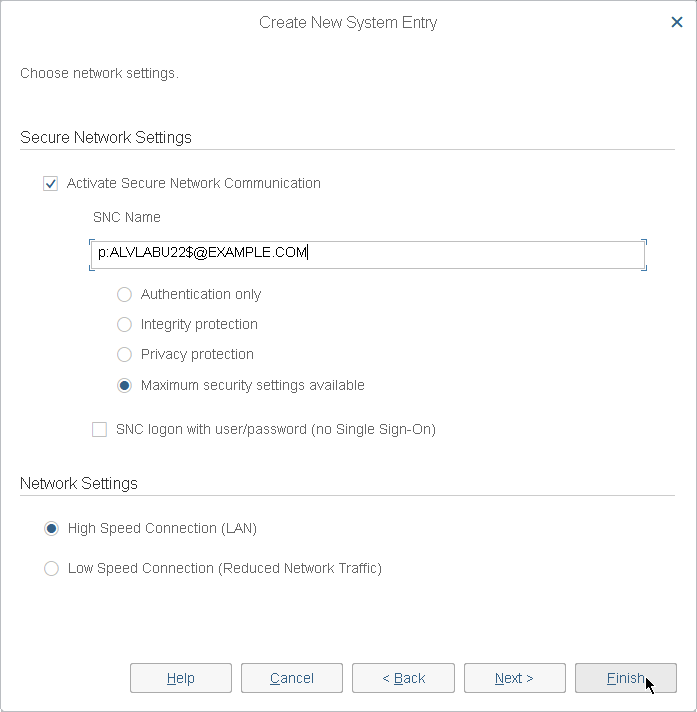NOTE: For more details on installing and joining the Safeguard Authentication Services client, see the Safeguard Authentication Services Administration Guide. Commands prefixed with $ must be run by the SAP instance owner account. Commands prefixed with # must be run by root.
To install the Safeguard Authentication Services client and join the UNIX system to Active Directory
-
Extract the product archive, and change directory to the base directory. For example:
tar xzf SAS-<version>.tar.gz && cd SAS-<version>
-
Run the preflight program to check for proper connectivity and patch requirements. If failures are reported, see the Safeguard Authentication Services Administration Guide for requirements and troubleshooting instructions.
# ./preflight example.com
Replace example.com with your Active Directory domain name.
-
Install the Safeguard Authentication Services client.
# ./install.sh vasclnt
-
Join the system to Active Directory.
# /opt/quest/bin/vastool -u Administrator join --skip-config example.com
Where Administrator is an Active Directory user with rights to join and example.com is your Active Directory domain name.
NOTE: Ignore any license warnings reported from the join process. These are not relevant to SSO for SAP.
You can configure the SAP server on UNIX to use Single Sign-on for SAP by performing the following steps.
To configure the SAP server on UNIX to use Single Sign-on for SAP
-
Change the group ownership and permissions of the host.keytab file.
# chgrp sapsys /etc/opt/quest/vas/host.keytab; chmod 640 /etc/opt/quest/vas/host.keytab
-
List the keytab and note the Principal name containing a $.
$ /opt/quest/bin/vastool ktutil list
/etc/opt/quest/vas/host.keytab:
Vno Type Principal
2 aes128-cts-hmac-sha1-96 host/alvlabu22.example.com@EXAMPLE.COM
2 aes128-cts-hmac-sha1-96 ALVLABU22$@EXAMPLE.COM
2 aes128-cts-hmac-sha1-96 cifs/alvlabu22.example.com@EXAMPLE.COM
2 aes128-cts-hmac-sha1-96 host/ALVLABU22@EXAMPLE.COM
2 aes256-cts-hmac-sha1-96 host/alvlabu22.example.com@EXAMPLE.COM
2 aes256-cts-hmac-sha1-96 ALVLABU22$@EXAMPLE.COM
2 aes256-cts-hmac-sha1-96 cifs/alvlabu22.example.com@EXAMPLE.COM
2 aes256-cts-hmac-sha1-96 host/ALVLABU22@EXAMPLE.COM
2 arcfour-hmac-md5 host/alvlabu22.example.com@EXAMPLE.COM
2 arcfour-hmac-md5 ALVLABU22$@EXAMPLE.COM <-- Take note of this $ name to use in the next step.
2 arcfour-hmac-md5 cifs/alvlabu22.example.com@EXAMPLE.COM
2 arcfour-hmac-md5 host/ALVLABU22@EXAMPLE.COM
Table 1: SNC library paths
|
Linux 64 bit |
/opt/quest/lib64 |
libvas-gssapi.so |
|
AIX 64 bit |
/opt/quest/lib |
libvas-gssapi64.so |
|
Oracle Solaris-SPARC 64 |
/opt/quest/lib/sparcv9 |
libvas-gssapi.so |
|
Oracle Solaris-x86_64 |
/opt/quest/lib/64 |
libvas-gssapi.so |
|
HP-UX ia64 |
/opt/quest/lib/hpux64 |
libvas-gssapi.so |
|
HP-UX ia32 |
/opt/quest/lib/hpux32 |
libvas-gssap.so |
|
Any other 32 bit OS |
/opt/quest/lib |
libvas-gssapi.so |
-
Restart SAP.
$ stopsap
$ startsap
NOTE: If the SAP services fail to start, check the /usr/sap/<SID>/DVEBMGS00/work/dev_w0 file for errors.
Perform the following tasks as a user with Administrative rights.
-
In WindowsExplorer, browse to \add-ons\qas-sso-for-sap on the installation media and run the qas-sso-for-sap-*.msi installer.
-
On the Welcome screen, click Next
-
On the License File screen, click Browse to locate the Single Sign-on for SAP license file.
Select the file and click Open.
Back on the License File screen, click Next.
-
Read the license agreement, select I accept the terms in the license agreement, and click Next.
-
On the Destination Folder screen, click Next to use the default installation location.
-
On the Setup Type screen, click Next to use the default (Complete) setup type.
-
On the Ready to Install the Program screen, click Install.
-
When the installer is complete, click Finish.
Configure SAP GUI for use with Single Sign-on for SAP.
-
Open SAP Logon, and under Connections, click New.
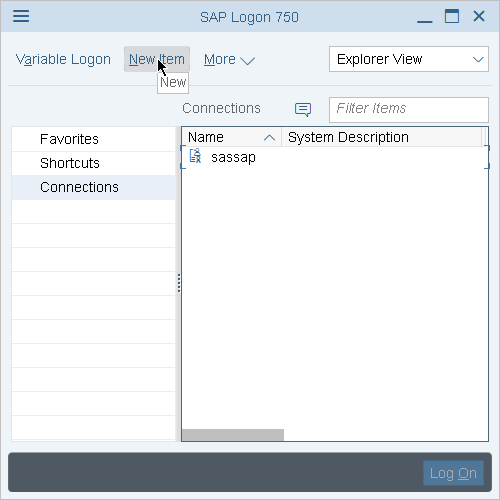
-
Click Next.
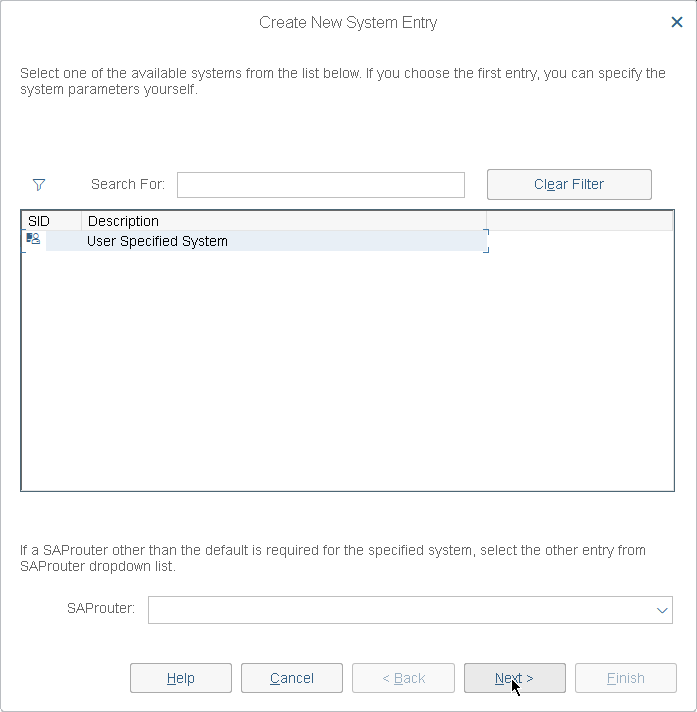
-
Enter a Description, Application Server address, Instance Number, and System ID, then click Finish.
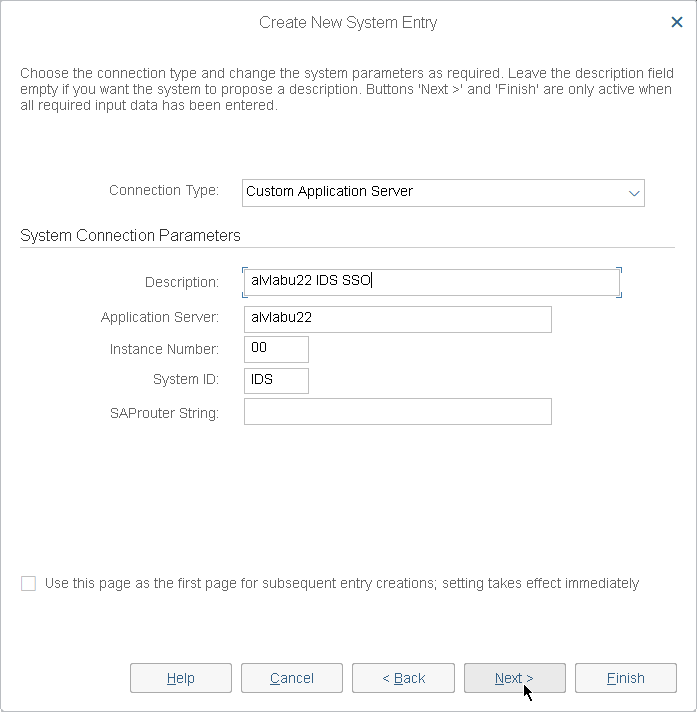
-
Select Activate Secure Network Communication, enter the SNC Name derived from the UNIX SAP Configuration, then click Finish.