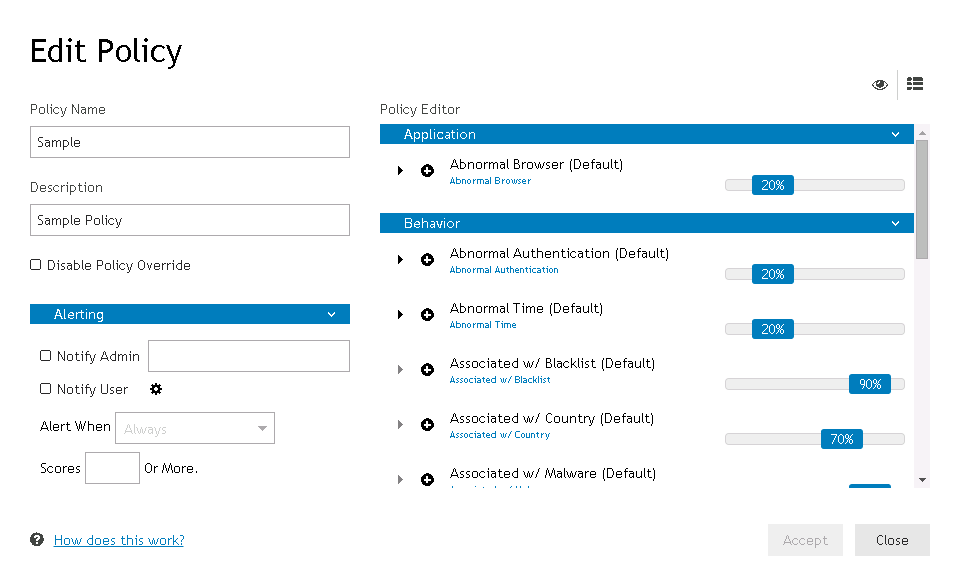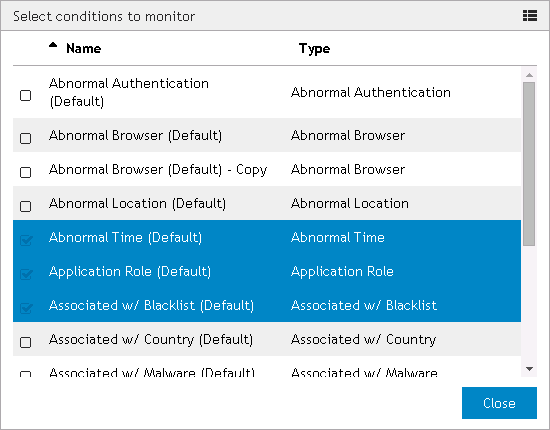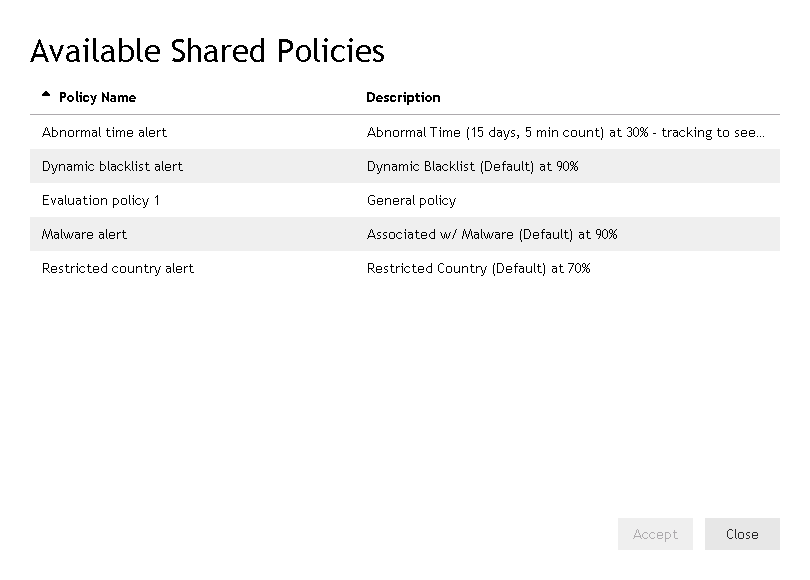Security Analytics Engine Overview
Plugins
Conditions
Introduction
Conditions page
Condition categories
Shared Policies
Application
Behavior
Adding and managing conditions
Abnormal Authentication
Abnormal Time
Associated w/ Application Category
Associated w/ Application Threat Level
Associated w/ Blacklist
Associated w/ Country
Associated w/ Malware
Authentication List
Location
Network
User
Introduction
Shared risk policies
Shared Policies page
Adding and managing shared risk policies
Shared Policy wizard
Applications
Introduction
Risk policies
Applications page
Adding and managing applications
Adding and managing risk policies
Application wizard
Auditing
Introduction
Auditing page
Filtering the audit events
Configuring the retention settings
Displaying details for an individual audit event
Downloading audit events information
Adding and managing overrides on the Auditing page
Issued Alerts
Policy Overrides
Fallback Password
Security Settings
Glossary
Managing risk policies
|
4 |
(Optional) To change the alerting configuration for the risk policy, click Alerting to expand the section and make any necessary changes. |
|
6 |
After making changes to the selected conditions, click OK to close the Select conditions to monitor dialog and return to the Edit Policy dialog. |
|
9 |
After selecting modifiers for the condition, click OK to close the dialog. |
|
12 |
Once you have finished editing the risk scores, click the Accept button to approve the changes and close the Edit Policy dialog. |
|
13 |
Click the Save button on the Edit Application dialog to save the application and return to the Applications page. |
|
4 |
In the Policy Name field, enter a name for the risk policy. |
|
5 |
After editing the duplicate risk policy, click the Accept button to return to the Edit Application dialog. |
|
6 |
The duplicated risk policy will now appear in the Policies section. Click Save to return to the Applications page. |
|
4 |
|
5 |
The deleted risk policy will no longer appear listed in the Policies section of the Edit Application dialog. Click Save to return to the Applications page. |
Managing shared risk policies in an application
|
4 |
|
5 |
Click the Accept button to approve your selection and return to the Edit Application dialog. |
|
6 |
(Optional) To preview a selected shared risk policy, click the |
|
4 |
In the Policy Name field, enter a name for the new non-shared risk policy. |
|
5 |
After editing the duplicate risk policy, click the Accept button to return to the Edit Application dialog. |
|
6 |
The duplicated risk policy will now appear in the Policies section. Click Save to return to the Applications page. |
|
4 |
|
5 |
Application wizard
|
NOTE: This button is replaced by the | |||||
| |||||
|
Click this button to approve the risk policy. The risk policy will not be saved until the Save button is clicked on the Add/Edit Application page. | |||||
|
Alerting section - This section of the wizard allows you to configure alerting for the risk policy. Click the Alerting heading on the left-hand side of the dialog to display the available settings.
| |||||
|
Scores <nn> Or More |
|||||
|
This button appears to the left of each condition name and when clicked opens the Select condition modifiers dialog. Click OK to close the dialog once selections are made. | |||||
|
The Can increase risk slider moves in increments of ten between 100%-200%. A modifier set to 100% will not impact the condition when triggered and a modifier set between 110%-200% will increase the condition score. | |||||
|
The Can decrease risk slider moves in increments of ten between 0%-100%. A modifier set to 100% will not impact the condition when triggered and a modifier set to between 10%-90% will decrease the condition score. A modifier set to 0% will cancel out the condition score | |||||
|
The Can both increase or decrease risk slider moves in increments of ten between 0%-200%. A modifier set to 0% will cancel out the condition score, a modifier set to between 10%-90% will decrease the condition score, a modifier set to 100% will not impact the condition when triggered, and a modifier set between 110%-200% will increase the condition score. | |||||
|
Click this button to close the dialog if no changes have been made. This button is replaced by the OK button if changes have been made. | |||||
|
Click this button to save changes and return to the Add Policy/Edit Policy dialog. This button replaces the Close button if changes have been made. | |||||