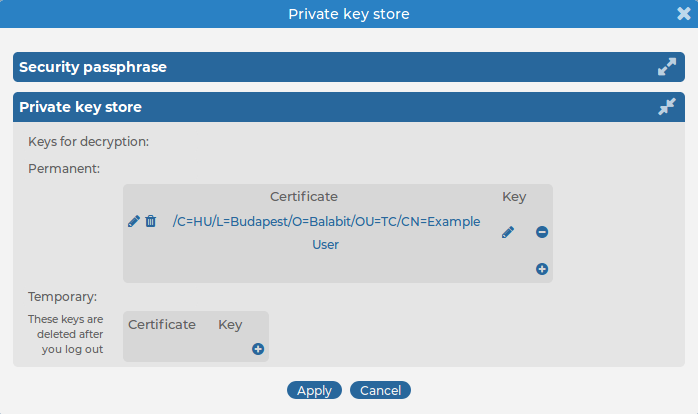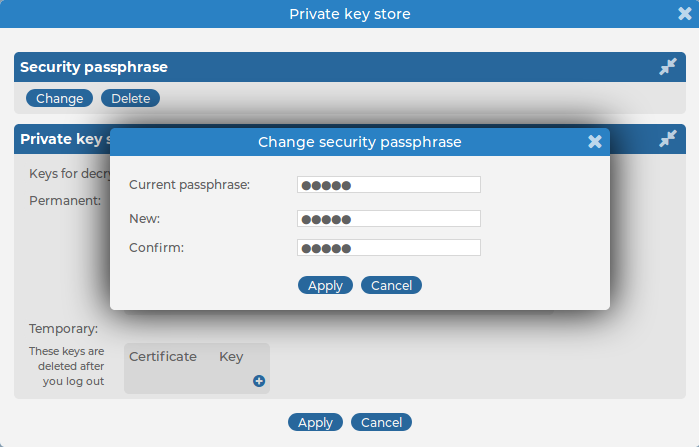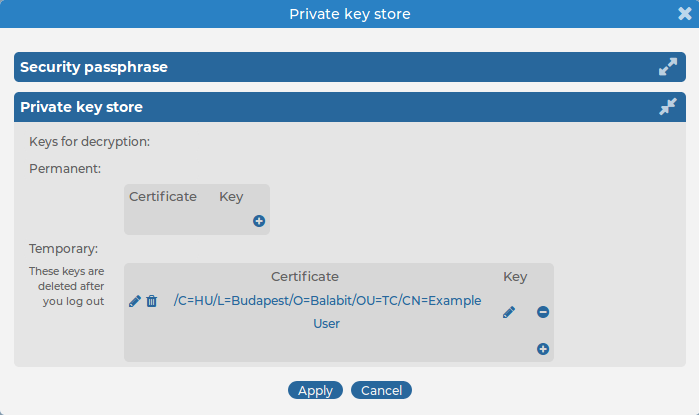You can use wildcards and boolean expressions, and search specific parts of the log messages collected on syslog-ng Store Box(SSB).
NOTE: When searching log messages, the capabilities of the search engine depend on the delimiters used to index the particular logspace. By default, the indexer uses the following delimiter characters to separate the message into words (tokens): & : ~ ? ! [ ] = , ; ( ) ' ". For details on how to configure the delimiters used for indexing, see Creating logstores in the Administration Guide.
The following sections provide examples for different search queries:
-
For examples of exact matches, see Searching for exact matches and using complex queries.
-
For examples of using boolean operators to combine search keywords, see Combining search keywords.
-
For examples of wildcard searches, see Using wildcard searches.
-
For examples of searching for special characters, see Searching for special characters.
-
For examples of searching in a specific part of the message, see Searching in a specific part of the message.
-
For examples of searching name-value pairs, see Searching the name-value pairs of the message.
Searching for exact matches and using complex queries
By default, SSB searches for keywords as whole words in the MESSAGE part of the log message and returns only exact matches.
Combining search keywords
You can use boolean operators - AND, OR, and NOT - to combine search keywords. Note that the boolean operators are case sensitive, and must be in all caps. More complex search expressions can also be constructed with parentheses.
Using wildcard searches
You can use the ? and * wildcards in your search expressions.
Searching for special characters
To search for the question mark (?), asterisk (*), backslash (\) or whitespace () characters, you must prefix these characters with a backslash (\). Any character after a backslash is handled as a character to be searched for.
NOTE: Delimiter characters are an exception to the rule. It is not possible to search for delimiter characters, even when they are prefixed.
Searching in a specific part of the message
You can search in a specific part of the message using the <type>: prefix. The message: (or msg:) prefix means the message part and can be omitted. For example, use the program: prefix to search for the name of an application, or use the host: prefix to search for a host name, and so on.
Searching the name-value pairs of the message
You can search the structured data part of log messages using the nvpair: prefix. Use the = delimiter to separate the name and the value of structured data parameters, and remove the quote marks from the values.

 , then select Certificate >
, then select Certificate >  . A pop-up window is displayed.
. A pop-up window is displayed.