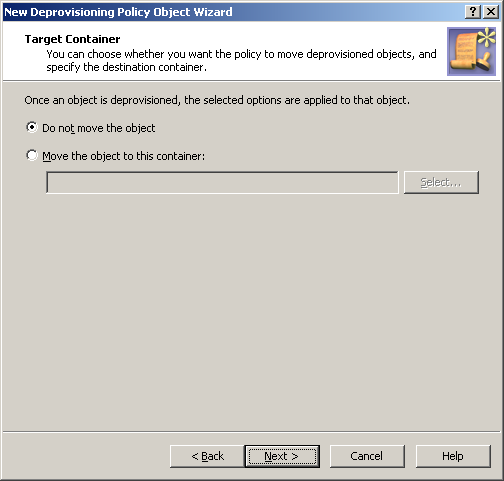Group Object Relocation policies automate the movement of deprovisioned group objects to specified Organizational Units. This removes deprovisioned groups from the control of administrators who are responsible for managing the Organizational Units in which those groups were originally located. However, you can also configure this policy not to move deprovisioned groups.
For a detailed description of this policy, see Concept: Group Object Relocation in the Active Roles Feature Guide.
You can configure a new Group Object Relocation Policy with the Active Roles Console.
To configure a Group Object Relocation policy
-
On the Policy to Configure page, select Group Object Relocation, then click Next.
Figure 57: Target container
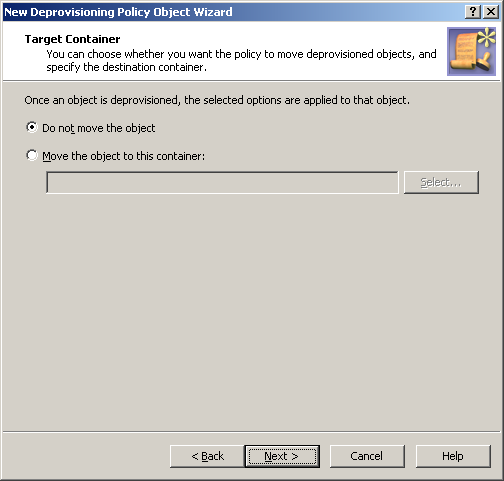
-
On the Target Container page, do one of the following, then click Next:
-
Click Do not move the object if you want the policy to keep deprovisioned group objects in their original locations.
-
Click Move the object to this container if you want the policy to move deprovisioned group objects to a certain container. Then, click Select, and select the container you want.
-
On the Enforce Policy page, you can specify objects to which this Policy Object is to be applied:
-
Click Next, then click Finish.
This scenario describes how to configure a policy so that a certain Organizational Unit contains all the deprovisioned groups.
To implement this scenario, you must perform the following actions:
-
Create and configure the Policy Object that defines the appropriate policy.
-
Apply the Policy Object to a domain, OU, or Managed Unit.
As a result, after deprovisioning a group in the container you selected in Step 2, Active Roles automatically moves that group to the Organizational Unit determined by the policy configuration.
You can create and configure the Policy Object you need by using the New Deprovisioning Policy Object Wizard.
To configure the policy, click Group Object Relocation on the Select Policy Type page of the wizard. Then, click Next.
On the Target Container page, click Move the object to this container. Then, click Select to display the Browse for Container dialog. Locate and select the Organizational Unit to which you want the policy to move deprovisioned groups, and then click OK.
When you are done, click Next and follow the instructions in the wizard to create the Policy Object.