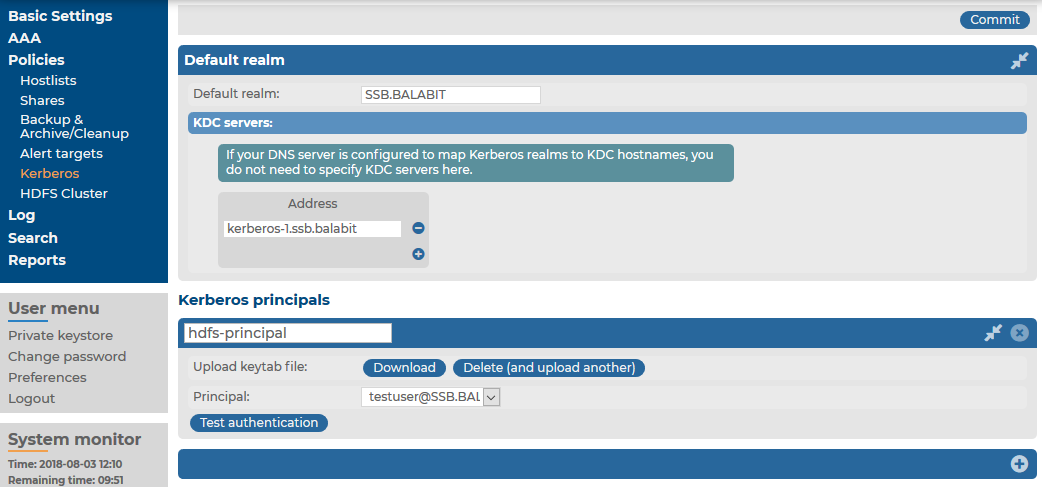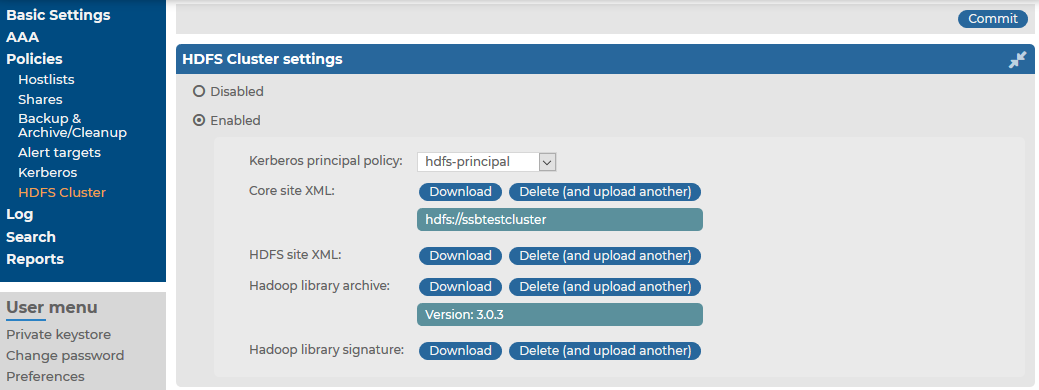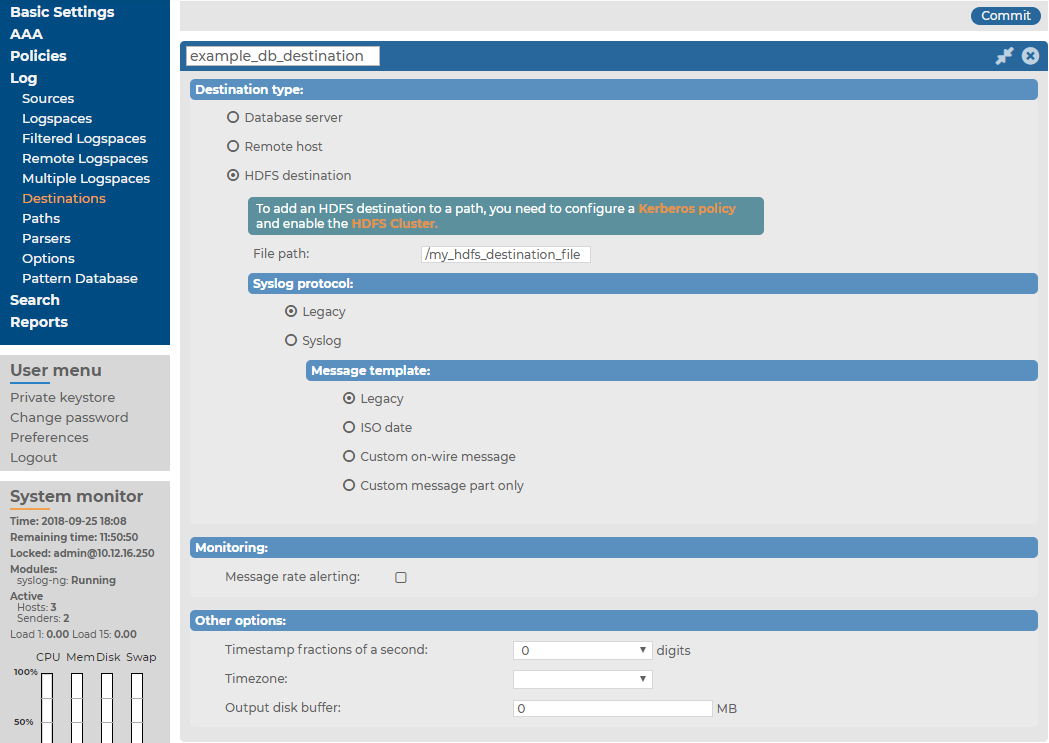You can forward log messages from syslog-ng Store Box(SSB) to Hadoop Distributed File System (HDFS) servers, allowing you to store your log data on a distributed, scalable file system. This is especially useful if you have huge amounts of log messages that would be difficult to store otherwise, or if you want to process your messages using Hadoop tools.
Forwarding log messages from SSB to an HDFS destination comprises the following steps:

 to create a new policy.
to create a new policy. under Kerberos principals.
under Kerberos principals. .
.