Microsoft Entra ID group inheritance based on categories
In One Identity Manager, user accounts can selectively inherit groups, administrator roles, subscriptions, and disabled service plans. To do this, the groups (administrator roles, subscriptions, and disabled service plans) and the user accounts are divided into categories. The categories can be freely selected and are specified using a mapping rule. Each category is given a specific position within the template. The mapping rule contains different tables. Use the user account table to specify categories for target system dependent user accounts. In the other tables, enter your categories for the groups, administrator roles, subscriptions, and disabled service plans. Each table contains the category positions position 1 to position 63.
Every user account can be assigned to one or more categories. Each group can also be assigned to one or more categories. The group is inherited by the user account when at least one user account category items matches an assigned group. The group is also inherited by the user account if the group or the user account is not put into categories.
NOTE: Inheritance through categories is only taken into account when groups are assigned indirectly through hierarchical roles. Categories are not taken into account when groups are directly assigned to user accounts.
Table 17: Category examples
| 1 |
Default user |
Default permissions |
| 2 |
System users |
System user permissions |
| 3 |
System administrator |
System administrator permissions |
Figure 2: Example of inheriting through categories.
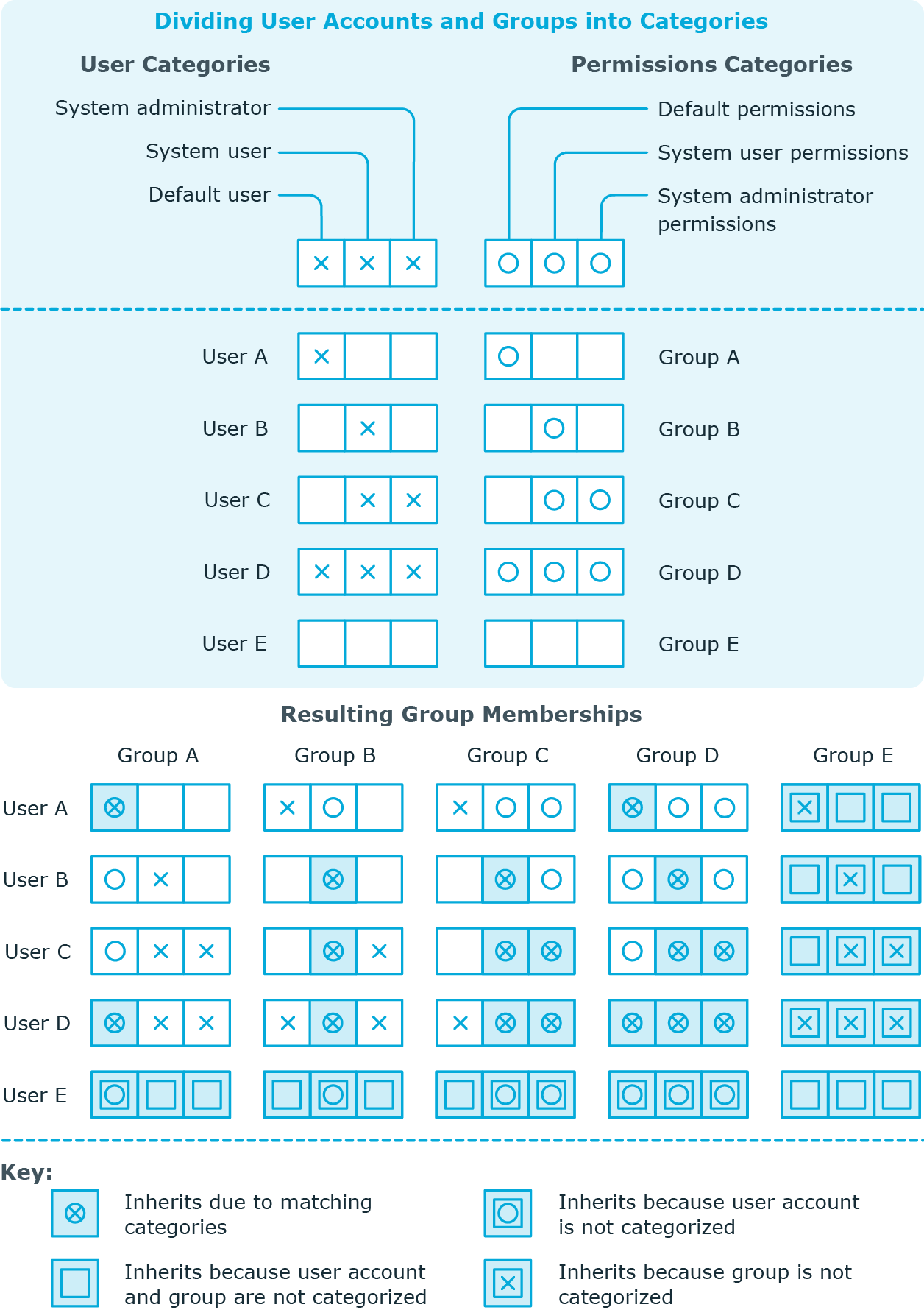
To use inheritance through categories
-
In the Manager, define the categories in the Microsoft Entra ID tenant.
-
In the Manager, assign categories to user accounts through their main data.
-
In the Manager, assign categories to groups through their main data.
Overview of all assignments
The Overview of all assignments report is displayed for some objects, such as authorizations, compliance rules, or roles. The report finds all the roles, for example, departments, cost centers, locations, business roles, and IT Shop structures in which there are identities who own the selected base object. In this case, direct as well as indirect base object assignments are included.
Example: Assignment overview
-
If the report is created for a resource, all roles are determined in which there are identities with this resource.
-
If the report is created for a group or another system entitlement, all roles are determined in which there are identities with this group or system entitlement.
-
If the report is created for a compliance rule, all roles are determined in which there are identities who violate this compliance rule.
-
If the report is created for a department, all roles are determined in which identities of the selected department are also members.
-
If the report is created for a business role, all roles are determined in which identities of the selected business role are also members.
To display detailed information about assignments
-
To display the report, select the base object from the navigation or the result list and select the Overview of all assignments report.
-
Click the  Used by button in the report toolbar to select the role class for which you want to determine whether roles exist that contain identities with the selected base object.
Used by button in the report toolbar to select the role class for which you want to determine whether roles exist that contain identities with the selected base object.
All the roles of the selected role class are shown. The color coding of elements identifies the role in which there are identities with the selected base object. The meaning of the report control elements is explained in a separate legend. To access the legend, click the  icon in the report's toolbar.
icon in the report's toolbar.
-
Double-click a control to show all child roles belonging to the selected role.
-
By clicking the  button in a role's control, you display all identities in the role with the base object.
button in a role's control, you display all identities in the role with the base object.
-
Use the small arrow next to  to start a wizard that allows you to bookmark this list of identities for tracking. This creates a new business role to which the identities are assigned.
to start a wizard that allows you to bookmark this list of identities for tracking. This creates a new business role to which the identities are assigned.
Figure 3: Toolbar of the Overview of all assignments report.

Table 18: Meaning of icons in the report toolbar
|

|
Show the legend with the meaning of the report control elements |
|

|
Saves the current report view as a graphic. |
|

|
Selects the role class used to generate the report. |
|

|
Displays all roles or only the affected roles. |
Managing Microsoft Entra ID administrator roles assignments
In One Identity Manager, you can assign the Microsoft Entra ID administrator roles directly to user accounts or they can be inherited through departments, cost centers, locations, or business roles. Users can also request the administrator roles through the Web Portal. To do this, administrator roles are provided in the IT Shop.
Detailed information about this topic
Assigning Microsoft Entra ID administrator roles to Microsoft Entra ID user accounts
Microsoft Entra ID administrator roles can be assigned directly or indirectly to Microsoft Entra ID user accounts.
In the case of indirect assignment, identities and Microsoft Entra ID administrator roles are assigned to hierarchical roles, such as, departments, cost centers, locations, or business roles. The Microsoft Entra ID administrator roles assigned to an identity are calculated from the position in the hierarchy and the direction of inheritance. If you add an identity to roles and that identity owns a Microsoft Entra ID user account, the Microsoft Entra ID user account is added to the Microsoft Entra ID administrator roles.
You can also request Microsoft Entra ID administration roles in the Web Portal. To do this, add identities to a shop as customers. All Microsoft Entra ID administrator roles assigned as products to this shop, can be requested by the customers. Requested Microsoft Entra ID administrator roles are assigned to the identities after approval is granted.
Through system roles, Microsoft Entra ID administrator roles can be grouped together and assigned to identities as a package. You can create system roles that contain only Microsoft Entra ID administrator roles. You can also group any number of company resources into a system role.
To react quickly to special requests, you can assign Microsoft Entra ID administrator roles directly to Microsoft Entra ID user accounts.
For more information see the following guides:
|
Basic principles for assigning and inheriting company resources |
One Identity Manager Identity Management Base Module Administration Guide
One Identity Manager Business Roles Administration Guide |
|
Assigning company resources through IT Shop requests |
One Identity Manager IT Shop Administration Guide |
|
System roles |
One Identity Manager System Roles Administration Guide |
Detailed information about this topic
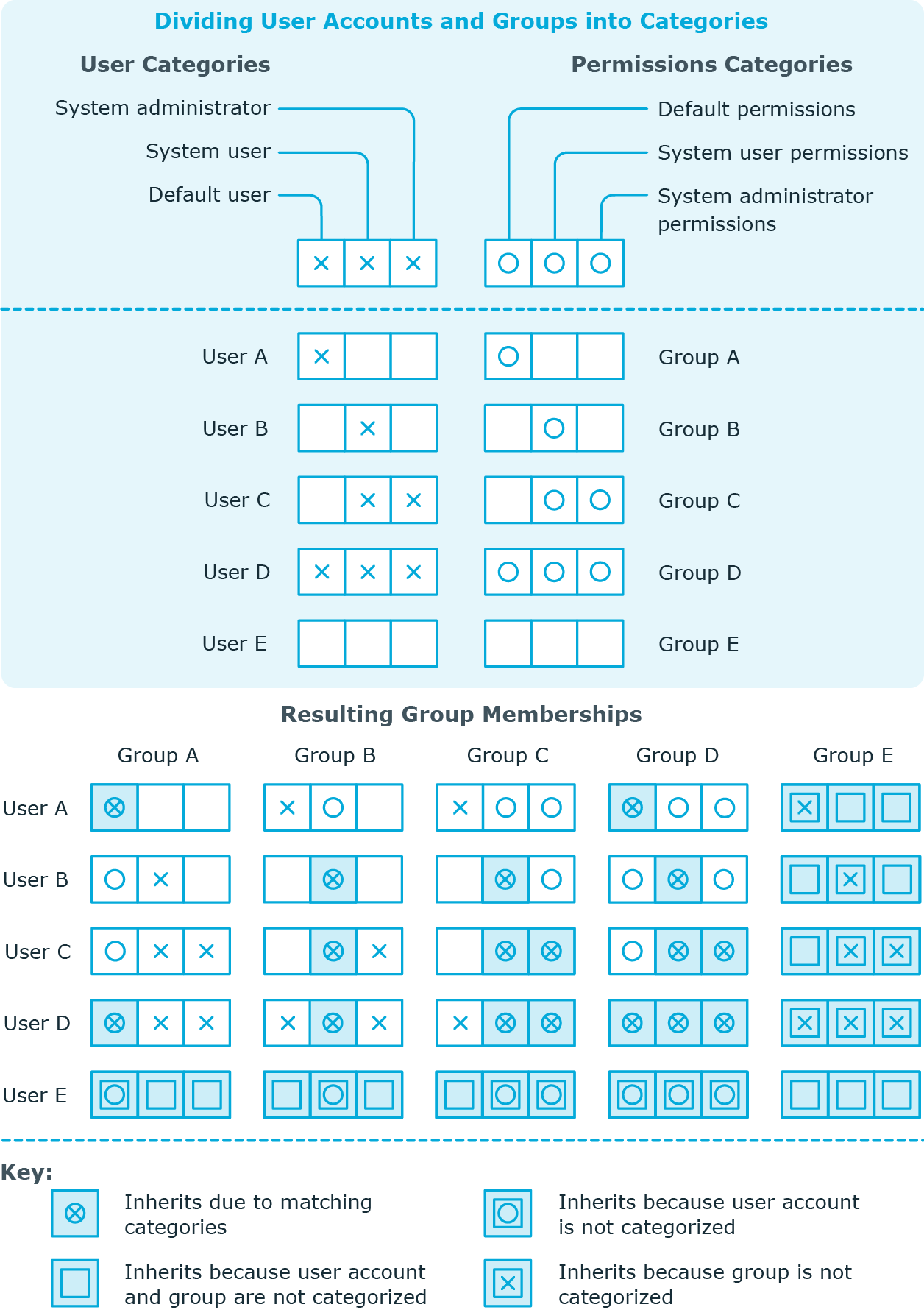

 Used by button in the report toolbar to select the role class for which you want to determine whether roles exist that contain identities with the selected base object.
Used by button in the report toolbar to select the role class for which you want to determine whether roles exist that contain identities with the selected base object. icon in the report's toolbar.
icon in the report's toolbar. button in a role's control, you display all identities in the role with the base object.
button in a role's control, you display all identities in the role with the base object.

