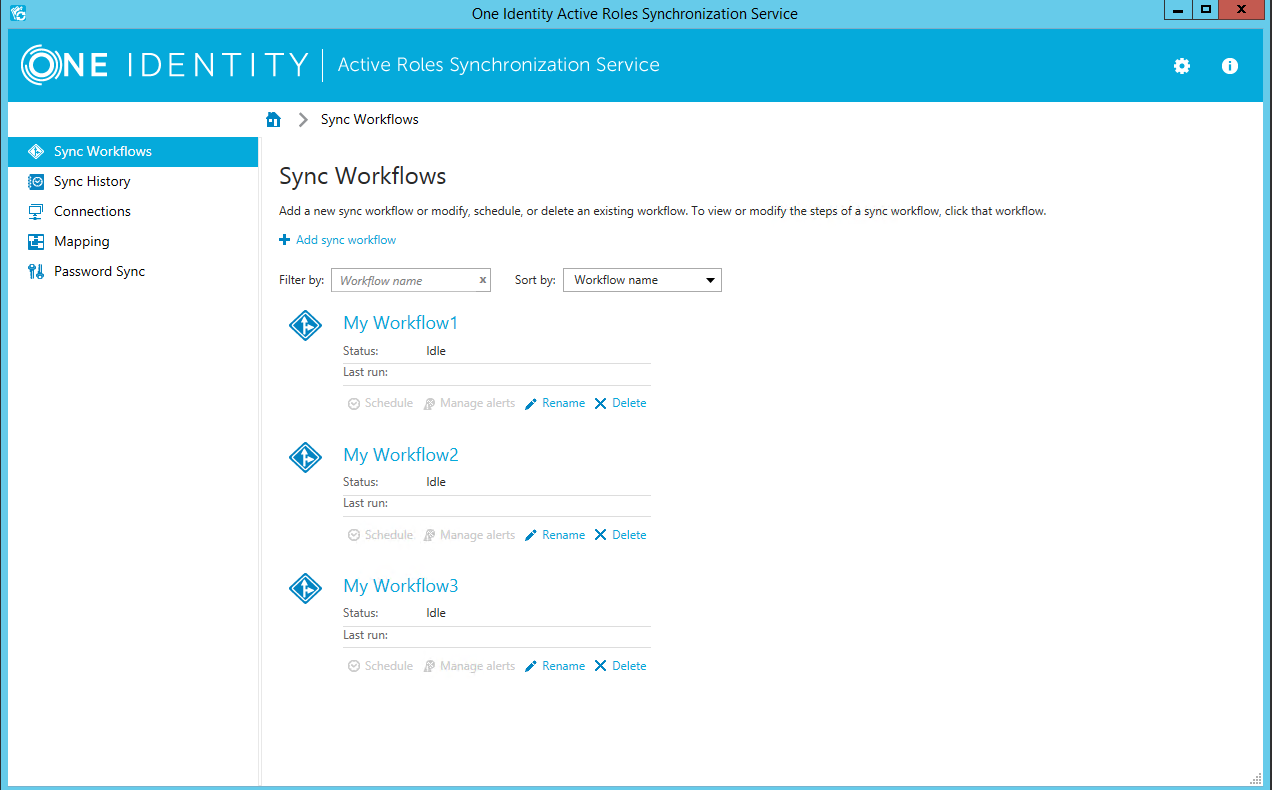Perform the following steps to transfer synchronization workflows from Quick Connect to Synchronization Service:
- Install Synchronization Service.
You can install Synchronization Service on the computer running Quick Connect or on a different computer. For installation instructions, see Step 1: Install Synchronization Service earlier in this document.
- Configure Synchronization Service to use a new database for storing configuration settings and synchronization data.
To perform this step, use the Configuration Wizard that appears when you start the Synchronization Service Administration Console the first time after you install Synchronization Service. For detailed instructions, see Step 2: Configure Synchronization Service earlier in this document.
- Import configuration settings from Quick Connect or Synchronization Service.
Before you proceed with this step, it is highly recommended to disable the scheduled workflows and mapping operations in Quick Connect or earlier versions of Synchronization Service. You can resume the scheduled workflows and mapping operations after you complete this step.
- On the computer where you have installed Synchronization Service, start the Synchronization Service Administration Console.
- In the upper right corner of the Administration Console window, click the gear icon, and then click Import Configuration.
- In the wizard that appears, select the version of Quick Connect Sync Engine used by your Quick Connect version or Active Roles Synchronization Service from which you want to import the configuration settings.
Optionally, you can select the Import sync history check box to import the sync history along with the configuration settings.
- Follow the steps in the wizard to complete the import operation.
To import configuration settings:
If the synchronization data you want to import is stored separately from the configuration settings, then, on the Specify source SQL Server databases step, select the Import sync data from the specified database check box, and specify the database.
- Retype access passwords in the connections that were imported from Quick Connect.
You need to retype access passwords in the imported connections because, for security reasons, the import of configuration settings does not retrieve the encrypted passwords from Quick Connect. Use the Synchronization Service Administration Console to make changes to each connection as appropriate, depending upon the data system to which the connection applies. For instructions on how to modify connections, see External data systems supported with built-in connectors later in this document.
- If your synchronization workflows involve synchronization of passwords, then you need to install the new version of Capture Agent on your domain controllers. For installation instructions, see Managing Capture Agent later in this document.
The new version of Capture Agent replaces the old version. However, as the new version supports both Synchronization Service and Quick Connect, you do not lose the password synchronization functions of Quick Connect after you upgrade Capture Agent.