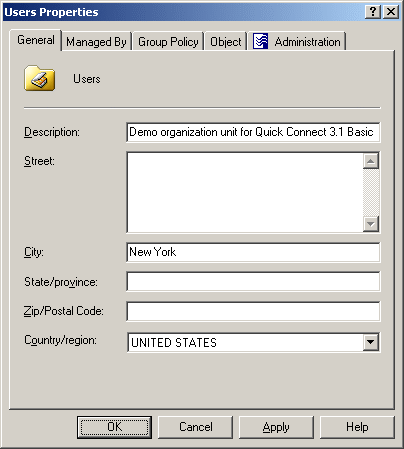To modify properties of an Organizational Unit (OU), right-click the OU, then click Properties. You can make changes to OU properties in the Properties dialog, shown in the following figure.
Figure 21: Modifying Organizational Unit properties
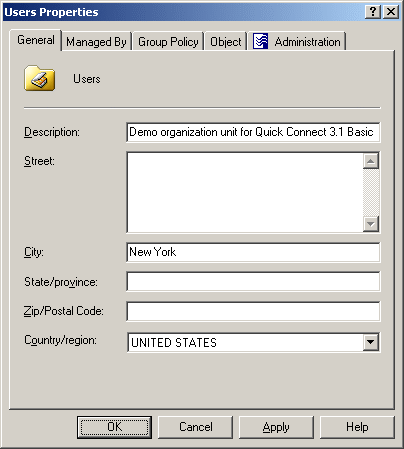
In the wizard, some property labels may be displayed as hyperlinks. The hyperlink indicates that Active Roles enforces certain policy restrictions on the property. To examine policy details, click the hyperlink: the policy information is displayed. For more information, see Getting policy-related information.
The policy information is also displayed whenever you supply a property value that violates a policy restriction. The wizard cannot proceed until you enter an acceptable value.
You can use the Properties dialog to view or modify any property of the object by navigating to the Object tab and clicking Advanced Properties. In the Advanced Properties window you can manage all properties, including those that cannot be accessed via the Properties dialog itself.
You can also display the Advanced Properties window by right-clicking the object and selecting All Tasks > Advanced Properties.
You can modify the properties of Active Directory Organizational Units (OUs) with the Active Roles Console.
To modify Organizational Unit properties
-
In the Console tree, locate the OU you want to modify.
-
Right-click the OU, then click Properties.
-
Use the tabs in the Properties dialog to view or modify properties of the OU.
-
If you want to view or modify additional properties (those for which the tabs in the Properties dialog do not provide data entries), navigate to the Object tab and click Advanced Properties.
-
After setting all the properties you want, click OK.
NOTE: Consider the following when modifying OU properties:
-
You can also access the Advanced Properties dialog for an object by right-clicking the account and selecting All Tasks > Advanced Properties.
-
To locate the object that you want to modify, use the Find function of Active Roles. Once you found the object, open the Properties page by right-clicking the object, and clicking Properties.
To rename an OU, right-click the OU, and click Rename. Type the new name and press ENTER.
You can rename Active Directory Organizational Units (OUs) with the Active Roles Console.
To rename an Organizational Unit
-
In the Console tree, locate the OU you want to rename.
-
Right-click the OU, then click Rename.
-
Type a new name, then press ENTER.
To locate the OU you want to rename, use the Find function of Active Roles. Once you found the OU, rename it by selecting it in the list of search results, right-clicking it, clicking Rename, then specifying the new name.