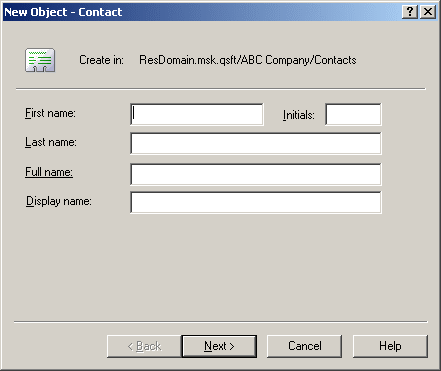Contact management
A contact is an Active Directory object that holds email and telephone information about an individual, without giving that person a security account on the network.
Contacts do not have a security identifier, unlike user accounts and groups. Contacts are used to add members to distribution lists or groups without granting them access to network resources.
You can use Active Roles to create, modify, and delete contacts. You can also perform Exchange-related tasks such as establishing email addresses for contacts.
The following section describes how to use the Active Roles Console to manage contacts. You can also use the Active Roles Web Interface to perform contact management tasks.
Creating a contact
To create a new contact, in the Console tree, right-click the container where you want to add the contact, select New > Contact, then follow the instructions in the wizard.
In the wizard, some property labels may be displayed as hyperlinks. The hyperlink indicates that Active Roles enforces certain policy restrictions on the property. To examine policy details, click the hyperlink: the policy information is displayed. For more information, see Getting policy-related information.
Figure 22: Creating a contact
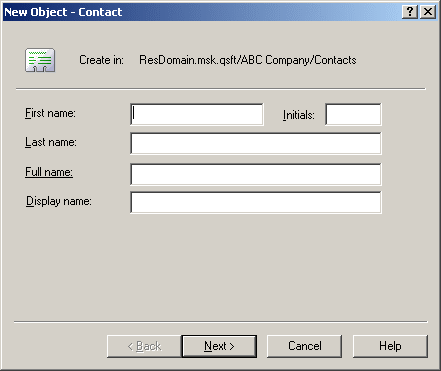
The policy information is also displayed whenever you supply a property value that violates a policy restriction. The wizard cannot proceed until you enter an acceptable value.
How to create a contact
You can create new Active Directory contacts with the Active Roles Console.
To create a contact
-
In the Console tree, locate and select the folder in which you want to add the contact.
-
Right-click the folder, point to New and click Contact to start the New Object - Contact wizard.
-
Follow the wizard pages to specify properties of the new contact, such as the contact’s first name, last name, full name, display name, and Exchange email address settings.
-
If you want to set values for additional properties (those for which the wizard pages do not provide data entries), click Edit Attributes on the completion page of the wizard.
-
After setting any additional properties, click Finish on the completion page of the wizard.
Finding a contact
To find a contact, right-click the container you want to search and click Find. In the Find window, select Contacts from the Find list, specify your search criteria, and start the search. In the search results list, you can right-click contacts and use commands on the shortcut menu to perform management activities.
For step-by-step instructions on how to search for contacts, see Searching for a user, contact, or group.