Restoring deleted locations
You can restore deleted locations. For example, a location can be deleted if two roles are merged (see Comparing and merging locations).
To restore a deleted location
-
In the menu bar click Data administration > Data Explorer.
-
In the Data Explorer navigation, click Locations.
-
On the Locations page, click Restore deleted object.
-
In the Restore Deleted Object pane, click the location that you want to restore.
-
Click Next.
-
(Optional) In the Verify actions step, verify the actions to run and deselect the check box in front of any actions that should not be run.
-
Click Next.
Managing system entitlements
You can use the Web Portal to manage system entitlements.
System entitlements map the objects that control access to target system resources in the target systems. A user account obtains the required permissions for accessing target system resources through its memberships in system entitlements.
Detailed information about this topic
Displaying system entitlements
You can display any of the system entitlements and their details.
To display system entitlements
-
In the menu bar click Data administration > Data Explorer.
-
In the navigation, click Business roles.
This opens the System Entitlements page and displays all the system entitlements.
-
(Optional) To display only system entitlements that are assigned to a specific target system, perform the following actions:
-
Click  (target system).
(target system).
-
In the Narrow the selection further down by: Target system dialog, select the target system whose system entitlements you want to display.
TIP: To display target systems that are under a target system, click  (expand).
(expand).
-
(Optional) To display details of a system entitlement, click the system entitlement.
Making system entitlements requestable
To be able to request a system entitlements in the Web Portal, the system entitlement must fulfill the following prerequisites:
To make a system entitlement requestable
-
In the menu bar click Data administration > Data Explorer.
-
In the navigation, click System entitlements.
-
(Optional) To display only those system entitlements that are not marked as requestable, perform the following actions:
-
Click 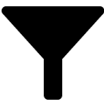 (Filter).
(Filter).
-
In the filter context menu, select the Not requestable check box.
-
In the list, select the check box in front of the system entitlement that you want to make requestable.
-
Click  (Actions) > Make requestable.
(Actions) > Make requestable.
TIP: If you do not want the system entitlement to be requested in the Web Portal anymore, click  (Actions) > Make not requestable.
(Actions) > Make not requestable.
Related topics

 (target system).
(target system). (expand).
(expand).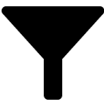 (Filter).
(Filter). (Actions) > Make requestable.
(Actions) > Make requestable.