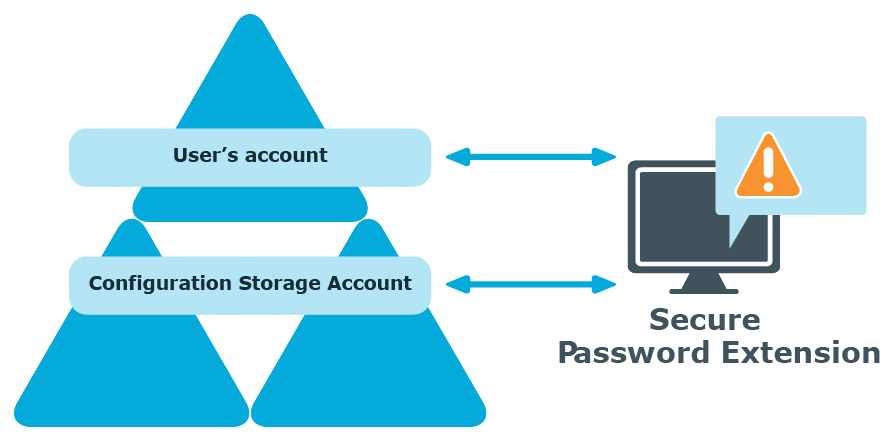If you want to change the default Self-Service site URL published in service connection points, use the Administration site to specify a new URL. It may be necessary if you enabled HTTPS binding for the Self-Service site after Password Manager installation, or if you want Secure Password Extension to use the Self-Service site installed on a stand-alone server.
To change the Self-Service site URL
-
Connect to the Administration Site by typing the Administration Site URL in the address bar of your web browser. By default, the URL is http://<ComputerName>/PMAdmin/.
NOTE: When prompted to log in, provide your domain user name in a domainname\username format.
-
On the menu bar, click General Settings, then click the Realm Instances tab.
-
Click Edit under the service instance for which you want to specify a different Self-Service Site URL.
-
In the Edit Self-Service Site URL dialog, specify a new URL and click Save. The specified URL will then be published in service connection points.
Another option to change the Self-Service URL used by Secure Password Extension is to use the administrative template prm_gina.admx located in the \Password Manager\Setup\Template\Administrative Template\ folder of the installation media.
The administrative template offers two options to override the automatic Self-Service site location: Specify URL path to the Self-Service site and Override URL path to the Self-Service site. If you want Secure Password Extension to use the specified URL only when service connection points are unavailable, for example when domain users access the Self-Service site from an external network, use the Specify URL path to the Self-Service site setting. If you want Secure Password Extension to always use the specified URL, enable the Override URL path to the Self-Service site setting after specifying the URL in the Specify URL path to the Self-Service site setting. The administrative template allows you to apply the settings to selected users.
For more information on how to apply administrative template, see Overriding Automatic Self-Service Site Location.
Every unique Password Manager instance creates a configuration storage account in Active Directory. Password Manager uses this account to store its configuration data. Secure Password Extension uses the account to launch user notification.
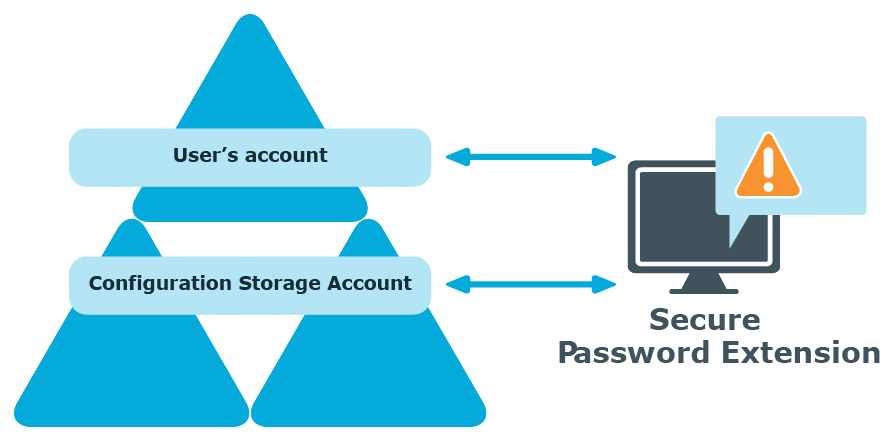
-
Secure Password Extension locates the configuration storage account and obtains information on notification schedule.
-
Secure Password Extension locates the user's account to check whether the user has been marked by the Password Manager scheduled task and should be notified to create or update his Questions and Answers profile.
This section describes the prerequisites and steps for deploying and configuring Secure Password Extension to provide access to the Self-Service site from the Windows logon screen on end-user computers. Secure Password Extension also provides dialog boxes displayed on end-user computers, these dialog boxes notify users who must create or update their Questions and Answers profiles with Password Manager.