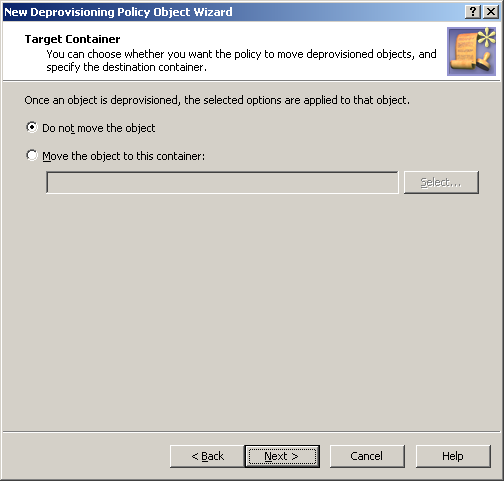You can create and configure the Policy Object you need by using the New Deprovisioning Policy Object Wizard.
To configure the policy, click Group Membership Removal on the Select Policy Type page of the wizard. Then, click Next and follow these steps:
-
On the Removal from Security Groups page:
-
Click Remove from all security groups, with optional exceptions.
-
Verify that the Keep the user account in these security groups check box is cleared.
-
Click Next.
-
On the Removal from Mail-enabled Groups page:
-
Click Remove from all mail-enabled groups, with optional exceptions.
-
Verify that the Keep the user account in these mail-enabled groups check box is cleared.
-
Click Next.
-
Click Next and follow the instructions in the wizard to create the Policy Object.
To apply the Policy Object:
-
Use the Enforce Policy page in the New Policy Object Wizard.
-
Alternatively, complete the New Policy Object Wizard, then use the Enforce Policy command on the domain, OU, or Managed Unit where you want to apply the policy.
For more information on how to apply a Policy Object, see Linking Policy Objects to directory objects.
User Account Relocation policies automate the movement of deprovisioned user accounts to specified Organizational Units. This removes deprovisioned user accounts from the control of administrators who are responsible for managing the Organizational Units in which those user accounts were originally located. However, you can also configure this policy not to move deprovisioned user accounts.
For a detailed description of this policy, see Concept: User Account Relocation in the Active Roles Feature Guide.
You can configure a new User Account Relocation policy for deprovisioned user accounts with the New Deprovisioning Policy Object Wizard of the Active Roles Console.
To configure a User Account Relocation policy
-
On the Policy to Configure page, select User Account Relocation, then click Next.
Figure 47: Target container
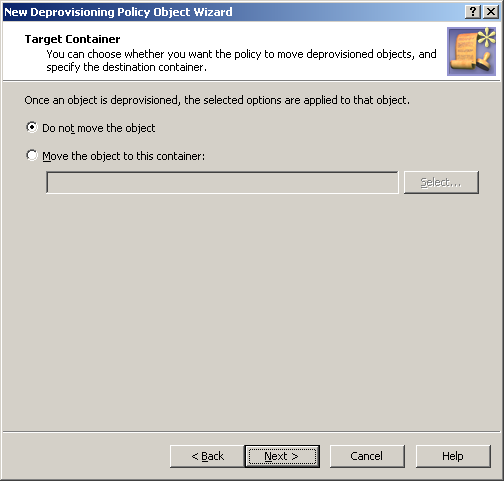
-
On the Target Container page, do one of the following, then click Next:
-
Click Do not move the object if you want the policy to keep deprovisioned user accounts in their original locations.
-
Click Move the object to this container if you want the policy to move deprovisioned user accounts to a certain container. Then, click Select, and select the container you want.
-
On the Enforce Policy page, you can specify objects to which this Policy Object will be applied. To do so, click Add, and use the Select Objects dialog to locate and select the objects you want.
-
Click Next, and then click Finish.