Templates for automatically filling the IT Shop
You can create templates for setting up shelves automatically. Use templates when you want to set up shelves in several shops or shopping centers with the same products.
Table 73: Templates overview
|
Global shelf templates |
A global shelf template is automatically distributed to all shops within the IT Shop solution. A corresponding shelf with products is added to each shop. If a new shop is created within the IT Shop solution, the global shelf template is immediately applied to the shop.
NOTE: Global shelf templates are not distributed to default shops. |
|
Special shelf templates |
A special shelf template is manually assigned to one or more shops. A corresponding shelf with products is added in these shops. A special template can be distributed additionally to shopping center templates. |
|
Shopping center templates |
A shopping center template references one or more shopping centers. You can only assign shopping center template to shopping center. Once you assign a special shelf template to a shopping center template, a corresponding shelf is added to all the shops in the shopping center. |
In order to simplify understanding, these templates are given the umbrella term shelf templates in the following.
To use shelf templates
The following is valid for all shelf templates:
-
If a template is modified, the changes are passed on to all shelves created from this shelf template.
-
If a shelf template is deleted, all the shelves that originated from it are deleted from the shop. Outstanding requests are completed.
-
Shelf templates can only be deleted when their assigned products and approval policies have been removed.
The following diagram illustrates the shelf templates that can be set up, their assignments, and the resulting IT Shop solution.
Figure 12: Assigning shelf templates
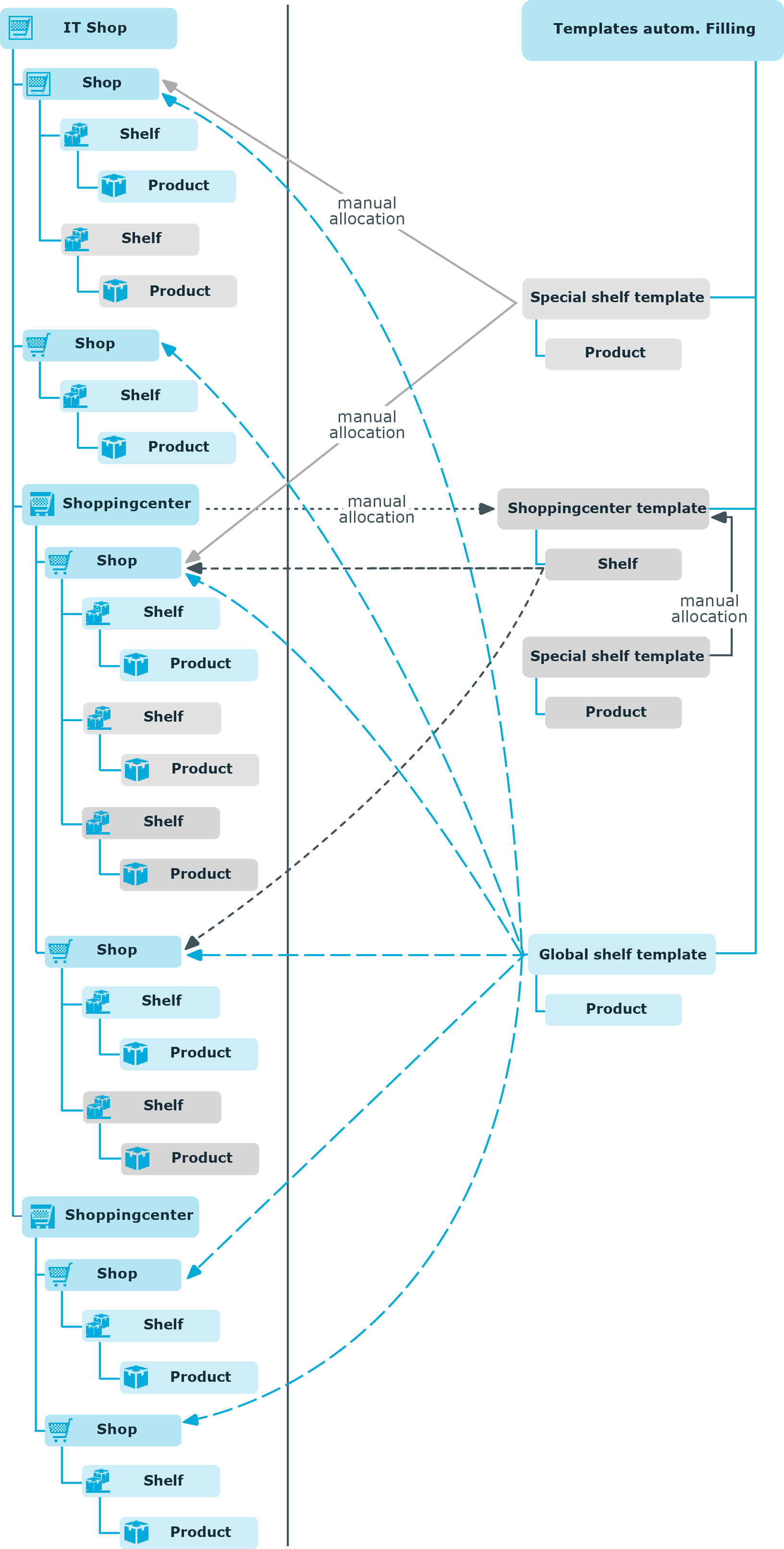
Using shelf templates in an IT Shop solution
To create different shelf templates and implements in an IT Shop solution, do the following:
Global shelf templates
-
Create a global shelf template.
-
Assign products and approval policies to global shelf template.
The global shelf template is automatically reproduced in all shops in IT Shop. The shelves that created are linked to the global shelf template from which they originate. The products are transferred from the template to the shelf that is created from the template.
NOTE: Global shelf templates are not distributed to default shops.
Special shelf template
-
Create a special shelf template.
-
Assign products and approval policies to the special shelf template.
-
Assign the special shelf template to one or more shops.
The special shelf template is automatically copied to all shops in the IT Shop. The shelves that created are linked to the special shelf template from which they originate. The products are transferred from the template to the shelf that is created from the template.
Shopping center template
-
Create a shopping center template.
-
Create a special shelf template.
-
Assign products and approval policies to the special shelf template.
-
Assign the special shelf template to the shop center template.
-
Assign the shopping center template to the desired shopping centers.
The special shelf template is automatically copied to the shopping center template. Subsequently, the shelf created form the shopping center template is distributed to all the shops in the shopping center. The shelves that are created obtain a link to the shelf that they originated from.
Detailed information about this topic
Editing shelf templates
To edit a shelf template
-
In the Manager, select the IT Shop > Shelf templates category.
-
In the result list, select a mail template in and run the Change main data task.
- OR -
Click  in the result list.
in the result list.
-
Edit the shelf template's main data.
- Save the changes.
General main data of a shelf template
Enter the following properties for a shelf template.
Table 74: General main data of a shelf template
|
IT Shop node |
Identifier of the IT Shop structure for creating the shelf template. |
|
Internal name |
Internal name of the shelf template. |
|
IT Shop information |
Type of shelf template. In the menu, select Shopping center template, Global shelf template, or Shelf template. |
|
Role type |
Role types for classifying shops and shelves. In the menu, select a role type.
|
|
Location |
Location of the shelf. You can use this data in approval workflows for determining the approver responsible for requests from the shelves that have been created. |
|
Department |
Department the shelf belongs to. You can use this data in approval workflows for determining the approver responsible for requests from the shelves that have been created. |
|
Cost center |
Cost center of the shelf. You can use this data in approval workflows for determining the approver responsible for requests from the shelves that have been created. |
|
Owner |
Employee responsible for the shelf. You can use this data in approval workflows for determining the approver responsible for requests from the shelves that have been created. |
|
Deputy manager |
The owner's deputy. You can use this data in approval workflows for determining the approver responsible for requests from the shelves that have been created. |
|
Attestors |
Applications role whose members are authorized to approve attestation cases for this business role.
To create a new application role, click  . Enter the application role name and assign a parent application role. . Enter the application role name and assign a parent application role.
NOTE:This property is available if the Attestation Module is installed. |
|
Description |
Text field for additional explanation. |
|
Certification status |
The shelf template's certification status. You can select the following certification statuses:
- New: The shelf template was newly added to the One Identity Manager database.
- Certified: A manager granted approval to the shelf template’s main data.
- Denied: A manager denied approval to the shelf template’s main data.
|
Detailed information about this topic
Related topics
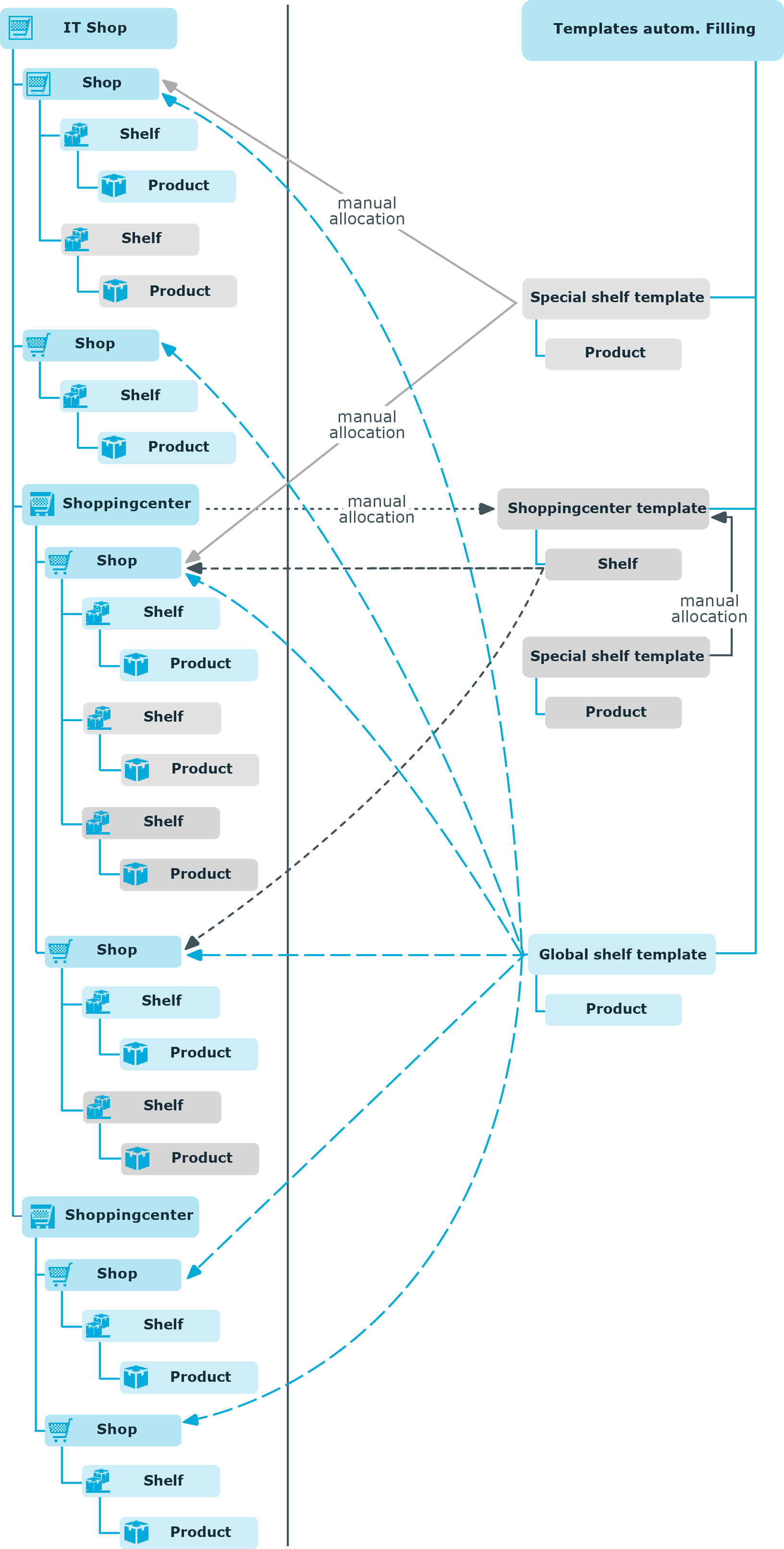

 in the result list.
in the result list.