If the approver applies the Reject action to the task, Active Roles cancels the operation.
Figure 91: Reject action
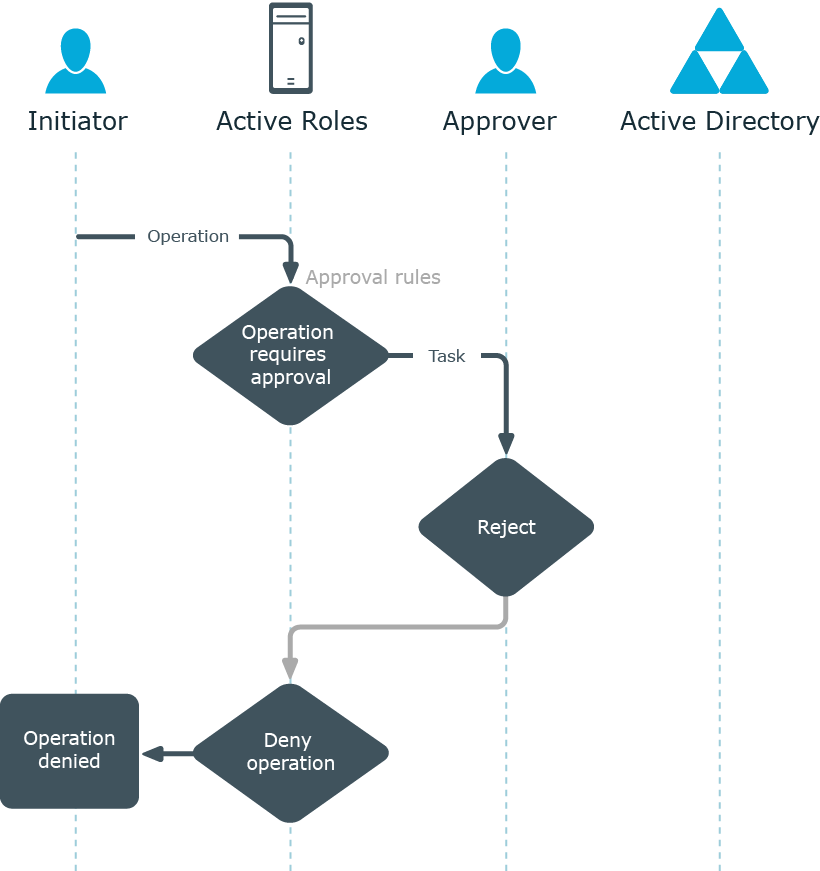
If the approver applies the Reject action to the task, Active Roles cancels the operation.
Figure 91: Reject action
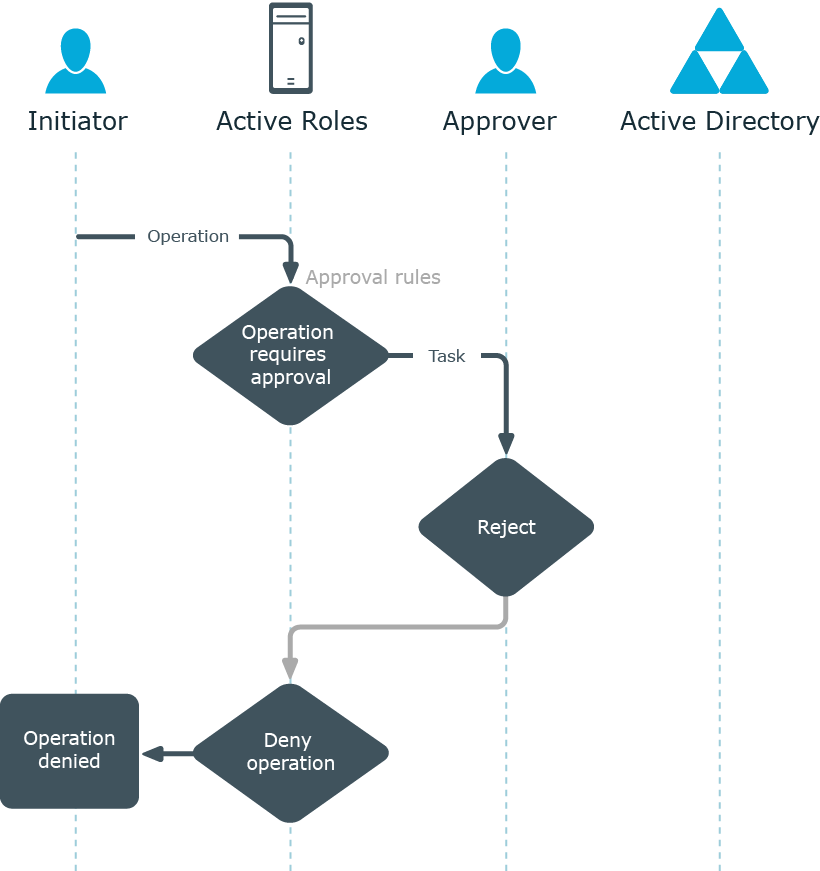
An approval rule may be configured so that a single task is assigned to multiple approvers. For example, a group can be designated as an approver, which causes the task to be assigned to every member of the group. If this is the case, the first of the approvers to apply the Approve or Reject action to the task, completes the task.
If the task receives the Approve action, Active Roles allows the operation to be performed. If the Reject action is applied to the task, Active Roles cancels the operation.
Figure 92: Multiple approvers
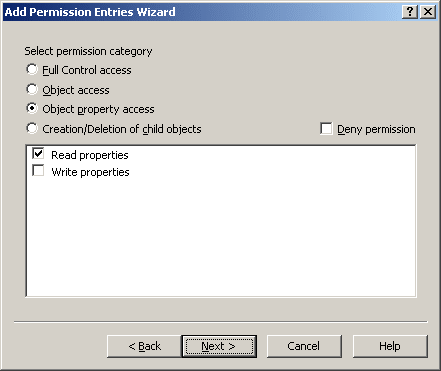
The number of approval tasks generated by a single workflow instance depends on how many approval rules are included in the workflow (one task per each rule). Therefore, if a workflows has multiple approval rules, multiple tasks will be created and assigned to the respective approvers.
Within a single workflow, approval rules are applied in a sequential manner. This means that a subsequent rule is applied only after the requested operation has passes the previous rule.
If each of the tasks receives the Approve action, Active Roles allows the operation to be performed.
Figure 93: Multiple tasks
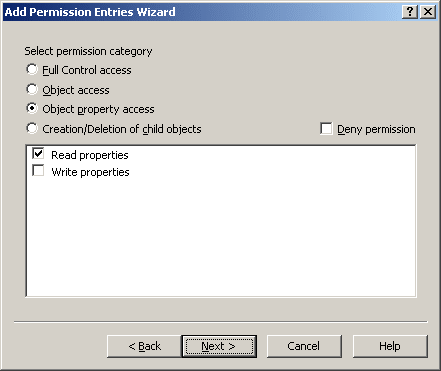
If at least one of the tasks receives the Reject action, Active Roles cancels the operation.
Figure 94: Cancellation of task
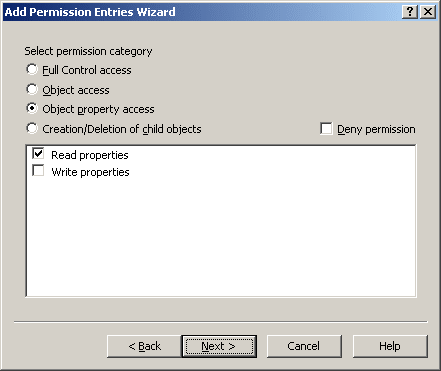
To implement an approval scenario where certain operations require approval in Active Roles, you create a workflow definition, configure the workflow start conditions, and add and configure approval activities (approval rules) as appropriate. All these tasks are performed using the Workflow Designer-a graphical tool included in the Active Roles console.
When configuring workflow start conditions, you specify:
Any operation that meets all the start conditions specified on a workflow causes the workflow to start.
When configuring an approval rule within a workflow, you specify:
© 2025 One Identity LLC. ALL RIGHTS RESERVED. Terms of Use Privacy Cookie Preference Center