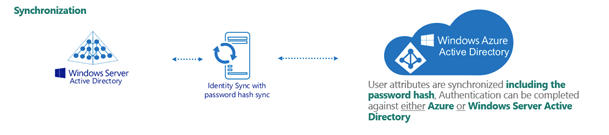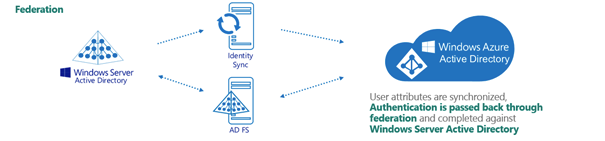Active Roles supports 3 different Azure environment configurations: Non-federated, Synchronized identity, and Federated.
Non-federated
In a non-federated environment, the on-premises domains are not registered in Azure AD, and neither Azure AD Connect nor any third-party synchronization tools are configured in the domain for synchronization. In non-federated environments, the changes made in Active Roles are immediately replicated to Azure or Office 365 using Graph API Calls or Command-let calls. Users or Guest Users are typically created in Azure with the onmicrosoft.com UPN suffix.
Example: Non-federated environment configuration
A non-federated environment may have the following settings:
-
On-premises domain: test.local
-
Azure AD Domain: ARSAzure.onmicrosoft.com
-
Azure AD Connect is not configured for synchronization.
The on-premises domain is not registered in Azure. The user or guest user is created in Active Roles with the ID of user001@test.local and in Azure as user001@ARSAzure.onmicrosoft.com. The user is created in Azure simultaneously when it is created in Active Roles using a GRAPH API call.
NOTE: One Identity recommends using non-federated environments for testing purposes only, and does not recommend setting them up as a live production environment.
Synchronized identity
In a Synchronized identity environment, the on-premises domain is optionally registered in Azure AD, while Azure AD Connect is configured to synchronize the local AD objects to Azure. Azure Users or Guest Users are typically created either with the selected on-premises domain or with the onmicrosoft.com UPN suffix.
Figure 148: Synchronized identity configuration
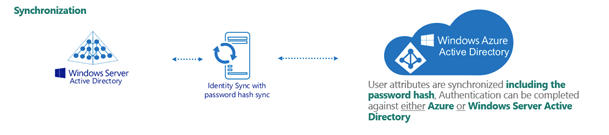
Example: Synchronized identity configuration
A synchronized identity environment may have the following settings:
-
On-premises domain: test.local
-
Azure AD Domain: rd4.qsftdemo.com
-
Azure AD Connect is configured for synchronization.
The on-premises domain is optionally registered in Azure. The user is created in Active Roles with the ID of user001@test.local and in Azure as user001@rd4.qsftdemo.com.
Federated
In a federated environment, the on-premises domain is always registered in Azure AD, while Azure AD Connect and Active Directory Federation Services (ADFS) are configured to facilitate synchronization. Users and Guest Users are typically created with the UPN suffix of the selected on-premises domain.
Figure 149: Federated configuration
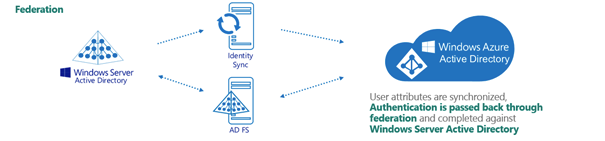
Example: Federated configuration
A federated configuration may have the following settings:
-
On-premises domain: rd4.qsftdemo.com
-
Azure AD Domain: rd4.qsftdemo.com
-
Azure AD Connect and ADFS are configured for synchronization.
The on-premises domain is registered and verified in Azure. The User is created in Active Roles and Azure AD with the same ID of user001@rd4.qsftdemo.com.
This section provides information about the supported operations and methods for performing the operations for Azure objects in various Azure environments using Active Roles Web interface, such as Federated, Synchronized Identity, and Non-Federated environments.
In Active Roles Web interface, the required Azure environment configuration can be selected during the Azure tenant creation. The specified configuration can be modified later if needed by changing the Azure properties of the tenant.
Active Roles identifies the environment based on the Azure Tenant type and applies the changes to the Web interface.
Non-federated environment is used generally for testing purposes. In non-federated environment, most of the Azure properties can be modified, other than attributes such as UserPrincipalName and ObjectId which identify the object uniquely.
The following table provides information about the operations and methods of operation that can be performed on Azure Objects in a non-federated environment.
Table 118: Supported Azure configurations comparison chart
| User |
Create |
Using GRAPH API |
| Read |
Using GRAPH API and Exchange Online Command-lets |
| Update |
Using GRAPH API and Exchange Online Command-lets |
| Delete |
Using GRAPH API |
|
Guest User |
Create |
Using GRAPH API |
| Read |
Using GRAPH API |
| Update |
Using GRAPH API |
| Delete |
Using GRAPH API |
| Security Group |
Create |
Using GRAPH API |
| Read |
Using GRAPH API |
| Update |
Using GRAPH API |
| Delete |
Using GRAPH API |
|
Mail Enabled Security
Group |
Create |
Using Exchange Online Command-lets |
| Read |
Using GRAPH API |
| Update |
Using GRAPH API |
| Delete |
Using GRAPH API |
| Distribution Group |
Create |
Using Exchange Online Command-lets |
| Read |
Using GRAPH API |
| Update |
Using GRAPH API |
| Delete |
Using GRAPH API |
|
Native Office 365 Group
(Cloud-only*)
|
Create |
Using GRAPH API |
|
Read |
Using GRAPH API |
|
Update |
Using GRAPH API |
|
Delete |
Using GRAPH API |
| Contacts |
Create |
Using Exchange Online Command-lets |
| Read |
Using GRAPH API |
| Update |
Using Exchange Online Command-lets |
| Delete |
Using GRAPH API |
|

|
NOTE: *Active Roles provides cloud-only support only for Office 365 Groups management. |
Synchronization methods are applicable only in Synchronized and Federated environments and AAD Connect is used to perform the synchronization. Azure non-federated environment does not require synchronization and the direct GRAPH API calls are used to make the Azure or Office 365 object management.
The following table provides information about the operations and methods of operation that can be performed on Azure Objects in Federated and Synchronized Identity environments.
Table 119: Supported Azure configurations comparison chart
| User |
Create |
|
|
Created by GRAPH API |
| Read |
|
|
Using GRAPH API and Exchange Online Command-lets |
| Update |
Azure properties |
Identity |
Synced using AAD Connect |
|
Settings |
Using GRAPH API |
|
Job Info |
Synced using AAD Connect |
|
Contact Info |
Synced using AAD Connect |
|
Licenses |
Using GRAPH API |
|
O365 Admin Roles |
Using GRAPH API |
|
OneDrive |
Created by OneDrive Policy using PowerShell commands |
| Exchange Online properties |
Mail Flow Settings |
Using Exchange Online cmdlets |
|
Delegation |
Using Exchange Online cmdlets |
|
E-mail Address |
Synced using AAD Connect |
|
Mailbox Features |
Using Exchange Online cmdlets |
|
Mailbox Settings |
Using Exchange Online cmdlets |
| Delete |
|
|
Using GRAPH API |
|
Guest Users |
Create |
Invite Guest |
|
Created by GRAPH API |
|
Read |
|
|
Using GRAPH API |
|
Update |
Azure properties |
Identity |
Synced using AAD Connect |
|
Settings |
Using GRAPH API |
|
Job Info |
Synced using AAD Connect |
|
Contact Info |
Synced using AAD Connect |
|
Licenses |
Using GRAPH API |
|
O365 Admin Roles |
Using GRAPH API |
|
Exchange Online properties |
Mail Flow Settings |
Using Exchange Online cmdlets |
|
Delegation |
Using Exchange Online cmdlets |
|
E-mail Address |
Synced using AAD Connect |
|
Mailbox Features |
Using Exchange Online cmdlets |
|
Mailbox Settings |
Using Exchange Online cmdlets |
|
Delete |
|
|
Using GRAPH API |
| Security Group |
Create |
|
|
Created in Azure, Back Synced to Active Roles, Synced using AAD Connect |
| Read |
|
|
Using GRAPH API |
| Update |
|
|
Synced using AAD Connect |
| Delete |
|
|
Using GRAPH API |
| Mail Enabled Security Group |
Create |
|
|
Created in Azure, Back Synced to Active Roles, Synced using AAD Connect |
| Read |
|
|
Using GRAPH API |
| Update |
|
|
Synced using AAD Connect |
| Delete |
|
|
Using GRAPH API |
| Distribution Group |
Create |
|
|
Created in Azure, Back Synced to Active Roles, Synced using AAD Connect |
| Read |
|
|
Using GRAPH API |
| Update |
|
|
Synced using AAD Connect |
| Delete |
|
|
Using GRAPH API |
|
Native Office 365 Group (Cloud-only*) |
Create |
|
|
Using GRAPH API |
|
Read |
|
|
Using GRAPH API |
|
Update |
|
|
Using GRAPH API |
|
Delete |
|
|
Using GRAPH API |
| Contacts |
Create |
|
|
Synced using AAD Connect |
| Read |
|
|
Using GRAPH API |
| Update |
|
|
Synced using AAD Connect |
| Delete |
|
|
Using GRAPH API |
|

|
NOTE:
|