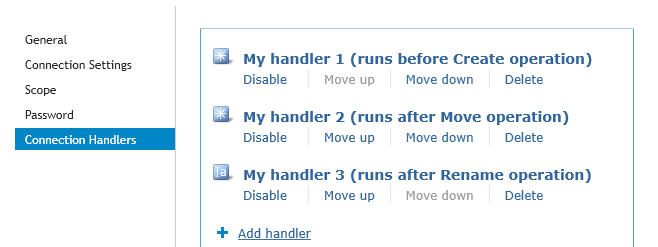For each connected data system, you can modify the scope of objects participating in the data synchronization operations.
To modify the synchronization scope
- In the Administration Console, open the Connections tab.
- Locate the connection for which you want to modify the synchronization scope, and then click
Synchronization scope.
- Use the following options to modify the synchronization scope:
- Include objects from selected containers only. Select the check boxes next to the containers that hold the objects you want to participate in data synchronization operations. Note that this option may be unavailable for some types of connected data systems, such as Microsoft SQL Server or Oracle Database.
- Objects must meet these conditions. Set up a list of conditions that objects must meet in order to participate in data synchronization operations.
- When you are finished, click Save.
Connection handlers allow you to automatically perform specific actions on connected data systems before, after, or instead of specific data synchronization operations (such as create, modify, move, rename, delete, or password synchronization operation). When creating a connection handler, you can specify the action you want to perform and set the conditions for triggering the action.
Out of the box, includes only one predefined handler type that can execute your custom PowerShell script and thus perform the action you want.
|

|
IMPORTANT: If the predefined connection handler is configured to run your PowerShell script instead of a data synchronization operation, the script must return a system entry object.. |
You can also develop and implement your own handler types.
To create, modify, or delete handlers for a connection, you can use the Connection Handlers tab in the connection settings:
Figure 9: Connection Handlers
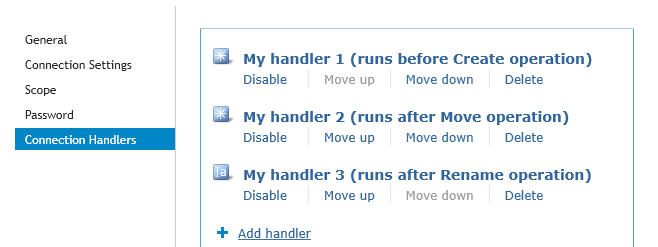
This tab provides the following elements:
- Add handler. Starts a wizard that helps you add a new connection handler. By default, the wizard creates a new handler that allows you to run your PowerShell script.
- Disable. Disables the connection handler.
- Enable. Enables the connection handler.
- Move up. Moves the connection handler one position up in the list.
- Move down. Moves the connection handler one position down in the list.
- Delete. Deletes the connection handler.
To create a connection handler
- In the Administration Console, open the Connections tab.
- Click the name of the connection for which you want to create a handler, and then click the Connection Handlers tab.
- Click Add handler, and then follow the steps in the wizard to create your handler.
To modify a connection handler
- In the Administration Console, open the Connections tab.
- Click the name of the connection for which you want to modify a handler, and then click the Connection Handlers tab.
- Click the name of the handler you want to modify, and then modify the handler settings as necessary. When you are finished, click OK.
- You can also do the following:
- Change the order in which handlers are activated. activates handlers in the order in which they appear in the list. To move a handler in the list, use the Move up and Move down links below the handler.
- Disable or enable handlers. You can enable or disable existing handlers. To do so, use the Enable or Disable link below the handler.
- When you are finished, click Save.
To delete a connection handler
- In the Administration Console, open the Connections tab.
- Click the name of the connection for which you want to delete a handler, and then click the Connection Handlers tab.
- Click Delete below the handler you want to delete.
For each connected data system that supports password synchronization, you can set password synchronization settings. These settings allow you to enable or disable password synchronization and manage passwords in the data system by using One Identity Password Manager.
Optionally, you can use the password synchronization settings to type a custom Windows PowerShell script you want to run each time the password synchronization completes for the connected data system.
To specify password synchronization settings
- In the Administration Console, open the Connections tab.
- Click the name of the connection for which you want to modify password synchronization settings.
- Open the Password tab, and use the following options to modify the password synchronization settings as necessary:
- Synchronize and manage passwords. Allows you to enable or disable password synchronization for this connection. Selecting this check box also allows you to manage passwords in the connected data system by using One Identity Password Manager. For more information about this product, please visit https://www.oneidentity.com/products/password-manager/.
- Synchronize passwords for objects of this type. Allows you to specify an object type that will participate in password synchronization. Click Select next to this text box, and then specify the object type you want. This option is only available for certain types of connected systems, such as LDAP directory service.
- Password synchronization method. Allows you to select a password synchronization method. This option is only available for certain types of connected systems, such as LDAP directory service. You can select one of the following methods:
- Write password to this attribute. Displays the object attribute in which the object password will be stored. To specify a different attribute, click Select next to the text box in this option.
- Use LDAP extended operation. Allows you to automate the synchronization of user passwords in the connected data system regardless of the form of the authentication identity or the password storage mechanism used (for example, in the case of non-directory storage of passwords).
- Configure Query. Allows you to use an SQL query to specify the data you want to participate in the password synchronization. Click Configure, and then type your SQL query. This option is only available for certain types of connected systems, such as SQL Server or Oracle Database.
- When you are finished, click Save.