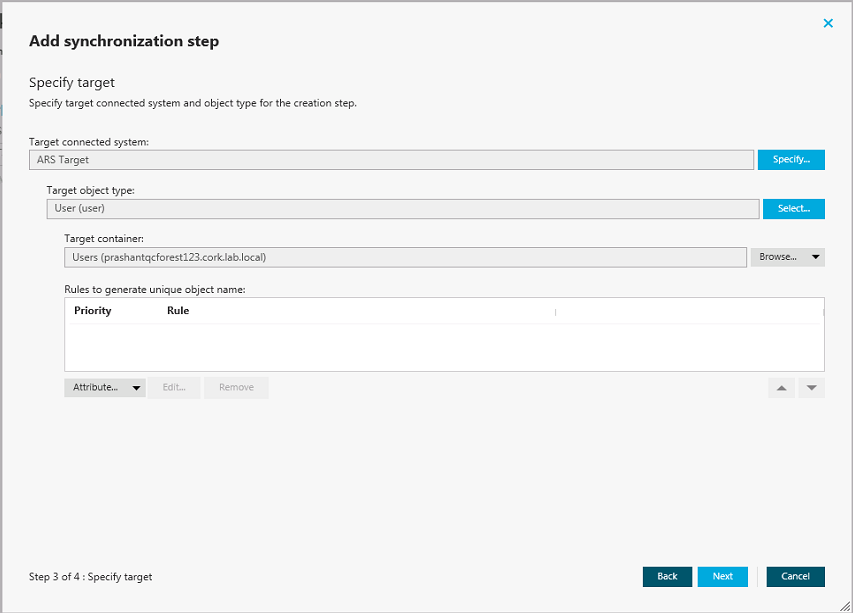Allows you to create, modify, or delete handlers for the sync workflow step. For more information on step handlers, see Using sync workflow step handlers. This tab has the following elements:
- Add handler. Starts a wizard that helps you add a new handler for the sync workflow step. By default, the wizard creates a new handler that runs your PowerShell script.
- Disable. Disables the step handler.
- Enable. Enables the step handler.
- Move up. Moves the step handler one position up in the list.
- Move down. Moves the step handler one position down in the list.
- Delete. Deletes the step handler.
To delete a sync workflow step
- In the Administration Console, open the Sync Workflows tab.
- Click the name of the sync workflow in which you want to delete a step.
- Click Delete below the step you want to delete.
- When prompted, confirm that you want to delete the step.
When you run a sync workflow, its steps are executed in the order they are displayed in the Administration Console. If necessary, you can change the order of steps in a sync workflow.
To change the order of steps in a sync workflow
- In the Administration Console, open the Sync Workflows tab.
- Click the name of the sync workflow in which you want to change the order of steps.
- Use the Move up and Move down links to arrange the steps as necessary.
When configuring a synchronization step, you can use the Rules to generate unique object name list to specify rules for creating or modifying object names in the target connected system. The Rules to generate unique object name list looks similar to the following:
Figure 11: Add synchronization step
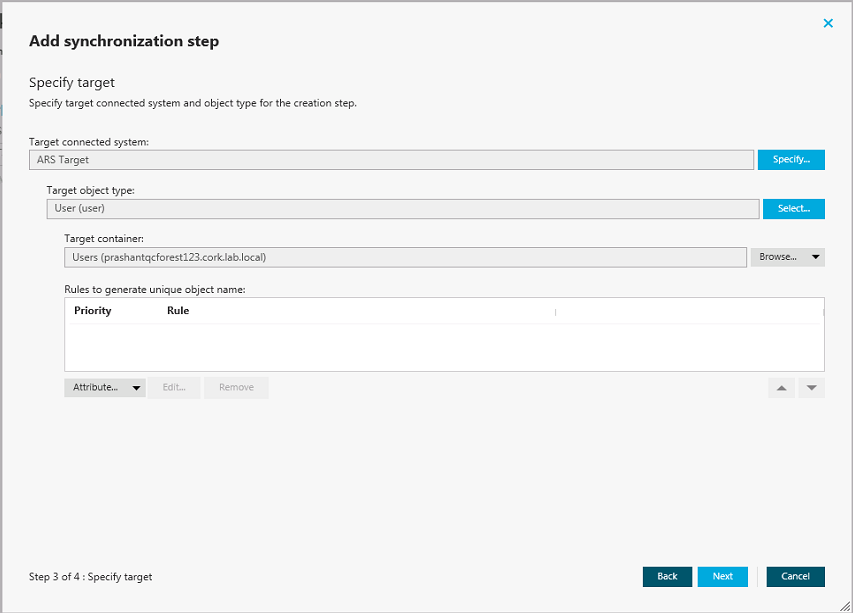
To configure rules for generating object names
- Click the down arrow on the leftmost button provided below the Rules to generate unique object name list.
- Select a list item:
- Attribute. Allows you to select the target object attribute whose value you want to use as the object name.
- Rule. Allows you to configure a rule to generate target object names. For details, see Using value generation rules.
- PowerShell Script. Allows you to type a PowerShell script to generate target object names.
When the Rules to generate unique object name list includes two or more entries, uses the uppermost rule in the list to generate the target object name. If the generated object name is not unique, uses the next rule in the list, and so on.
To copy and paste an existing rule
- In the Rules to generate unique object name list, right-click a rule, and then select Copy from the shortcut menu.
- In the rules list, right-click an entry, and then select Paste from the shortcut menu.