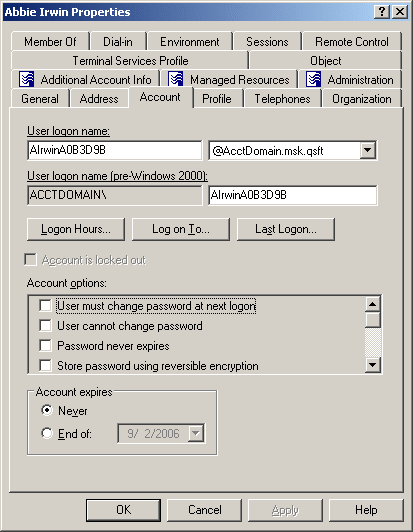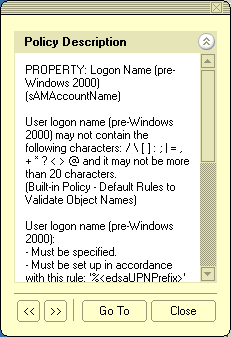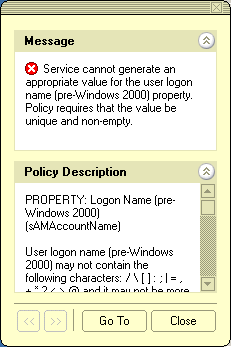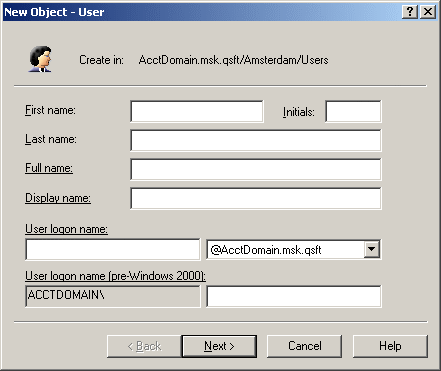Special characters
If any of the following special characters must appear in the search filter as literals, they must be replaced with the listed escape sequence.
Table 7: Special characters
|
* |
\2a |
|
( |
\28 |
|
) |
\29 |
|
\ |
\5c |
|
NUL |
\00 |
In addition, arbitrary binary data may be represented using the escape sequence syntax by encoding each byte of binary data with the backslash (\) followed by two hexadecimal digits. For example, the four-byte value 0x00000004 is encoded as \00\00\00\04 in a filter string.
Getting policy-related information
In object creation wizards and properties dialogs, some property labels may be displayed as hyperlinks. This indicates that Active Roles enforces policy restrictions on the property.
In the following figure, the User logon name and User logon name (pre-Windows 2000) labels are underlined, which means that these properties are under the control of a certain policy defined with Active Roles.
Figure 1: Getting policy-related information
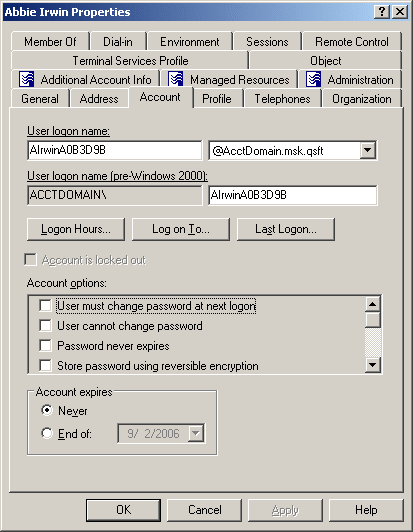
To examine the policy in detail, click the label. For example, if you click User logon name (pre-Windows 2000), the Active Roles Console presents you with a window similar to the following figure.
Figure 2: Policy description
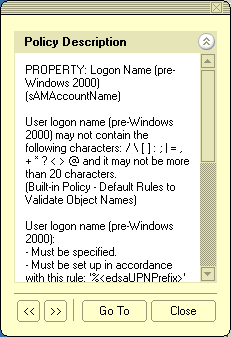
The window may display the following information:
You can click arrows in the lower-left corner to display description of other policies enforced on the given property.
The Message section is displayed whenever the specified property value violates the policy. The following figure illustrates the situation where a value has not been supplied for a mandatory property.
Figure 3: Policy violation message
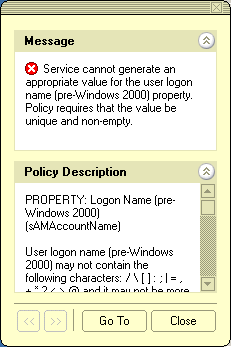
When you click Go To in this window, the Console moves the pointer to the field that needs to be corrected. You can type or select an appropriate value to correct your input.
User or service account management
User or service account management
Active Roles allows you to perform administrative tasks such as create, copy, rename, modify, and delete user accounts in Active Directory. You can also use this tool to unlock accounts, add and remove accounts from groups, and reset user passwords. Active Roles also supports Exchange tasks, such as create, delete, and move user mailboxes.
The following section guides you through the Active Roles Console to manage user accounts. You can also perform these tasks using the Active Roles Web Interface.
Creating a user account
To create a user account, in the Console tree, right-click the container where you want to add the user account, select New > User, then follow the instructions in the wizard.
In the wizard, some property labels may be displayed as hyperlinks. The hyperlink indicates that Active Roles enforces certain policy restrictions on the property. To examine policy details, click the hyperlink: the policy information is displayed. For more information, see Getting policy-related information.
Figure 4: Creating a user account
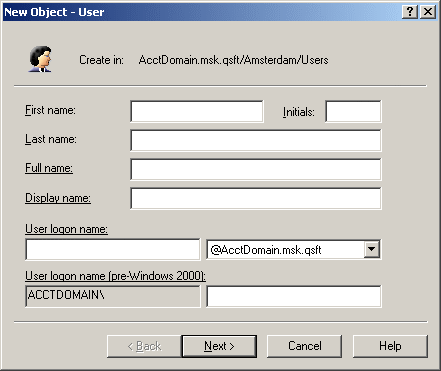
The policy information is also displayed whenever you supply a property value that violates a policy restriction. The wizard cannot proceed until you enter an acceptable value.