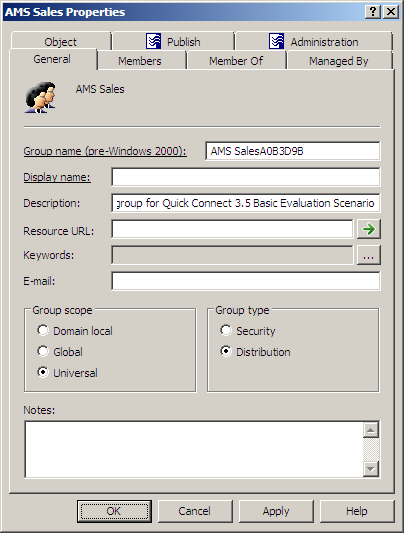To modify group properties, right-click the group and click Properties. You can make changes to group properties using the Properties dialog box, shown in the following figure.
Figure 12: Modifying group properties

In the Properties dialog box, some property labels may be displayed as hyperlinks. The hyperlink indicates that Active Roles enforces certain policy restrictions on the property. To examine policy details, click the hyperlink: the policy information is displayed (see Getting policy-related information earlier in this document).
The policy information is also displayed whenever you supply a property value that violates a policy restriction. Property changes cannot be applied until you enter an acceptable value.
You can use the Properties dialog box to view or modify any property of the group: go to the Object tab and click Advanced Properties. In the Advanced Properties window you can manage all properties, including those that cannot be accessed via the Properties dialog box itself.
You can also display the Advanced Properties window as follows: right-click the group and select All Tasks | Advanced Properties.
|

|
NOTE: In the console, you can select multiple groups, right-click the selection, click Properties, and then modify properties of all the selected groups collectively via the Properties dialog box. |
To modify group properties
- In the console tree, locate and select the folder that contains the group you want to modify.
- In the details pane, right-click the group you want to modify, and then click Properties to display the Properties dialog box for that group.
- Use the tabs in the Properties dialog box to view or modify properties of the group.
- If you want to view or modify additional properties (those for which the tabs in the Properties dialog box do not provide data entries), go to the Object tab and click Advanced Properties.
- After setting all the properties you want, click OK.
|

|
NOTE:
- The behavior of the user interface elements in the Properties dialog box may vary depending on the configuration of Active Roles policies. To determine whether a given item on a tab is under the control of a certain policy, observe the text label next to the item: the underlined text label indicates that some policy restrictions are in effect. Click underlined text labels to examine the policies that govern the behavior of the user interface elements.
- To modify properties for multiple groups, press and hold down CTRL, and then click each group. Right-click the selection, and then click Properties.
- You can also access the Advanced Properties dialog box for a group as follows: Right-click the group and select All Tasks | Advanced Properties.
- You can use the Find function of Active Roles in order to locate the group you want to modify. Once you have found the group, you can open the Properties dialog box for that group as follows: Right-click the group in the list of search results and click Properties.
|
To change group scope or group type, right-click the group, click Properties, and go to the General tab in the Properties dialog box, shown in the following figure. On the General tab, click the group type in the Group type area or click the group scope under Group scope.
Figure 13: Changing group type and group scope
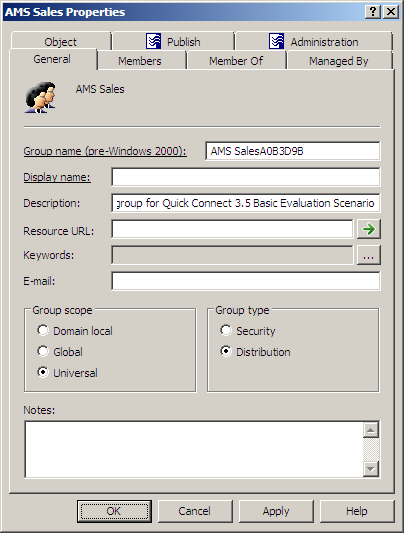
To change group scope
- In the console tree, locate and select the folder that contains the group you want to modify.
- In the details pane, right-click the group you want to modify, and then click Properties.
- On the General tab in the Properties dialog box, under Group scope, click the group scope you want for this group.
For information about possible scope settings, see About groups earlier in this document.
|

|
NOTE:
The following changes of the group scope are allowed:
- Global to universal This is allowed if the group you want to change is not a member of another global group.
- Domain local to universal This is allowed if the group you want to change does not have another domain local group as a member.
- Universal to global This is allowed if the group you want to change does not have another universal group as a member.
- Universal to domain local No restrictions for this operation.
|