To rename a contact, right-click the contact and click Rename. Type a new name and press ENTER. This displays the Rename Contact dialog box where you can change the first name, last name, and display name of the contact.
Figure 24: Rename Contact
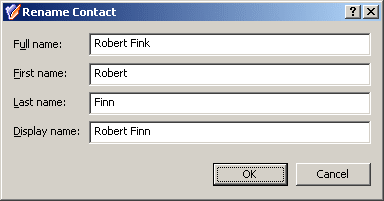
To rename a contact, right-click the contact and click Rename. Type a new name and press ENTER. This displays the Rename Contact dialog box where you can change the first name, last name, and display name of the contact.
Figure 24: Rename Contact
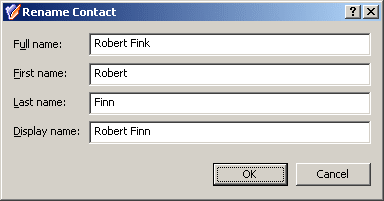
To add contacts to groups, select the contacts, right-click the selection, and click Add to a Group. This displays the Select Objects dialog box where you can select the groups to which you want to add the contacts (see Adding user accounts to groups earlier in this document).
You can also add or remove a contact from groups by modifying the group membership list on the Member Of tab in the Properties dialog box. To display the Properties dialog box, right-click the contact and click Properties. The Member Of tab looks as shown in the following figure.
Figure 25: Adding and removing contacts from groups
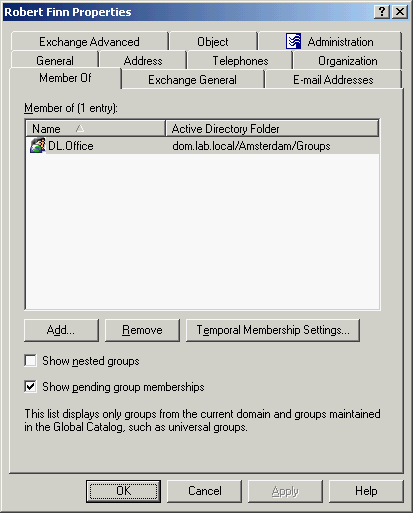
The Member Of tab lists the groups to which the contact belongs. If the Show nested groups check box is selected, the list also includes the groups to which the contact belongs due to group nesting.
The Temporal Membership Settings button can be used to specify the date and time when the contact should be added or removed from the selected groups. For more information about this feature, see Using temporal group memberships earlier in this document.
You can modify the list on the Member Of tab using the Add and Remove buttons. Clicking Add displays the Select Objects dialog box where you can type or select the names of the groups you want to add to the list. Clicking Remove deletes the selection from the list.
To perform Exchange tasks on a contact, right-click the contact, click Exchange Tasks, and follow the instructions in the Exchange Task Wizard. The Exchange Task Wizard helps you manage Exchange recipients by providing a set of tasks that apply to the selected contact.
For more information, see Exchange tasks on contacts later in this document.
To perform Exchange tasks on a contact
|
|
NOTE:
|
© 2025 One Identity LLC. ALL RIGHTS RESERVED. 使用条款 隐私 Cookie首选项中心