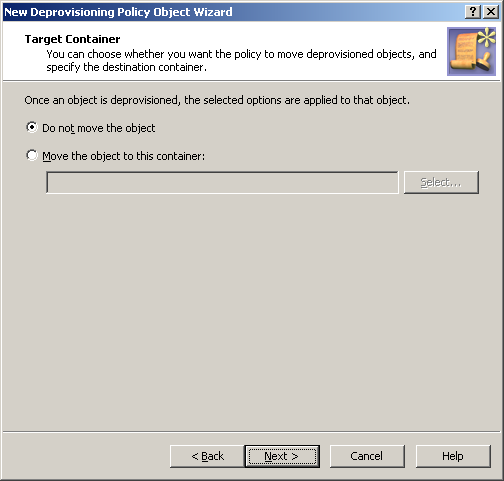When processing a request to deprovision a group, Active Roles uses this policy to determine whether to move the deprovisioned group object to a different Organizational Unit.
A policy configured to move group objects also specifies the destination Organizational Unit to which Active Roles moves deprovisioned group objects.
A policy can be configured not to move group objects. When applied at a certain level of the directory hierarchy, such a policy overrides any other policy of this category applied at a higher level of the directory hierarchy.
You can configure a new Group Object Relocation Policy with the Active Roles Console.
To configure a Group Object Relocation policy
-
On the Policy to Configure page, select Group Object Relocation, then click Next.
Figure 76: Target container
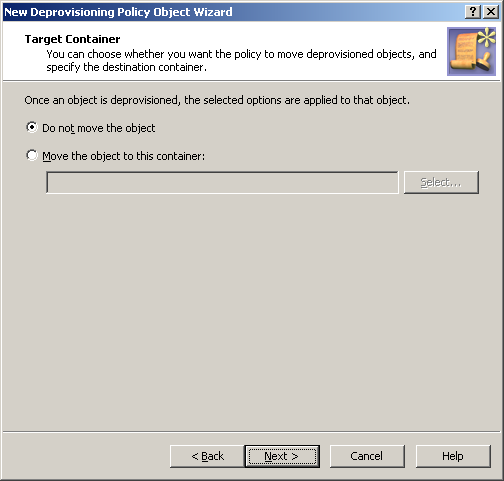
-
On the Target Container page, do one of the following, then click Next:
-
Click Do not move the object if you want the policy to keep deprovisioned group objects in their original locations.
-
Click Move the object to this container if you want the policy to move deprovisioned group objects to a certain container. Then, click Select, and select the container you want.
-
On the Enforce Policy page, you can specify objects to which this Policy Object is to be applied:
-
Click Next, then click Finish.
This scenario describes how to configure a policy so that a certain Organizational Unit contains all the deprovisioned groups.
To implement this scenario, you must perform the following actions:
-
Create and configure the Policy Object that defines the appropriate policy.
-
Apply the Policy Object to a domain, OU, or Managed Unit.
As a result, after deprovisioning a group in the container you selected in Step 2, Active Roles automatically moves that group to the Organizational Unit determined by the policy configuration.
You can create and configure the Policy Object you need by using the New Deprovisioning Policy Object Wizard. For information about the wizard, see Creating a Policy Object.
To configure the policy, click Group Object Relocation on the Select Policy Type page of the wizard. Then, click Next.
On the Target Container page, click Move the object to this container. Then, click Select to display the Browse for Container dialog. Locate and select the Organizational Unit to which you want the policy to move deprovisioned groups, and then click OK.
When you are done, click Next and follow the instructions in the wizard to create the Policy Object.