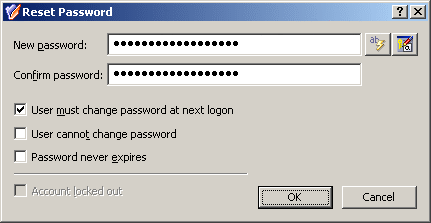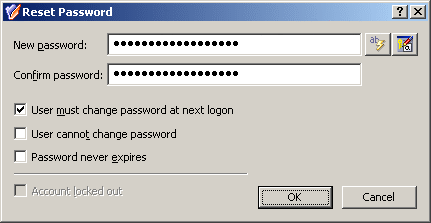To prevent a particular user from logging on, you can block the user account as a security measure instead of deleting it.
To block a user account, right-click the account and click Disable Account. To unblock a user account, right-click a deactivated user account and click Enable Account. The Enable Account command only appears for deactivated accounts, marked with the  icon.
icon.
You can block Active Directory user accounts with the Active Roles Console.
To block a user account
-
In the Console tree, locate and select the folder that contains the user account you want to block.
-
In the details pane, right-click the user account and click Disable Account.
NOTE: Consider the following when blocking a user account:
-
To prevent particular users from logging on for security reasons, the administrator can block user accounts instead of deleting user accounts.
-
The Disable Account command is displayed if the account is enabled and thus can be used for logon; otherwise, the Enable Account command is displayed on the menu. By using the Enable Account command the administrator can change the status of the disabled account so as to allow the user to log on with that account.
-
To locate user accounts for blocking, use the Find function of Active Roles. Once you found the users, block them by selecting the accounts in the list of search results, right-clicking the selection, and clicking Disable.
-
Since the Copy function ensures that the copy of a user account belongs to the same groups as the original user account, the administrator can create a blocked user account that belongs to certain groups, and then make copies of that account in order to simplify the creation of user accounts with common group memberships.
You can unblock a blocked user account with the Active Roles Console.
To unblock a blocked user account
-
In the Console tree, locate and select the folder that contains the user account you want to unblock.
-
In the details pane, right-click the user account and click Enable Account.
NOTE: Consider the following when unblocking a user account:
-
The Enable Account command is displayed if the account is blocked and cannot be used for login; otherwise, the Disable Account command appears in the menu. To prevent particular users from logging in for security reasons, administrators can block user accounts by using the Disable Account command.
-
To locate user accounts for unblocking, use the Find function of Active Roles. Once you found the users, unblock them by selecting the accounts in the list of search results, right-clicking the selection, and clicking Enable Account.
To reset the password for a user account, right-click the account and click Reset Password. This displays the Reset Password dialog, shown in the following figure. In the Reset Password dialog, it is possible to generate passwords, set password options, and unlock the account if it is locked out. To generate a password, click the button next to the New Password box.
Figure 8: Reset Password