Renewing products with limit validity periods
Some products are only valid for a limited period. You can renew products with a limited validity period that have already been assigned.
You can renew products for yourself or for other identities that you manage.
NOTE: You are notified 14 days before your limited period products expire. You can renew the product after receiving this message. The products are automatically unsubscribed once they have expired.
To renew a product's validity period
-
In the menu bar, click Requests > Request history.
-
On the Request History page, click 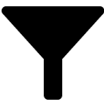 (Filter).
(Filter).
-
In the Filer Data pane, select the Active check box.
-
Click Apply filter.
-
(Optional) To control which requests are displayed, click 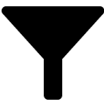 (Filter) (see Filtering). For example, this allows you to show just requests that you have carried out for other identities.
(Filter) (see Filtering). For example, this allows you to show just requests that you have carried out for other identities.
-
(Optional) If you want to renew a product of another identity, in the  Search field, enter the identity's name.
Search field, enter the identity's name.
-
Click the product that you want to renew.
-
In the View Request Details pane, click Renew product.
-
In the Renew Product pane, perform the following actions:
-
In the Renewal date field, enter the renewal date for the product. If the field is empty the product has unlimited availability.
-
In the Reason for your decision field, enter a reason for the renewal.
-
Click Save.
To renew the validity period of multiple products
-
In the menu bar, click Requests > Request history.
-
On the Request History page, click 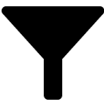 (Filter).
(Filter).
-
In the Filer Data pane, select the Active check box.
-
Click Apply filter.
-
(Optional) To control which requests are displayed, click 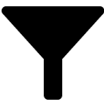 (Filter) (see Filtering). For example, this allows you to show just requests that you have carried out for other identities.
(Filter) (see Filtering). For example, this allows you to show just requests that you have carried out for other identities.
-
(Optional) If you want to renew products of another identity, in the  Search field, enter the identity's name.
Search field, enter the identity's name.
-
Select the check boxes next to the products you want to renew.
-
Click  Actions > Renew product.
Actions > Renew product.
-
In the Renew Product pane, perform the following actions:
-
In the Renewal date field, enter the renewal date for the products. If the field is empty the products have unlimited availability.
-
In the Reason for your decision field, enter a reason for the renewal.
-
Click Save.
Related topics
Unsubscribing products
You can unsubscribe from products that are already assigned if they are no longer required. Products that can be unsubscribed have the Assigned status.
You can unsubscribe your own products or those belonging to other identities that you manage.
To unsubscribe a product
-
In the menu bar, click Requests > Request history.
-
On the Request History page, click 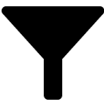 (Filter).
(Filter).
-
In the Filer Data pane, select the Active check box.
-
Click Apply filter.
-
(Optional) To control which requests are displayed, click 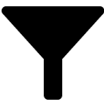 (Filter) (see Filtering). For example, this allows you to show just requests that you have carried out for other identities.
(Filter) (see Filtering). For example, this allows you to show just requests that you have carried out for other identities.
-
(Optional) If you want to unsubscribe a product of another identity, in the  Search field, enter the identity's name.
Search field, enter the identity's name.
-
Click the product that you want to unsubscribe.
-
In the View Request Details pane, click Unsubscribe product.
-
In the Unsubscribe Product pane, perform the following actions:
-
In the Unsubscribed as from field, enter the date for unsubscribing the product. If you leave this field empty, the product is unsubscribed once you have clicked Saved.
-
In the Reason for your decision field, enter a reason for unsubscribing.
-
In the Additional comments about your decision field, enter extra information about unsubscribing.
-
Click Save.
To unsubscribe multiple products
-
In the menu bar, click Requests > Request history.
-
On the Request History page, click 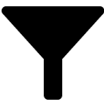 (Filter).
(Filter).
-
In the Filer Data pane, select the Active check box.
-
Click Apply filter.
-
(Optional) To control which requests are displayed, click 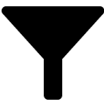 (Filter) (see Filtering). For example, this allows you to show just requests that you have carried out for other identities.
(Filter) (see Filtering). For example, this allows you to show just requests that you have carried out for other identities.
-
(Optional) If you want to unsubscribe products of another identity, in the  Search field, enter the identity's name.
Search field, enter the identity's name.
-
In the list, select the check boxes next to the products you want to unsubscribe.
-
Click  Actions > Unsubscribe product.
Actions > Unsubscribe product.
-
In the Unsubscribe Product pane, perform the following actions:
-
In the Unsubscribed as from field, enter the date for unsubscribing the products. If you leave this field empty, the products are unsubscribed once you have clicked Saved.
-
In the Reason for your decision field, enter a reason for unsubscribing.
-
In the Additional comments about your decision field, enter extra information about unsubscribing.
-
Click Save.
Related topics
Displaying requests
You can display all the requests for which you have made approval decisions.
To display approvals
-
In the menu bar, click Requests > Request history.
-
On the Request History page, click 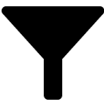 (Filter).
(Filter).
-
In the Filter data pane, select the My approval decisions check box.
-
Click Apply filter.
-
(Optional) To display details of a request (for example, the approval workflow or who can make approval decisions about the request), click the request.
Related topics
Undoing approvals
If you have made an approval decision about a request, you can undo the approval. To do this, the following prerequisites must be met:
-
You made the last approval decision about the request.
-
The last approval decision about the request was made at another approval level.
-
There are no parallel approval steps at the current approval level.
To undo an approval
-
In the menu bar, click Requests > Request history.
-
(Optional) To control which requests are displayed on the Request History page, click 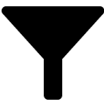 (Filter) (see Filtering). For example, this allows you to show just pending requests (no approval decision yet made).
(Filter) (see Filtering). For example, this allows you to show just pending requests (no approval decision yet made).
-
In the list, click the request whose approval you want to undo.
-
In the View Request Details pane, click Undo approval decision.
-
In the Undo Approval Decision dialog, perform the following actions:
-
In the Reason for your decision field, enter why you want to undo the approval.
-
Click Save.
Related topics
(Filter).
(Filter) (see Filtering). For example, this allows you to show just requests that you have carried out for other identities.
Search field, enter the identity's name.
(Filter).
(Filter) (see Filtering). For example, this allows you to show just requests that you have carried out for other identities.
Search field, enter the identity's name.
Actions > Renew product.
