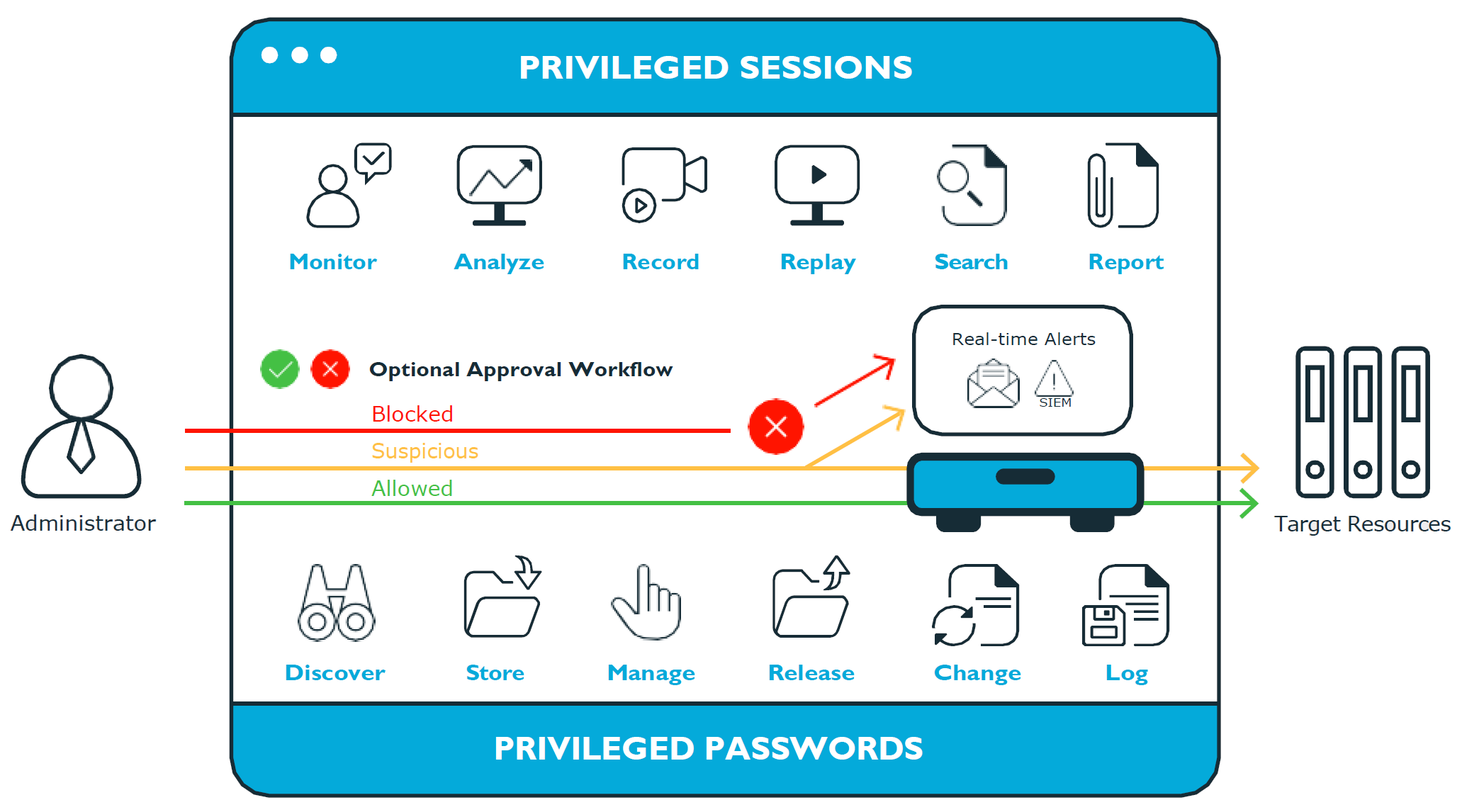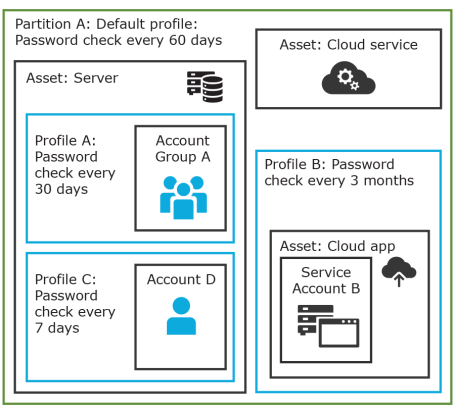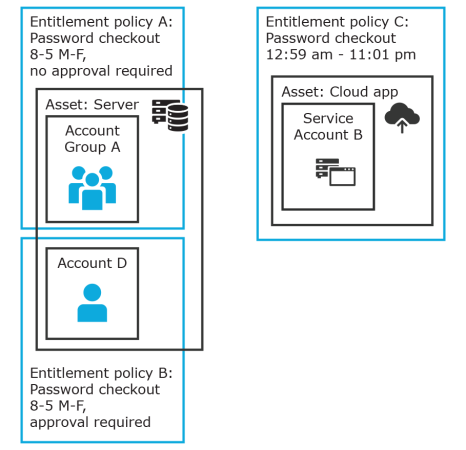The One Identity Safeguard for Privileged Passwords Administration Guide is intended for IT administrators, Unix Administrators, Security Administrators, System Auditors, and other IT professionals who are installing and configuring One Identity Safeguard for Privileged Passwords for the first time.
NOTE: The term "Unix" is used informally in the Safeguard for Privileged Passwords documentation to denote any operating system that closely resembles the trademarked system, Unix.
The One Identity Safeguard for Privileged Passwords Appliance is built specifically for use only with the Safeguard for Privileged Passwords privileged management software, which is pre-installed and ready for immediate use. The appliance is hardened to ensure the system is secured at the hardware, operating system, and software levels. The hardened appliance approach protects the privileged management software from attacks while simplifying deployment and ongoing management and shortening the time frame to value.
Safeguard for Privileged Passwords virtual appliances and cloud applications are also available. When setting up a virtual environment, carefully consider the configuration aspects such as CPU, memory availability, I/O subsystem, and network infrastructure to ensure the virtual layer has the necessary resources available. See One Identity's Product Support Policies for more information on environment virtualization.
Safeguard privileged management software suite
Safeguard privileged management software is used to control, monitor, and govern privileged user accounts and activities to identify possible malicious activities, detect entitlement risks, and provide tamper proof evidence. The Safeguard products also aid incident investigation, forensics work, and compliance efforts.
The Safeguard products' unique strengths are:
- One-stop solution for all privileged access management needs
- Easy to deploy and integrate
- Unparalleled depth of recording
- Comprehensive risk analysis of entitlements and activities
- Thorough Governance for privileged account
The suite includes the following modules:
- One Identity Safeguard for Privileged Passwords automates, controls, and secures the process of granting privileged credentials with role-based access management and automated workflows. Deployed on a hardened appliance, Safeguard for Privileged Passwords eliminates concerns about secured access to the solution itself, which helps to speed integration with your systems and IT strategies. Plus, its user-centered design means a small learning curve and the ability to manage passwords from anywhere and using nearly any device. The result is a solution that secures your enterprise and enables your privileged users with a new level of freedom and functionality.
-
One Identity for Privileged Sessions is part of One Identity's Privileged Access Management portfolio. Addressing large enterprise needs, Safeguard for Privileged Sessions is a privileged session management solution, which provides industry-leading access control, as well as session monitoring and recording to prevent privileged account misuse, facilitate compliance, and accelerate forensics investigations.
Safeguard for Privileged Sessions is a quickly deployable enterprise appliance, completely independent from clients and servers to integrate seamlessly into existing networks. It captures the activity data necessary for user profiling and enables full user session drill-down for forensics investigations.
-
One Identity Safeguard for Privileged Analytics integrates data from Safeguard for Privileged Sessions to use as the basis of privileged user behavior analysis. Safeguard for Privileged Analytics uses machine learning algorithms to scrutinize behavioral characteristics, and generates user behavior profiles for each individual privileged user. Safeguard for Privileged Analytics compares actual user activity to user profiles in real time, and profiles are continually adjusted using machine learning. Safeguard for Privileged Analytics detects anomalies and ranks them based on risk so you can prioritize and take appropriate action and ultimately prevent data breaches.
Figure 1: Privileged Sessions and Privileged Passwords
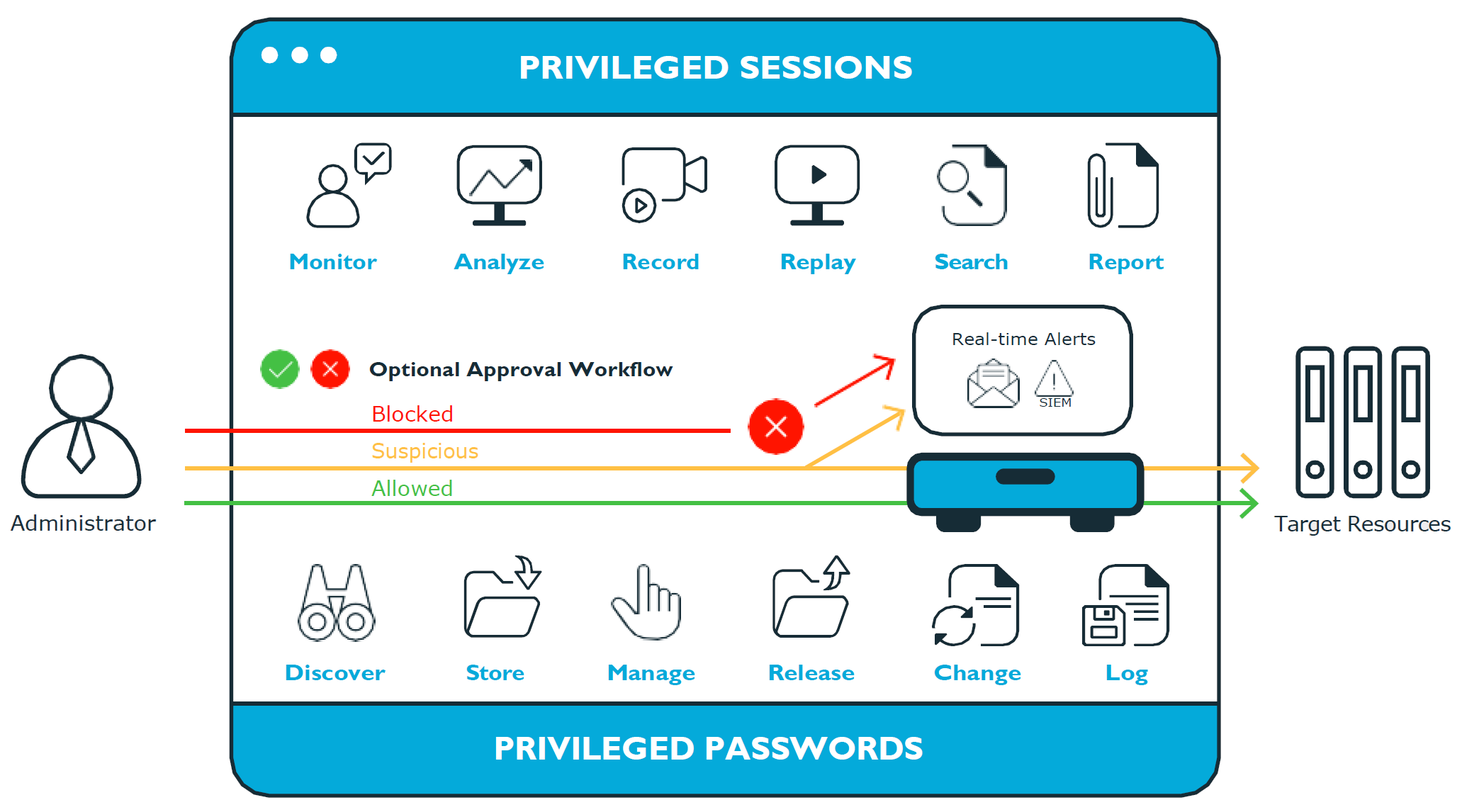
Safeguard for Privileged Passwords is a password, keys, and secrets vault to secure assets including computers, servers, network devices, directories, and applications.
A high-level introduction to the Safeguard for Privileged Passwords entities and how they relate follows.
Assets, partitions, and partition profiles
Assets include computers, servers, network devices, directories, or applications for Safeguard to manage. Assets have associated user accounts and service accounts. Assets and accounts may be imported (for example, from Active Directory). Assets may or may not be part of an asset group.
The partition is a container for delegated management for account passwords (including check and change). Partitions are also useful to segregate assets to various owners to achieve Separation of Duties (SoD). Partitions allow you to set up multiple asset managers, each with the ability to define password guidelines for the managed systems in their own workspace. Typically you would partition assets by geographical location, owner, function, or by operating system. For example, you can group Unix assets in a partition and delegate the Unix administrator to manage it. Every partition should have a partition owner.
An asset can be assigned to only one partition at a time. When you assign an asset to a partition, all accounts associated with that asset are automatically reassigned to that partition, as well. Then, any new accounts you add for that asset are automatically assigned to that partition.
The partition profile includes the schedules and rules governing the partition’s assigned assets and the assets' accounts. For example, the partition profile defines how often a password check is required on an asset or account.
A partition can have multiple partition profiles, each assigned to different assets, if desired. An account is governed by only one profile. If an account is not explicitly assigned to a profile, the account is governed by the one assigned to the parent asset. If that asset does not have an assigned profile, the partition's default profile is assigned. When updating or restarting a service on a password change, the profile assigned to the asset is used for dependent account service modifications. For more information, see Adding change password settings.
When you create a new partition, Safeguard for Privileged Passwords creates a corresponding default profile with default schedules and rules. You can create multiple profiles to govern the accounts assigned to a partition. Both assets and accounts are assigned to the scope of a profile.
For example, suppose you have an asset with 12 accounts and you configure the partition profile to check and change passwords every 60 days. If you want the password managed for one of those accounts every seven days, you can create another profile and add the individual account to the new profile. Now, Safeguard for Privileged Passwords will check and change all the passwords on this asset every 60 days except for this account, which will change every seven days.
In the example below, Partition A has three profiles (Profile A, B, and C) and a default profile. Profile A checks passwords every 30 days. Profile B checks passwords every three months, and Profile C has the highest level of security, checking passwords every seven days. Note that the asset Server has two partition profiles each governing different accounts associated with the asset. Profiles A, B, and C are all explicitly assigned to the accounts and assets shown. Asset cloud service doesn't have an explicitly assigned profile so the default will be used to manage accounts on the asset.
Figure 2: Password control
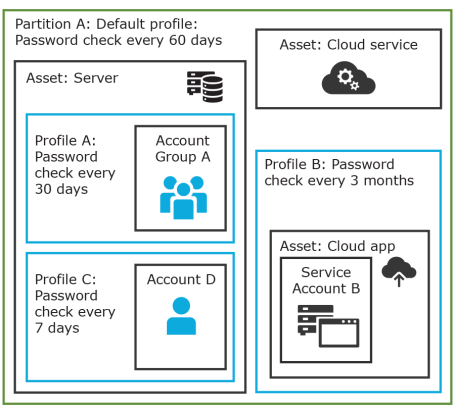
Details: Assets and asset groups
- An asset may be a computer, server, network device, directory, or application.
- You can log in to an asset with more than one account, but an account can only be associated with one asset.
-
If you select an asset for a profile, all accounts are included.
- An asset must be assigned to only one partition. An asset typically has a profile, but it is not mandatory.
-
You can create multiple assets for the same device or application then manage different accounts on each asset. For example, a directory asset can manage a subset of the forest.
- An asset group is a set of assets that can be added to the scope of an entitlement's access request policy.
Details: Partitions and partition profiles
- A partition is a group of assets (and the assets’ associated accounts) governed by a partition profile and used to delegate asset management. An asset can only be in one partition at a time. All accounts associated with that asset are automatically added to the partition.
- Partition profiles are the schedules and rules that govern a partition’s assets and the assets’ accounts. You can set a default partition profile to assign or you can manually assign a partition profile to an asset or account.
- When a partition is created, a default profile is created for that partition. This profile is implicitly associated with all assets and accounts added to the partition. Later, a different profile can be manually assigned to assets and account which is referred to as an explicit association. Explicit associations (manual assignments) override implicit associations (auto-assignments).
Accounts, account groups, entitlements, and entitlement access request policies
Assets have associated accounts, like a user account or an account for a Windows service. An account can only be associated with one asset.
Entitlements grant access to users, user groups, or both. An entitlement includes one or more access request policies and may be related to job functions like help desk support or Unix administrators.
An entitlement access request policy defines what is managed by the policy and is referred to as the "scope of the policy." Different types of access requests includes password and sessions.
- To define an access request policy for a password request, the valid properties in scope are accounts and account groups.
- To define an access request policy for a sessions request, the valid properties in scope are accounts, account groups, assets, and asset groups. If only assets or asset groups are defined in the access request policy, the Asset Based Session Access must have an option other than None. For more information, see Access Config tab.
Entitlement access request policies may include:
- The access type: Password or sessions which can include the protocols Secure SHell (SSH), Remote Desktop Protocol (RDP), or telnet
- The scope: Accounts, account groups, assets, and asset groups, as needed
- Requester settings: This includes a reason for the request, comment, ticket number (if applicable), and access duration
- Approver and Reviewer settings: If required, ththis includes the approvers and reviewers along with notifications
- Access configuration: Settings based on the type of access (Password, SSH client, or RDP session set earlier)
- Session settings: Used for recording sessions, if you use Safeguard for Privileged Sessions
- Time restrictions: Days and hours of access, if you choose to set these
- Emergency settings: Who to contact, if you choose to specify this information
In the example below, each account or account group is assigned to only one asset. The Server asset is associated with Account D and Account Group A which is made up of several accounts. Entitlement access request policy A is assigned to Account Group A so that group can check out passwords from 8 a.m. to 5 p.m. on Monday through Friday with no approval required. Entitlement access request policy B, which is associated with Account D, allows for password check out for the same time frame, but the check outs require approvals. Entitlement access request policy C allows for password check out from 12:59 a.m. to 11:01 p.m. to allow for the system maintenance window.
Figure 3: Entitlements and accounts
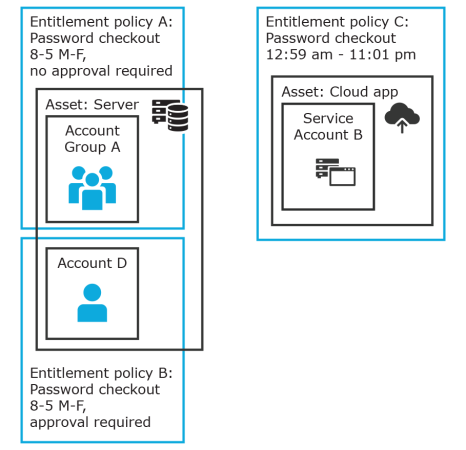
Details: Accounts and account groups
-
An account can only be associated with one asset.
- An account group is a set of accounts that can be added to the scope of an entitlement's access request policy. An account group can span multiple assets.
- Directory accounts are associated with assets that are directories.
-
Both directory accounts and directory assets can can be visible or "shared" across partition boundaries, for specific purpose. Directory assets can be shared for Asset Discovery jobs. Directory accounts can be used as a service account or dependent account to a Windows service or task.
Details: Entitlements and access request policies
- An entitlement is a set of access request policies that restrict resources, typically by job role.
- Entitlements are used to authorize users or members of user groups to access accounts in the scope of the set of the entitlement's access request policies. One entitlement may have zero, one, or multiple access request policies. Users and user groups can be added to entitlements.
-
Access request policies contain the details of the type of access as well as conditions. For example, the type of access may include password versus session (RDP session, SSH client, other protocols), time limits, individual accountability (change after check-in), and other settings. Conditions may include number of approvers, time of day, ticketing system, reason codes, and so on. An access request policy can only be associated with one entitlement.
-
Access request policies are scoped to resources. Sometimes that scoping is done directly to accounts and the asset is implied. Or, the scoping is done to the asset and the access request policy identifies the account.
Users and user groups
Users are individuals. A user may be assigned administrative permissions to govern assets, partitions, accounts, and entitlement access request policies. A user may be assigned more than one set of permissions by the Authorizer Administrator. It is a best practice to follow the principles of separation of duties (SoD) in administration assignments. For example, the assignment of Asset Administrator, Security Policy Administrator, User Administrator, and Auditor should be different users.
Standard users do not have administrative permissions. They can request access, approve access requests, or review completed access requests.
Users can be configured for two-factor authentication.
Details: Users and user groups
-
A user is a person who can log into Safeguard for Privileged Passwords. A user can be associated with an identity provider that is local or a user can be a directory user from an external identity store such as Microsoft Active Directory. A user may be associated with user groups, partitions, entitlements, and linked accounts.
- A user group is set of users that can be added to an entitlement, typically based on roles. The user group's access is governed by the entitlement’s access request policies. Both local user groups and directory user groups can be added to Safeguard for Privileged Passwords.
- A user can be assigned administrative permissions over assets, security, and so on. A standard user has no administrative permissions and performs other duties, for example, to approve access requests.
Discovery
You can discover assets and accounts that are not being managed so you can place them under management, if appropriate. Discovery jobs can be configured to discover assets and accounts.
Access request workflow
At a high-level, an end user or custom integration application may submit an access request for:
- A credential (password or SSH key) that is managed by Safeguard for Privileged Passwords
- A session (such as RDP, SSH, or Telnet) to an asset that is managed by Safeguard for Privileged Passwords with the addition of Safeguard for Privileged Sessions
The access request may immediately be granted, or it may first have to go through an approval process.
Once approved, the credential or session can be checked out and used. For sessions, all connections are proxied through Safeguard for Privileged Sessions and recorded.
After using the credentials or session, it can be checked in to signify that the user is done. The access request policy may then be configured such that a review of the request is required before it can be checked out again. For credential type requests, the access request policy may also be configured to change the credential.
The One Identity portfolio includes the industry’s most comprehensive set of privileged access management solutions. You can build on the capabilities of One Identity Safeguard with solutions for granular delegation of the Unix root account and the Active Directory administrator account; add-ons to make open source sudo enterprise-ready; and keystroke logging for Unix root activities – all tightly integrated with the industry’s leading Active Directory bridge solution.
The following key features are available in Safeguard for Privileged Passwords.
Table 1: One Identity Safeguard for Privileged Passwords key features
|
Auto-login |
Auto-login and sessions access request launch enhances security and compliance by never exposing the account credentials to the user. |
|
Activity Center |
Using the Activity Center, you can quickly and easily view all actions executed by Safeguard for Privileged Passwords users and integrated processes. Activity Center reports can be searched, customized, and filtered to zero in on the actions of a single user or to audit a variety of actions across a subset of departments. In addition, you can schedule queries, and save or export the data. |
|
Always online |
Safeguard for Privileged Passwords Appliances can be clustered to ensure high availability. Passwords and sessions can be requested from any appliance in a Safeguard for Privileged Passwords cluster.
This distributed clustering design also enables the recovery or continuation of vital technology infrastructure and systems following a natural or human-induced disaster. |
|
Approval Anywhere |
Leveraging One Identity Starling, you can approve or deny any access request anywhere without being on the VPN. |
|
Cloud support |
Safeguard for Privileged Passwordscan be run in the cloud using Azure or AWS. |
|
Directory integration |
You can leverage your existing directory infrastructure (such as Microsoft Active Directory). You import directory users and directory groups. Directory users authenticate to Safeguard for Privileged Passwords with their directory credentials. Managed account users cannot be members of the Protected Users AD Security Group.
Active Directory and LDAP data is automatically synchronized by asset or identity and authentication providers schema as shown in the following lists.
Asset schema list
- Users
- Username
- Password (modifiable in LDAP and not modifiable in Active Directory)
- Description
- Groups
- Computer
- Name
- Network Address
- Operating System
- Operating System Version
- Description
Identity and Authentication Providers schema list
- Users
- Username
- First Name
- Last Name
- Work Phone
- Mobile Phone
- Email
- Description
- External Federation Authentication
- Radius Authentication
- Managed Objects
- Groups
|
|
Discovery |
Quickly discover any privileged account or system on your network with host , directory, and network-discovery options. |
|
Event notification options |
Safeguard for Privileged Passwords allows you to configure the appliance to send event notifications to external systems such as Email, Syslog, and SNMP. |
| Favorites |
Quickly access the passwords that you use the most right from the Home screen. You can group several password requests into a single favorite so you can get access to all the accounts you need with a single click. |
|
One Identity Starling |
Expand the capabilities of Safeguard with One Identity Starling, which offers immediate access to cloud delivered features and services. This includes all-you-can-eat Starling Two-Factor Authentication (2FA) to protect Safeguard access. |
|
Partitions and Profiles |
Safeguard for Privileged Passwords allows you to group managed systems into secure work areas that can be designated for delegated management. |
|
Release control |
Manages password requests from authorized users for the accounts they are entitled to access via a secure web browser connection with support for mobile devices. |
| RESTful API |
Safeguard for Privileged Passwords (SPP) is built with an API-first design and uses a modernized API based on a REST architecture that allows other applications and systems. Every function is exposed through the API to enable quick and easy integration regardless of what you want to do or which language your applications are written in. There are even a few things that can only only be done via the Safeguard SPP API. The Safeguard for Privileged Passwords API tutorial is available on GitHub at: https://github.com/oneidentity/safeguard-api-tutorial. |
|
Role-based access control (RBAC) |
Safeguard for Privileged Passwords uses a role-based access control hierarchy using administrator permissions sets. Numerous roles are available for administrating Safeguard for Privileged Passwords, enabling granular delegation and workflows along with least privileged access. |
| Secure access to legacy systems |
Use smartcard, two-factor authentication, or other strong authentication methods to gain access to systems. Because Safeguard for Privileged Passwords acts as a gateway or proxy to the system, it enables strong authentication to targets that cannot or do not support those methods natively. |
| Smartcard support |
Authentication of your privileged users can be integrated with Microsoft's Active Directory support for Smartcards or manually uploaded to the Safeguard for Privileged Passwords Appliance itself. |
|
Two-factor authentication support |
Protecting access to passwords with another password isn't enough. Enhanced security by requiring two-factor authentication to Safeguard for Privileged Passwords. Safeguard for Privileged Passwords supports any Radius-based 2FA solution and One Identity's Starling Two-Factor Authentication (2FA) service. |
| Workflow engine for policy-based release control |
Using a secure web browser with support for mobile devices, you can request access and provide approval for privileged passwords and sessions. Requests can be approved automatically or require dual/multiple approvals based on your organization’s policy. The workflow engine supports time restrictions, multiple approvers and reviewers, emergency access, and expiration of policy. It also includes the ability to input reason codes and/or integrate directly with ticketing systems or tickets used for internal tracking only. |
Sessions key features
To record and playback sessions, use Safeguard for Privileged Sessions via a join to Safeguard for Privileged Passwords.
The join is initiated from Safeguard for Privileged Sessions. For details about the join steps and issue resolution, see the One Identity Safeguard for Privileged Sessions Administration Guide.
For more information, see SPP and SPS sessions appliance join guidance.