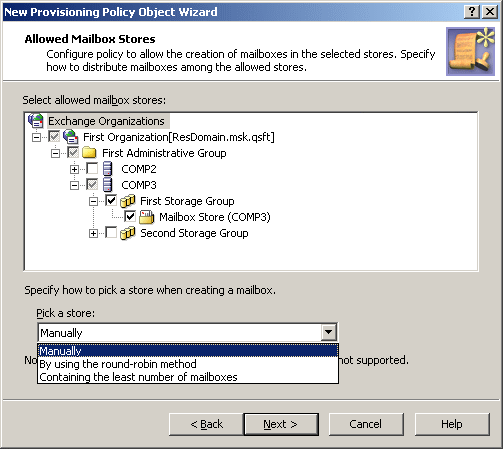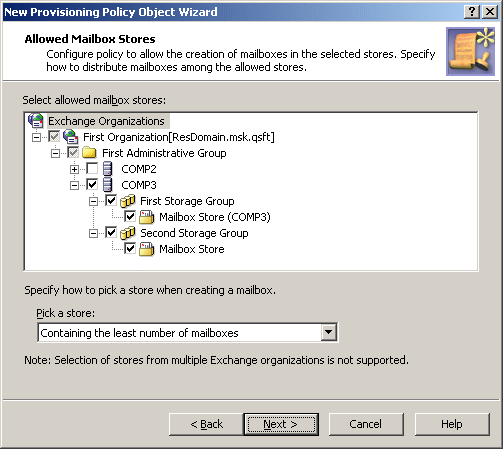When making a user mailbox-enabled or creating a mailbox, Active Roles relies on this policy to select the mailbox store or database. The policy defines a single store, or a set of stores, in which creation of mailboxes is allowed. Some specific features of the policy behavior are as follows:
-
If the policy specifies a single store, mailboxes are created in that store. A different store cannot be selected by the operator who creates or updates the user account.
-
If the policy specifies multiple stores, the store is selected either automatically (by Active Roles) or manually (by the operator who creates or updates the user account), depending on policy options.
In case of multiple stores, the policy provides these options to govern the selection of a store:
-
Manually: Allows the operator to select a store from the list defined by the policy.
-
By using the round-robin method: Redirects mailbox creation requests sequentially across the stores, selecting the first store for the first request, the second store for the second request and so on. After the last store is reached, the next request is passed to the first store in the sequence.
-
Containing the least number of mailboxes: Forwards mailbox creation requests to the store that holds the least amount of mailboxes.
You can configure a new Exchange Mailbox AutoProvisioning policy with the Active Roles Console.
To configure an Exchange Mailbox AutoProvisioning Policy
-
On the Policy to Configure page, select Exchange Mailbox AutoProvisioning, then click Next.
Figure 47: Allowed mailbox stores
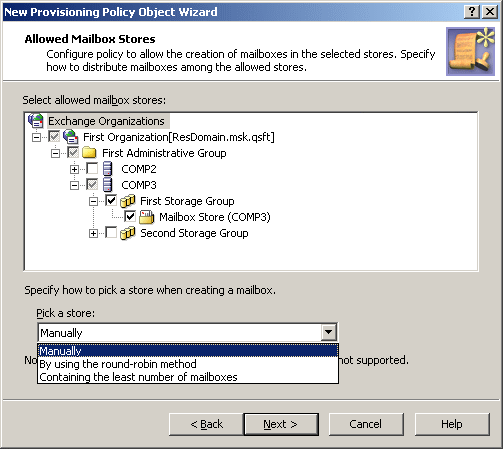
-
Under Select allowed mailbox stores, select servers and stores to be allowed for mailbox creation, then click Next.
In case of multiple stores, from the Pick a store list, select one of following options:
For information about the methods of picking a store in case of multiple stores, see How the Exchange Mailbox AutoProvisioning policy works.
-
On the Enforce Policy page, you can specify objects to which this Policy Object is to be applied:
-
Click Next, then click Finish.
The policy described in this scenario allows multiple stores to be used for mailbox creation, and forces Active Roles to automatically select the store that holds the least amount of mailboxes.
To implement this scenario, you must perform the following actions:
-
Create and configure a Policy Object that defines the appropriate policy.
-
Apply the Policy Object to a domain, OU, or Managed Unit.
As a result, when creating a mailbox for a user account that resides in the container you selected in Step 2, Active Roles chooses the least loaded store among those where mailbox creation is allowed.
You can create and configure the Policy Object you need by using the New Provisioning Policy Object Wizard. For information about the wizard, see Creating a Policy Object.
To configure the policy, click Exchange Mailbox AutoProvisioning on the Select Policy Type page of the wizard. Then, click Next.
On the Allowed Mailbox Stores page, select the stores in which you want mailbox creation to be allowed. Then, under Pick a store, click Containing the least number of mailboxes.
Figure 48: Allowed mailbox stores
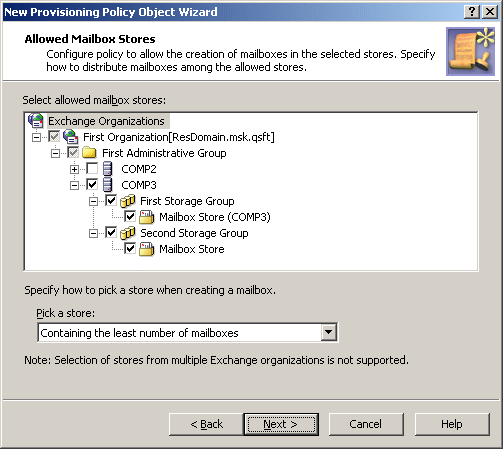
Click Next, and follow the instructions in the wizard to create the Policy Object.