Disabling policy collections
To prevent attestations being run for policy collections, you can disable policy collections. This also disables all associated attestation policies and deletes their attestation cases.
To disable a policy collection
-
In the menu bar, click Attestation > Policy collections.
-
On the Policy Collections page, click the policy collection that you want to disable.
-
In the Edit Policy Collection pane, select the Disable check box.
-
Click Save.
Deleting policy collections
You can delete policy collections.
NOTE: Before you delete a policy collection, you must remove all attestation policy assignments. To do this, edit the respective attestation policies (see Editing attestation policies).
To delete a policy collection
-
In the menu bar, click Attestation > Policy collections.
-
On the Policy Collections page, next to the policy collection you want to delete, click  Delete.
Delete.
-
In the Delete Policy Collection dialog, confirm the prompt with Yes.
Assigning policy collections to attestation policies
To group attestation policies together, you can assign multiple attestation policies to a specific policy collection.
To assign an attestation policy to a policy collection.
-
In the menu bar, click Attestation > Attestation Policies.
-
On the Attestation Policies page, click the attestation policy you want to assign to a policy collection.
TIP: To show disabled attestation policies, delete the Activated attestation policies option. To do this, click  (Clear filter) next to the filter.
(Clear filter) next to the filter.
-
In the Edit Attestation Policy pane, in the Policy collection menu, select the policy collection to which you want to assign the attestation policy.
-
Click Save.
Displaying attestation history
You can obtain an overview of all the attestation cases relevant to you or identities that report to you, by displaying the attestation history.
To display the attestation history
-
In the menu bar, click Attestation > Attestation history.
This opens the Attestation History page.
-
(Optional) To control which attestation cases are displayed, use the filter (see Filtering). Perform the following actions:
-
Click 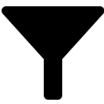 (Filter).
(Filter).
-
In the Filter Data pane, perform one of the following actions:
-
To display attestation cases of a specific attestation policy, under Attestation policy, click the corresponding attestation policy.
-
To display attestation cases of a specific object type, under Object type, click the relevant object.
-
To display attestation cases where a specific identity has made an approval decision, in the Attestor menu, select the relevant identity.
-
To display only attestation cases with a specific status, under Status, click the relevant status.
-
To display only attestation cases with high risk, select the High risk check box.
-
Click Apply filter.
-
(Optional) To display details of an attestation case, click the attestation case whose details you want to display.
Related topics
Detailed information about this topic

 Delete.
Delete. (Clear filter) next to the filter.
(Clear filter) next to the filter.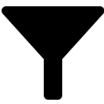 (Filter).
(Filter).