Displaying attestors of application runs
You can show all the attestors that still need to make approval decisions about attestation cases in an attestation run.
In addition, you can send reminders to these attestors (see Sending reminders about attestation runs).
To show attestors of an attestation run
-
In the menu bar, click Attestation > Attestation runs.
-
On the Attestation Runs page, click the attestation run whose attestor you want to display.
-
In the View Attestation Run Details pane, click the Attestors tab.
Displaying attestation cases of application runs
You can view all attestation cases created in an attestation run. In addition, you can approve or reject pending attestation cases.
To display attestation cases of an attestation run
-
In the menu bar, click Attestation > Attestation runs.
-
On the Attestation Runs page, click the attestation run with the attestation cases you want to display.
-
In the View Attestation Run Details pane, click the Attestation cases tab.
-
(Optional) To further limit the attestation cases to be displayed, click 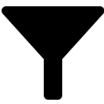 (Filter) on the Attestation cases tab (see Filtering).
(Filter) on the Attestation cases tab (see Filtering).
-
(Optional) To display the details of an attestation case, click the attestation case and refer to the View Attestation Case Details pane for the relevant information.
-
(Optional) To approve or deny an attestation case, perform the following actions in the Attestation cases tab:
-
Select the check box next to the attestation case that you want to approve or deny.
-
Click Approve or Deny.
-
In the Approve Attestation Case/Deny Attestation Case pane, enter a reason for your approval decision in the Reason for decision field.
-
In the Additional comments about your decision field, enter extra information about your approval decision.
-
Click Save.
Related topics
Displaying attestation run reports
You can the display reports of attestation runs. These reports contain detailed information about the attestation runs.
To display an attestation run's report
-
In the menu bar, click Attestation > Attestation runs.
-
On the Attestation Runs page, click the attestation run whose report you want to display.
-
In the View Attestation Run Details pane, click Download report.
Once the report is completely downloaded, you can open it.
Related topics
Extending attestation runs
You can extend attestation runs.
To extend an attestation run
-
In the menu bar, click Attestation > Attestation runs.
-
On the Attestation Policy Runs page, click the attestation run that you want to extend.
-
In the View Attestation Run Details pane, click Extend attestation run.
-
In the Extend attestation run pane, in the New due date field, enter a new due date.
-
In the Reason field, enter a reason for extending.
-
Click Extend attestation run.
Related topics

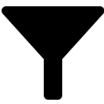 (Filter) on the Attestation cases tab (see
(Filter) on the Attestation cases tab (see