SPS can forward session data to Splunk, ArcSight, or other third-party systems that enable you to search, analyze, and visualize the forwarded data.
NOTE: Since SPS version 5.11, the universal SIEM forwarder supports Splunk easier than in previous versions. If you want to integrate your SPS with Splunk, One Identity recommends using the universal SIEM forwarder instead of the Splunk forwarder (which has been deprecated as of SPS version 6.4).
Using the universal SIEM forwarder
The universal SIEM forwarder can automatically send data about the audited sessions to Splunk, ArcSight, or other third-party systems. The messages are standard syslog messages in RFC3164 format (also called legacy-syslog or BSD-syslog format). The body of the syslog message (the MESSAGE part) can be formatted as JavaScript Object Notation (JSON), Common Event Format (CEF), or JSON-CIM format. For information about the details of the messages that the universal SIEM forwarder sends to the external SIEM network elements, see Message format forwarded to SIEMs in the Administration Guide.
One of the main advantages of the universal SIEM forwarder is that it has a lower impact on network and performance.
Each message contains the minimal information relevant to the event. Use the built-in correlation feature of the SIEM to combine events by session ID and view all information in one place.
Use the universal SIEM forwarder if you need a less resource-heavy solution. For more information, see Using the universal SIEM forwarder.
The universal SIEM forwarder can automatically send data about the audited sessions to Splunk, ArcSight, or other third-party systems. The messages are standard syslog messages in RFC3164 format (also called legacy-syslog or BSD-syslog format). The body of the syslog message (the MESSAGE part) can be formatted as JavaScript Object Notation (JSON), Common Event Format (CEF), or JSON-CIM format. For information about the details of the messages that the universal SIEM forwarder sends to the external SIEM network elements, see Message format forwarded to SIEMs in the Administration Guide.
One of the main advantages of the universal SIEM forwarder is that it has a lower impact on network and performance.
Each message contains the minimal information relevant to the event. Use the built-in correlation feature of the SIEM to combine events by session ID and view all information in one place.
Prerequisites and restrictions
-
SPS version 5 F9 or later
-
Splunk version 6.5 or later
-
The CEF format is supported on all currently supported versions of ArcSight ESM, IBM QRadar and Microsoft Azure Sentinel.
-
SPS does not send historical data, only data from the sessions started after you complete this procedure.
To use the universal SIEM forwarder
-
Log in to SPS and navigate to Basic Settings > Management > Universal SIEM forwarder.
Figure 77: Basic Settings > Management > Universal SIEM forwarder — Sending session data to SIEM
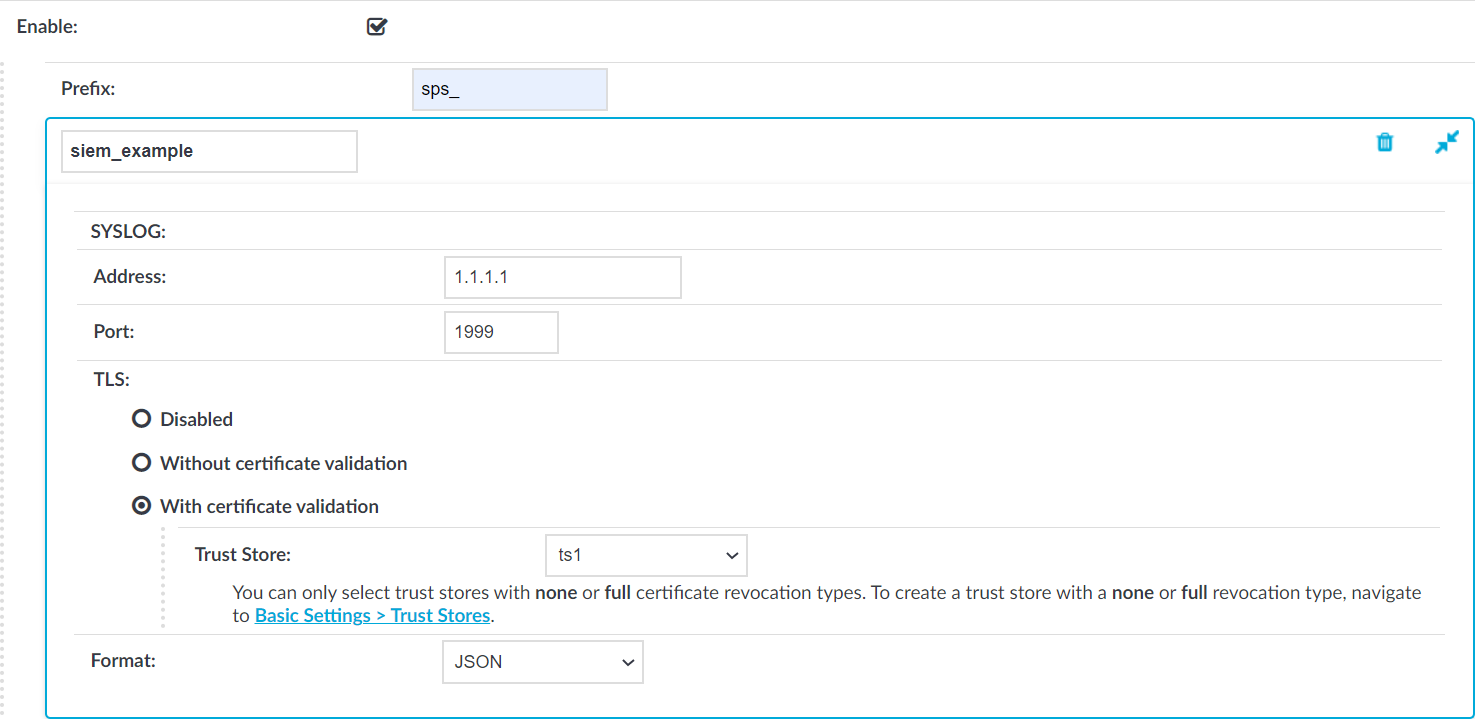
-
Enter the IPv4 address or hostname of your third-party system, into the Address field.
-
Enter the port number where your third-party system is accepting connections into the Port field. For example, if you use Splunk, use port 1999.
-
Select the appropriate TLS setting:
-
If your third-party system accepts unencrypted connections, select TLS > Disabled.
Because the data forwarded contains sensitive information, One Identity recommends to use TLS encryption between SPS and your SIEM.
-
To use TLS encryption between SPS and your third-party system, select TLS > Without certificate validation.
-
To use TLS encryption between SPS and your third-party system and also verify the identity of your third-party system server, select TLS > With certificate validation, then select the trust store you want to use to validate the certificate of the third-party system in the Trust Store field.
NOTE: You can only select a trust store with None or Full revocation check type.
For more information on creating trust stores, see Verifying certificates with Certificate Authorities using trust stores.
- Select the format of the message:
-
JSON-CIM: if using Splunk.
-
CEF: if using CEF-compatible SIEMs, for example, Microsoft Azure Sentinel.
-
JSON: for general use.
-
(Optional) You can specify a prefix to make the data more readable. Enter the prefix you want to use into the Prefix field.
The prefix is added to each JSON key. For example, if you use sps_ as a prefix, in the forwarded JSON message the {"protocol": "ssh"} key changes to {"sps_protocol": "ssh"}, which allows you to identify the forwarded data more easily.
Other formats ignore the Prefix option.
-
Click 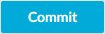 . From now on, SPS forwards session data to your third-party system.
. From now on, SPS forwards session data to your third-party system.
There are three major categories of messages that One Identity Safeguard for Privileged Sessions (SPS): forwards to the SIEM: content, meta, and score.
-
Content messages represents events when SPS detects interesting textual content in the session, such as a command execution or new window title.
-
Meta messages represent events that change the session state and/or carry new information about a session.
-
Score messages represent scoring events when SPS has calculated an initial score for the session, or updated the score for the session.
The following tables provide a summary of events for the different message types.
Content messages
Table 3: Summary of events for content messages
| 127084214 |
CommandChannelEvent |
Emitted when a command is detected in the session text. |
| 911383355 |
WindowTitleChannelEvent |
Emitted when a window title is detected in a graphical session. |
| 1127618380 |
FileTransfer |
Emitted when SCP file transfer is detected in the SSH protocol. |
Meta messages
Table 4: Summary of events for meta messages
| 1843867026 |
GatewayAuthenticationFailure |
Emitted if gateway authentication is configured and the user failed to authenticate through the gateway. |
| 1865245228 |
ServerAuthenticationSuccess |
Comes after the server authentication successfully happened. |
| 1262825953 |
ServerAuthenticationFailure |
Emitted if the server authentication failed. |
| 107115592 |
ServerConnect |
Comes after the server authentication successfully happened. |
| 998298775 |
RdpEmbeddedInTsg |
Emitted when the gateway user is acquired in a Terminal Service Gateway authentication scenario. This message will only contain the gateway_username optional field. |
| 1639978560 |
ServerNameResolved |
Emitted when the server_name field was successfully resolved to an ip address. This message will only contain the server_address optional field. |
| 449510124 |
SessionClosed |
Emitted when the session ends. |
Score messages
Table 5: Summary of events for score messages
| 1991765353 |
SessionScored |
The message contains the aggregate score and one scoring algorithm name and score. |
The messages are standard syslog messages in RFC3164 format (also called legacy-syslog or BSD-syslog format). The body of the syslog message (the MESSAGE part) can be formatted as one of:
-
Common Event Format (CEF), based on the ArcSight CEF specification rev. 16, 22 July 2010
-
JavaScript Object Notation (JSON)
-
JSON-CIM format (available in SPS version 5.11 and later).

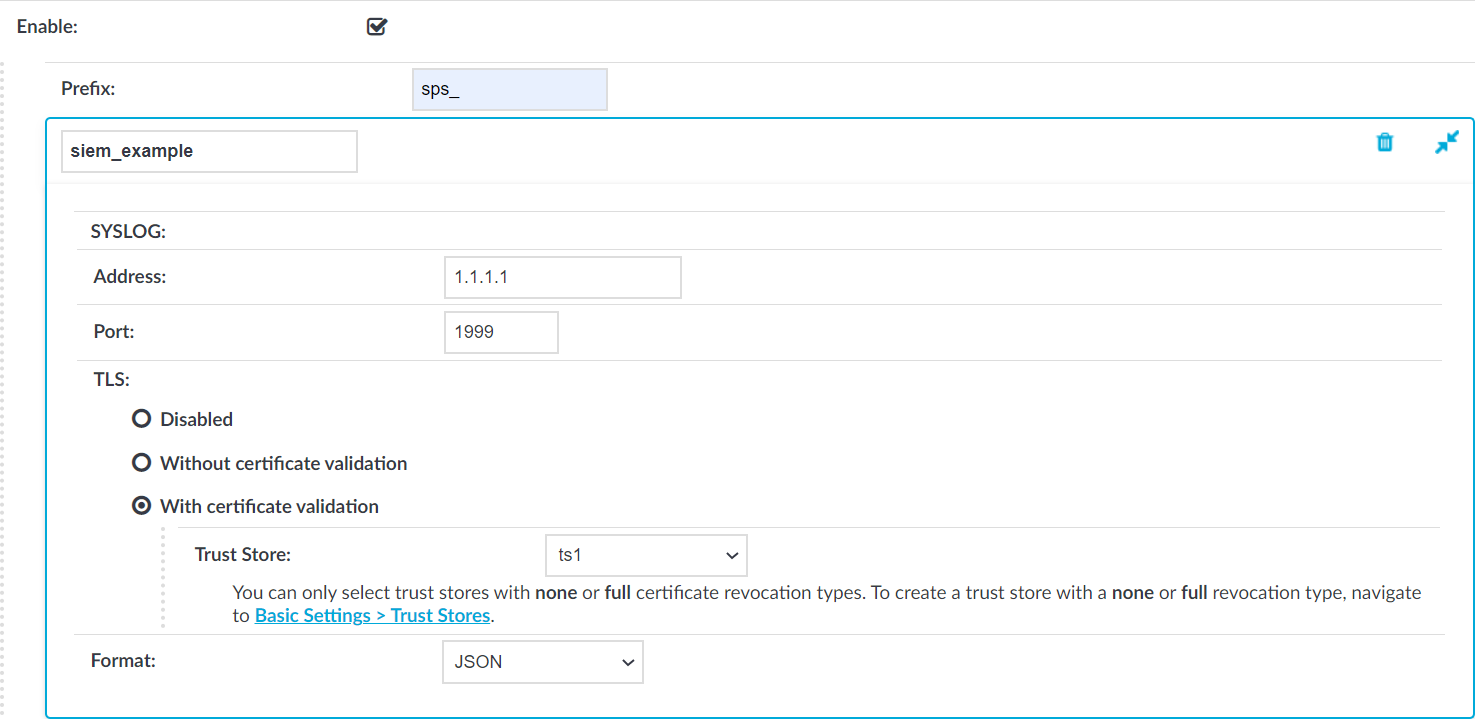
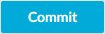 . From now on, SPS forwards session data to your third-party system.
. From now on, SPS forwards session data to your third-party system.