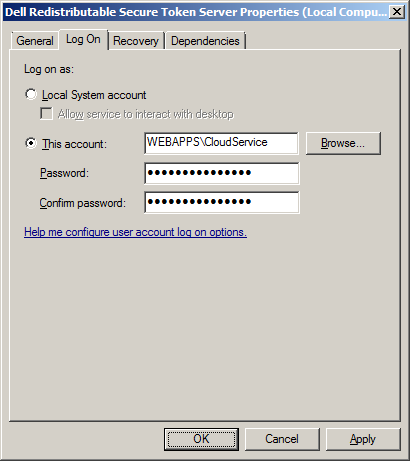Changing the Cloud Access Manager service account password
Cloud Access Manager IIS Application Pool
|
1 |
Start Internet Information Services (IIS) Manager. |
|
2 |
|
3 |
In the list of Application Pools, click the CloudAccessManager entry and then select Advanced Settings… from the Actions menu. |
|
4 |
In the Advanced Settings dialog, click Identity and then the button that is displayed containing the ellipsis. 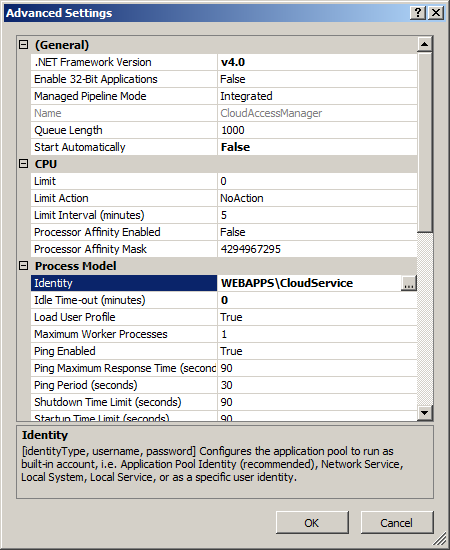 |
|
5 |
|
6 |
Close all dialogs. In the list of Application Pools, click Start on the Actions menu to start the application pool. |
Dell Redistributable Secure Token Server
|
1 |
Start the Windows Services Manager (services.msc). |
|
2 |
|
3 |
|
4 |
Click Apply. |
|
5 |
Front-end authenticators
|
1 |
Log in to Dell™ One Identity Cloud Access Manager using the Cloud Access Manager Administration (fallback login). |
|
2 |
|
3 |
For each authenticator of type Microsoft Active Directory that uses the service account, click the edit button and set the password on the Connection Settings page. |