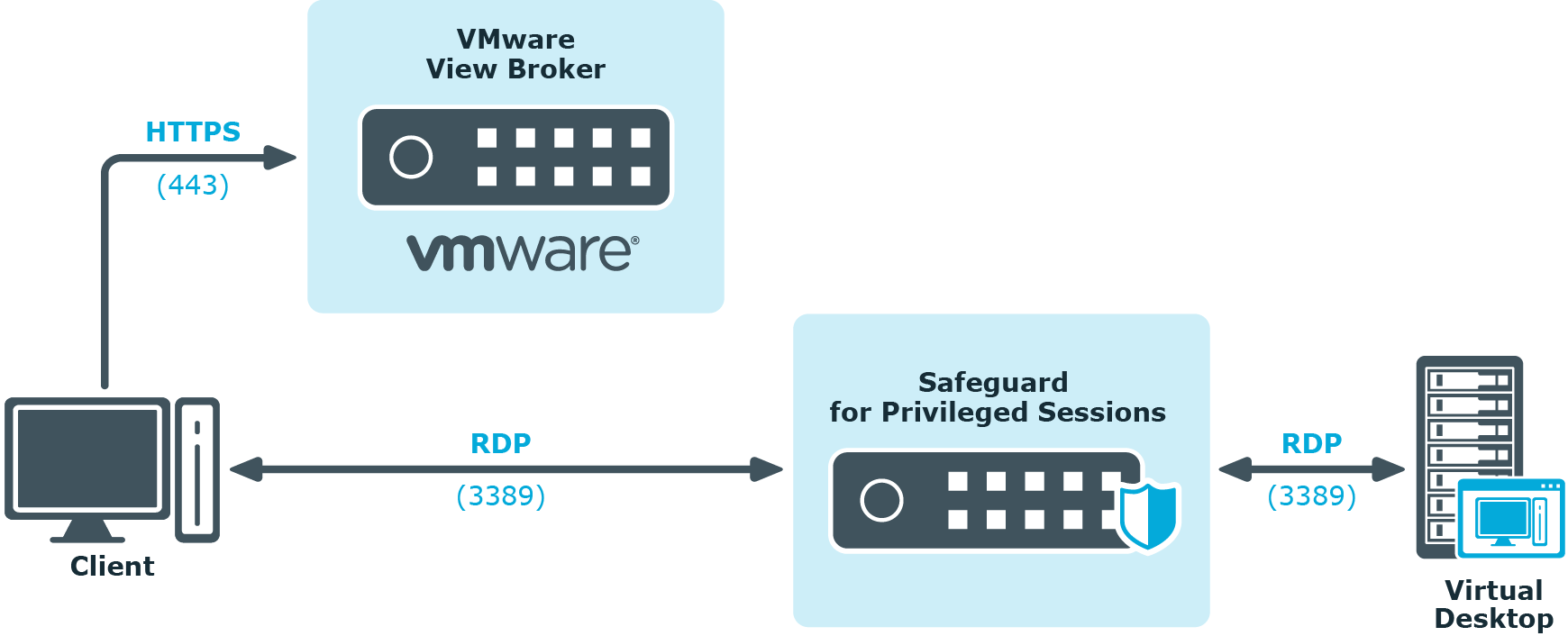Inband destination selection in Telnet connections
When using inband destination selection in Telnet connections, the user can provide the server address and the username using the following methods:
-
By setting the TELNET ENVIRON option using the SERVER environment variable in the server:port format.
-
By setting the TELNET ENVIRON option using the USER environment variable in the user@server:port format.
-
If neither the SERVER nor the USER environment variable, One Identity Safeguard for Privileged Sessions (SPS) displays a terminal prompt where the user can enter the username and the server address.
VMware Horizon View connections
VMware Horizon View connections
The following sections describe how to use One Identity Safeguard for Privileged Sessions (SPS) to control and audit VMware Horizon View (formerly known as VMware View) connections. When using SPS to control and audit VMware Horizon View connections, the following requirements and restrictions apply:
-
Only connections using the Remote Desktop (RDP) display protocol are supported. Connections using the PCoIP or HP Remote Graphics Software display protocols are not supported.
-
Both direct connections and tunnel connections are supported.
-
The VMware Horizon View connections must pass SPS directly. It is best if SPS is deployed directly before the Virtual Desktops accessed with VMware Horizon View, and connections are configured in transparent mode.
Deploying SPS that way has the advantage of auditing connections even if the clients access the Virtual Desktops directly, without using a View Connection Server.
NOTE: Using non-transparent mode is also possible if the VMware Horizon View traffic is routed to SPS with an external device (for example, a firewall).
SPS treats VMware Horizon View connections that satisfy these criteria as common RDP connections. All the features of SPS that are available for RDP connections can be used with VMware Horizon View connections as well, for example, four-eyes authorization, auditing and replaying, indexing the recorded audit trails, and so on. For details on RPD-specific settings, see RDP-specific settings.
One Identity Safeguard for Privileged Sessions (SPS) deployment scenarios in a VMware environment
One Identity Safeguard for Privileged Sessions (SPS) supports a variety of deployment scenarios, which make it really flexible when it comes to deployment. The following network topologies illustrate typical SPS VMware Horizon View deployment scenarios.
Client - Broker - SPS - Server
SPS is deployed between the Broker and the virtual desktop, where the RDP traffic is embedded into a HTTPS tunnel between the Client and the Broker.
Figure 254: Client - Broker - SPS - Server

Client - SPS - Server
SPS is deployed between the Client and the virtual desktop, the client makes a direct RDP connection to the Server, without tunneling it through the Broker.
Figure 255: Client - SPS - Server
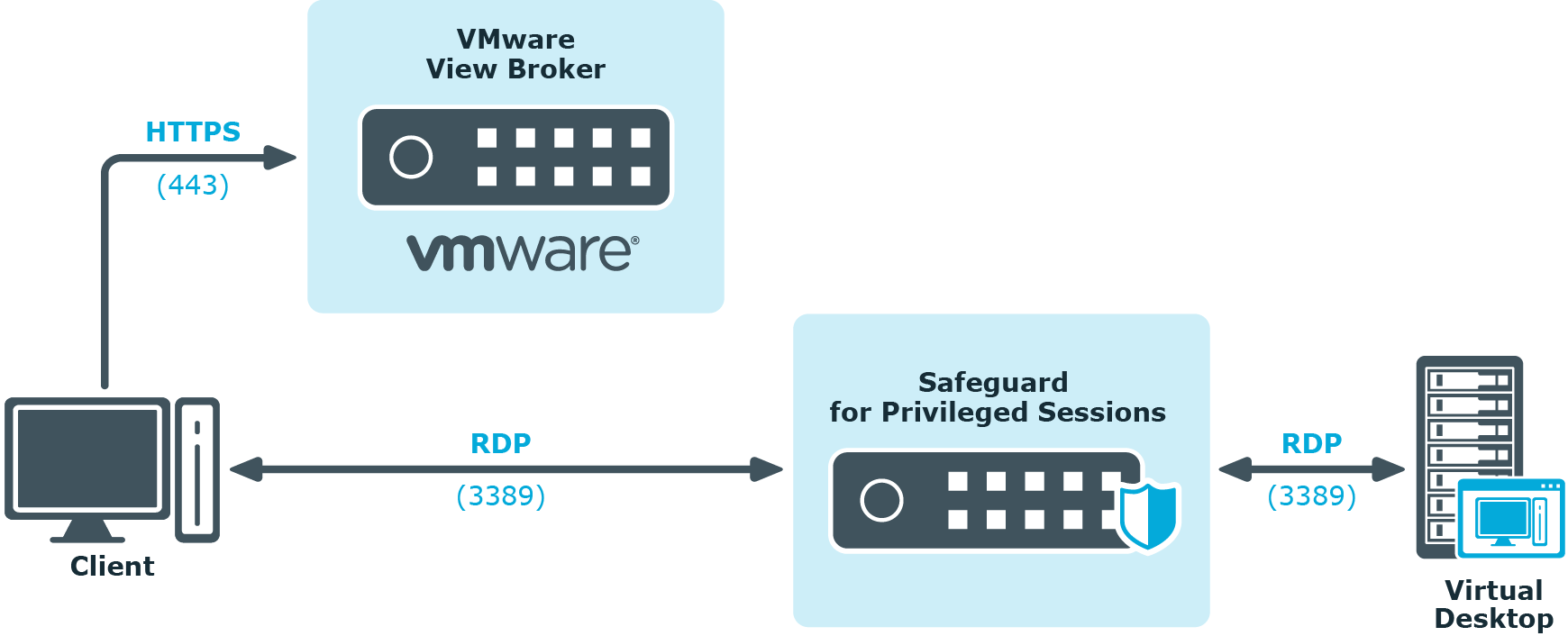
VNC-specific settings
The following sections describe configuration settings available only for the Virtual Networking (VNC) protocol. Use the following policies to control who, when, and how can access the VNC connections. For a list of supported client applications, see Supported protocols and client applications.
|

|
Caution:
To monitor VNC connections, enable user authentication on your VNC server. One Identity Safeguard for Privileged Sessions (SPS) automatically terminates unauthenticated connections. |
-
Channel Policy: The VNC protocol has only one channel type with no special configuration options. The available channel policy options are the following: Type, From, Target, Time policy, Four-eyes, Record audit trail, Gateway groups, Remote groups, and Content policy. For details on configuring these options, see Creating and editing channel policies.
-
TLS support: To enable TLS-encryption for your VNC connections, see Enabling TLS-encryption for VNC connections.
-
VNC settings: VNC settings determine the parameters of the connection on the protocol level, including timeout value, and so on. For details, see Creating and editing protocol-level VNC settings.
-
User lists in Channel Policies: User lists affect VNC connections only when they are used together with Gateway Authentication. For details, see Configuring gateway authentication.
-
Content Policy: Content policies allow you to inspect the content of the connections for various text patterns, and perform an action if the pattern is found. For example, SPS can send an e-mail alert if a specific window title appears in RDP and VNC connections. For details, see Creating a new content policy.
-
WebSocket/VNC audit trails: You can replay audit trails of a WebSocket connection in your browser or using the Safeguard Desktop Player application only if it contains Virtual Network Computing (VNC) traffic. For all other WebSocket connections, export the audit trail as a PCAP file and replay it using the Safeguard Desktop Player application.
For more information, see Supported HTTP channel types.