Companies have different requirements that they need for regulating internal and external identities' access to company resources. On the one hand, rule checks are used for locating rule violations and on the other hand, to prevent them. By using these rules, you can demonstrate compliance with legislated regulations such as the Sarbanes-Oxley Act (SOX). The following demands are made on compliance:
-
Compliance rules define what an identity is entitled to do or not do. For example, an identity may not have both entitlements A and B at the same time.
-
Company policies are very flexible, and can be defined for any company resources you are managing with Manager. For example, a policy might only allow identities from a certain department to own a certain entitlement.
-
Each item that an identity can access, can be given a risk value. A risk index can be calculated for identities, accounts, organization, roles, and for the groups of resources available for request. You can then use the risk indexes to help prioritize your compliance activities.
Some rules are preventative. For example, a request will not be processed if it violates the rules, unless exception approval is explicitly granted and an approver allows it. Compliance rules (if appropriate) and company policies are run on a regular schedule. and violations appear in the identity’s Web Portal to be dealt with there. Company policies can contribute to mitigation control by reducing risk. For example, if risks are posed by identities running processes outside the One Identity Manager solution and causing violations. Reports and dashboards provide you with comprehensive compliance information
Detailed information about this topic
One Identity Manager can be used to define rules that maintain and monitor regulatory requirements and automatically deal with rule violations. Define compliance rules to test entitlements or combinations of entitlements in the context of identity audit for identities in the company. On the one hand, existing rule violations can be found by checking rules. On the other hand, possible rule violations can be preemptively identified and thus prevented.
For more information about compliance rules, see the One Identity Manager Compliance Rules Administration Guide.
Detailed information about this topic
You can display a overview of compliance rules.
To display all compliance rules
-
In the menu bar, click Compliance > Compliance rules.
This opens the Compliance rules page.
-
(Optional) To control which compliance rules are displayed, click 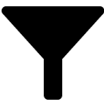 (Filter) and in the Filter Data pane, under Status, select one of the following filters and then click Apply filter:
(Filter) and in the Filter Data pane, under Status, select one of the following filters and then click Apply filter:
TIP: To view all the compliance rules, clear the filters. To do this, click  Clear filters.
Clear filters.
-
(Optional) To display details of a compliance rule, click the corresponding compliance rule.
Detailed information about this topic
You can display the rule violations of certain compliance rules. This information can help to determine gaps in your security or compliance policies and to develop attestation policies or mitigating controls.
To display the rule violations of a compliance rule
-
In the menu bar, click Compliance > Compliance rules.
-
On the Compliance Rules page, click the compliance rule whose rule violations you want to display.
-
In the View Compliance Rule Details pane, click the Rule violations tab.
-
(Optional) To display details of a rule violation, click the appropriate rule violation.
Related topics

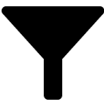 (Filter) and in the Filter Data pane, under Status, select one of the following filters and then click Apply filter:
(Filter) and in the Filter Data pane, under Status, select one of the following filters and then click Apply filter: Clear filters.
Clear filters.