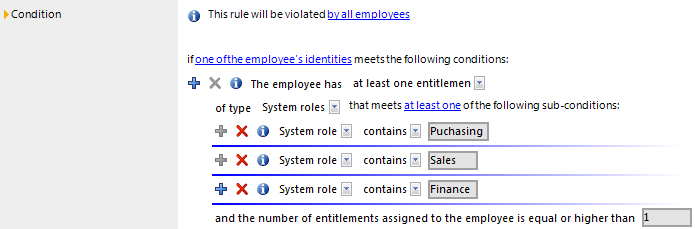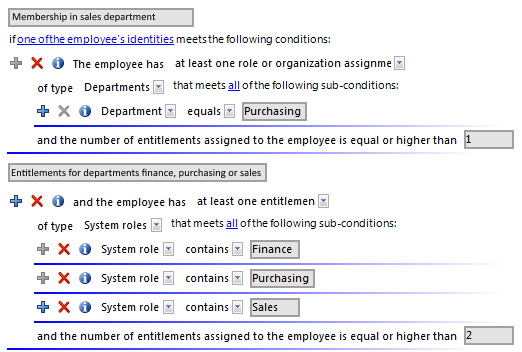In the rule condition, combine all the entitlements that lead to a rule violation. The affected employee group and entitlements are restricted separately in the rule condition. Employees and identities that the rule condition will be applied to, are determined by the employee group. The properties that result in a rule violation for the affected employees, are defined by the affected entitlements. The entitlements are determined through the object relations of the affected employees (PersonHasObject table).
The Rule Editor is there to help you formulate rule conditions. You can use predefined condition type and operator for this. The complete database query is composed internally. If the QER | ComplianceCheck | SimpleMode | ShowDescriptions configuration parameter is set, additional input fields are displayed in the simplified definition, providing a more detailed description of each rule block.
Figure 2: Rule Editor for simple definition of rules
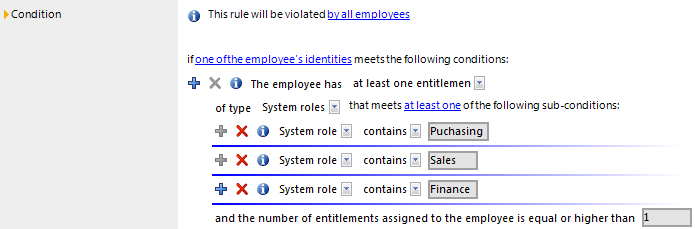
The Rule Editor control elements supply operators and properties that you need for formulating partial conditions. You can only select one entry from the drop-down menu. You can select more entries from extended drop-down menus, where the properties are displayed hierarchically and then added to the condition using an "or" operator. You may enter text directly into input fields. Pop-up menus and input fields are shown and hidden dynamically.
A rule condition is made up of several rule blocks. A rule violation is detected when an employee, with properties and assignments, can be matched to all the rule blocks.
There are two types of rule blocks:
-
Affected groups of employees
Each rule must obtain exactly one rule block that specifies the employee group that the rule should be applied to. By default, all employees with all identities are taken into account. You can, however, restrict the employee groups more.
-
Entitlements affected
You need to define at least one rule block that finds affected entitlements. The properties that result in a rule violation in the employee group affected are defined here. You can check the following entitlements in the rule block: roles, target system groups, system entitlements, system roles, software, resources.
You can add any number of partial conditions within one rule block and link them with each other using the Rule Editor. Use the options All and At least one to specify whether one or all partial conditions in the block have to be fulfilled.
Table 24: Meaning of icons in the Rule Editor
|

|
Add another partial condition or another rule block. A new line is displayed for entering the condition. |
|

|
Delete the partial condition or rule block. The line is removed. |
|

|
Opens the preview window. Affected objects are shown. |
|

|
The list of affected objects is shown in the preview window. |
To display a preview of affected objects
-
Click the condition or partial condition Rule Editor in the  .
.
-
Click  in the preview window to display the list of affected objects.
in the preview window to display the list of affected objects.
Each rule has to contain exactly one rule block which specifies the employee group.
Figure 3: Rule block for the employee group affected

Use the following to options to limit the affected employee groups.
-
From all employees
All employees are taken into account.
-
Only from employees that fulfill all/at least one of the following conditions
You can limit the employee group with a condition, for example, "All employees in group A" or "All external employees". To determine the affected employee group, formulate the appropriate partial conditions.
You can specify a condition type in the first pop-up menu of the partial condition which restricts the affected employee group.
Table 25: Permitted condition types in Rule Editor
|
Property |
Properties of the employee The drop-down menu with permitted properties is already restricted to the most important employee properties. |
|
For the user account with the target system type |
Properties of the employee's user accounts with the selected target system type. |
|
SQL Query |
Input of a SQL query (WHERE clause). For detailed information about the WHERE clause, see the One Identity Manager User Guide for One Identity Manager Tools User Interface. |
-
A single identity
Table 26: Result of the rule check
|
violated |
The sub-identity or main identity of an employee fulfills the rule condition. |
|
not violated |
The main identity fulfills the rule condition only due to its sub-identities. |
-
The combination of all identities
The rule is violated:
For detailed information about identities, see the One Identity Manager Identity Management Base Module Administration Guide.
Related topics
In order to take entitlements into account in the rule, you must define at least one rule block that determines the affected entitlements for employee groups. Each rule block can contain more than one partial condition. The partial conditions are linked through the options all or at least one.
Figure 4: Rule block for affected entitlements
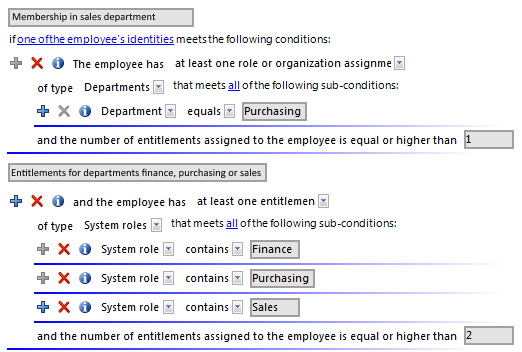
Use the following to options to limit the affected entitlements:
-
At least one entitlement
Define one entitlement per rule block.
Select the type of entitlement, such as a target system type or the Resource type, and define the partial condition (see Table 27).
Rules can be created for all the system entitlements displayed in the Unified Namespace. The rule conditions access the Unified Namespace database layers to do this.
-
At least one role or organization assignment
For each rule block, define the membership in a hierarchical role (application role, department, location, cost center, business role).
Select the type of role, such as Departments, and define the partial condition (see Table 27).
-
At least one function
Enter at least one SAP function to replace the rule.
This option can only be selected if the SAP R/3 Compliance Add-on Module module is installed. For more detailed information, see the One Identity Manager Administration Guide for the SAP R/3 Compliance Add-on.
-
Number of entitlements
You specify how many entitlements the employee must have to violate the rule.
By default, a rule violation is identified, if one of the employee of the employee group affected, is assigned an object that fulfills the condition of the rule block. You can increase this number. The value 0 is not valid.
Table 27: Defining the partial condition
|
Properties |
Properties of the objects, such as Defined name or Resource type. |
|
Assignment in other objects |
Assignments of the objects to other objects, such as the assignment of a department as the primary department for various employees. |
|
Memberships |
Memberships of entitlements in hierarchical roles and IT Shop structures Assignments to employees or workdesks if the System roles permissions type has been selected.
Assignments of company resources to the roles, such as DepartmentHasADSGroup. |
|
Permissions controls |
Permissions elements defined for the selected target system
NOTE: permissions controls are only created for custom target systems. |
|
Has extended property |
Extended properties assigned to the objects |
|
Has extended property in group |
Extended properties from the selected extended property group that are assigned to the objects |
|
Has extended property in range |
Extended properties assigned to the objects and for which a range of values is defined. The rule verifies the correct value. |
|
SQL Query |
Input of a SQL query (WHERE clause). For detailed information about the WHERE clause, see the One Identity Manager User Guide for One Identity Manager Tools User Interface. |
Related topics