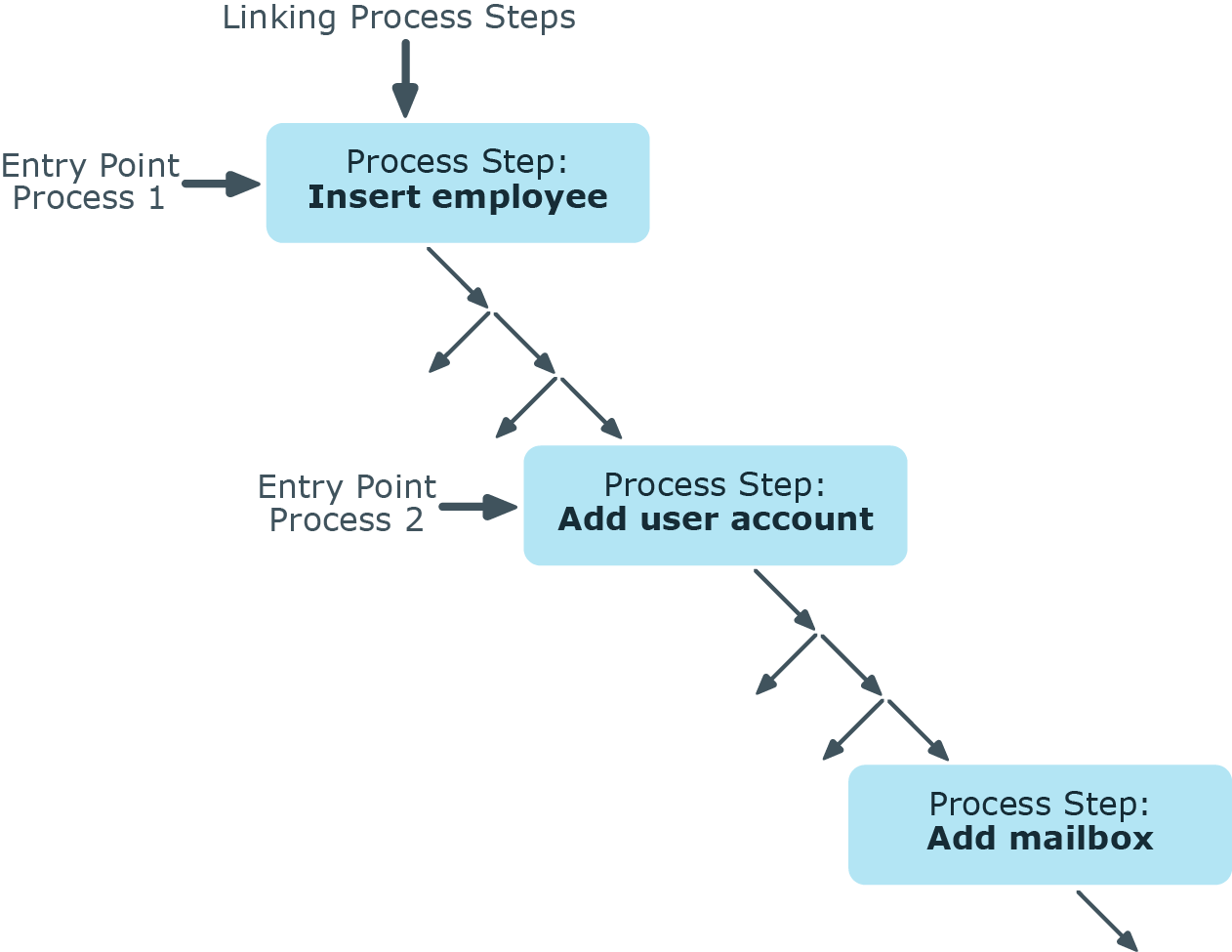Changing translation keys
Use this task to change the key of a translation (Entrykey) in the DialogMultiLanguage table and the source text of all objects that use this key, such as a column name or description.
IMPORTANT: Before changing a key, check in the Designer about how it is used.
To change a key
-
In the Designer, select the Base data > Localization category.
-
Start the Language Editor using Edit translation in database.
-
In the Key column for the required entry, select the Edit key context menu item.
Related topics
Importing translations from the language pack
The default One Identity Manager installation is supplied in English - United States [en-US] and German - Germany [de-DE]. To translate the Web Portal there are other languages available. These are provided in the form of One Identity Manager Language Pack CSV files.
The import:
-
Creates the translations in the DialogMultiLanguage table.
-
Updates currently existing entries based on the key, the table, and the column.
-
Deletes the entries.
To import the language files
-
In the Designer, select the Base data > Localization category.
-
Start the Language Editor using the Edit translation in database task.
-
In the editor toolbar, click  .
.
-
Select *.CSV files with the required language and click Open.
This starts the import. The process may take some time.
-
Commit the changes to the main database. Use the Database > Save to database menu item.
After the changes have been committed to the main database, the system data must be recalculated by the DBQueue Processor in order make the new multi-language data available to all system users.
Process orchestration in One Identity Manager
One Identity Manager uses so called 'processes' for mapping business processes. A process consists of process steps, which represent processing tasks and are joined by predecessor/successor relations. This functionality allows flexibility when linking actions and sequences to object events. Processes are modeled using process templates. A process generator (Jobgenerator) is responsible for converting script templates in processes and process steps into a concrete process in the ’Job queue’.
The One Identity Manager Service handles defined processes. The service has to be installed on the One Identity Manager network server to run the processes. The server must be declared as a Job server in the One Identity Manager database.
The One Identity Manager Service is the only One Identity Manager component authorized to make changes in the target system.
To monitor the process handling, use the Job Queue Info program. For more information, see the One Identity Manager Process Monitoring and Troubleshooting Guide.
Detailed information about this topic
Mapping processes in One Identity Manager
One Identity Manager uses so called 'processes' for mapping business processes. A process consists of process steps, which represent processing tasks and are joined by predecessor/successor relations. This functionality allows flexibility when linking actions and sequences to object events.
So-called process tasks are used to perform single elementary tasks at system level, for example, adding a directory. A process component consists of one or more process tasks and its parameters. Process components are defined in the tables Jobcomponent, Jobtask and Jobparameter along with their process tasks and parameters. Predefined configurations are maintained by the schema installation and cannot be edited apart from a few properties.
Processes are modeled using process templates. A process generator (Jobgenerator) is responsible for converting script templates in processes and process steps into a concrete process in the ’Job queue’.
The following illustration shows a chain of process steps with which you can add an employee, set up an Active Directory user account for him or her and finally add a mailbox.
You can reproduce this sequence in a process. However, you can also define entry points for other processes. The entry point of process 1 results in the creation of an employee with an Active Directory user account and mailbox. The entry point of process 2 only results in the creation of an Active Directory user account with a mailbox.
Figure 25: Creating a single process by linking process steps
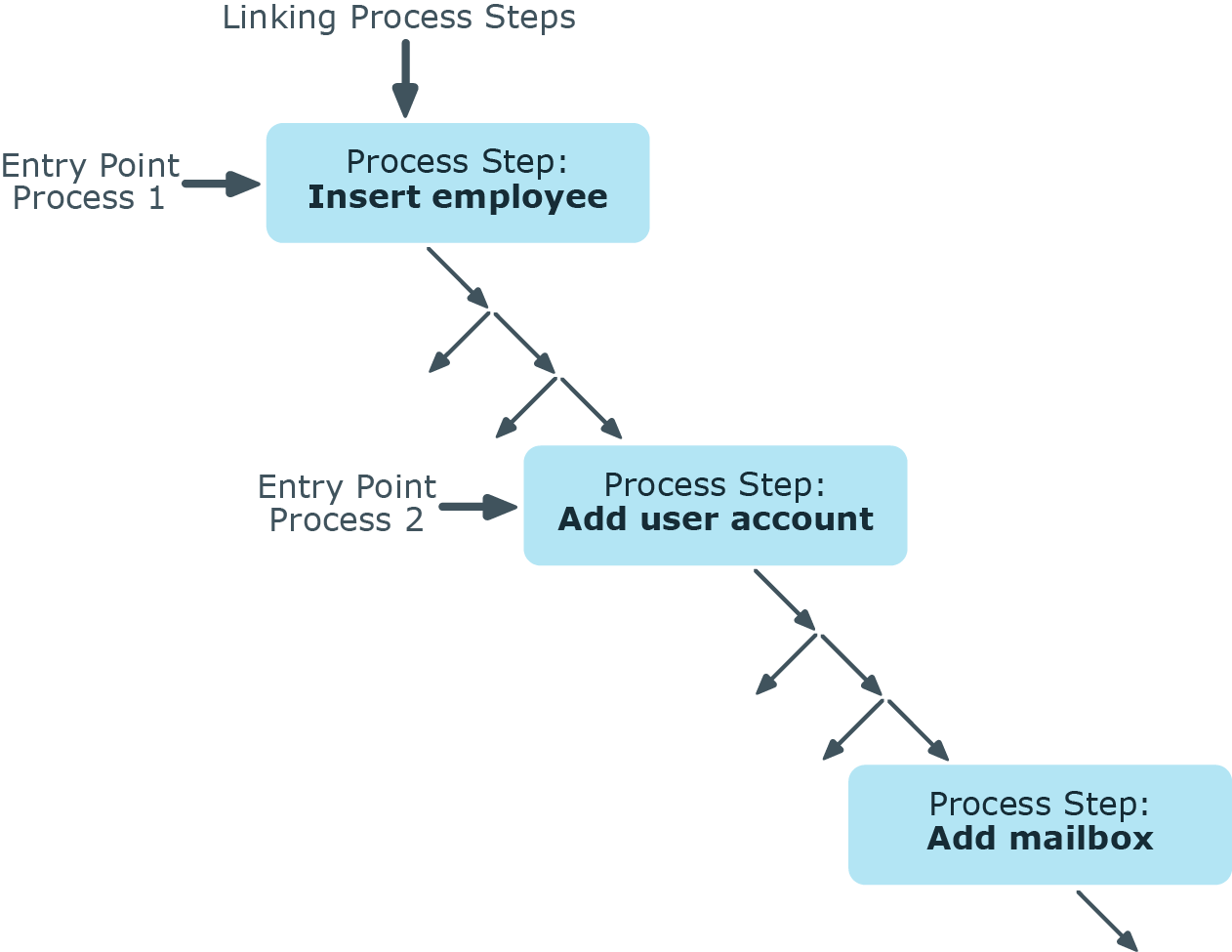
Related topics

 .
.