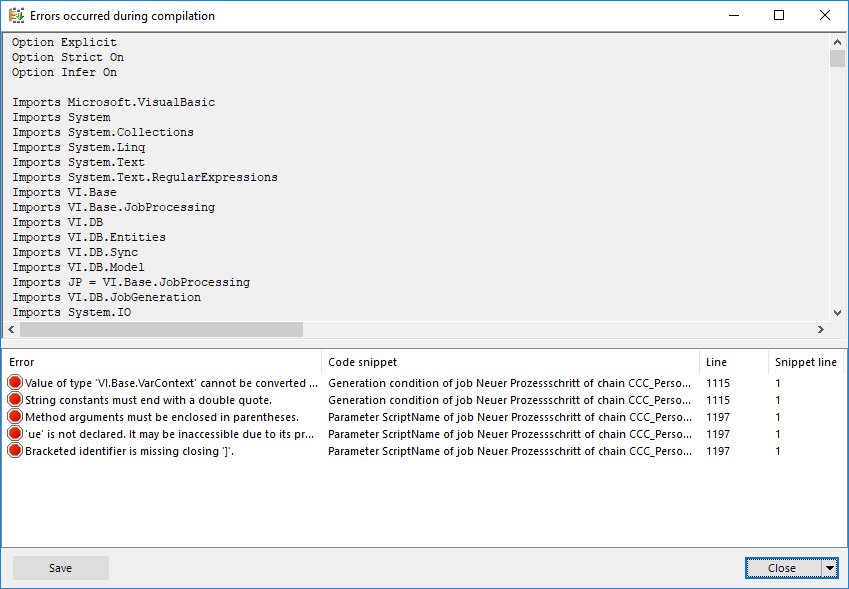Compiling a One Identity Manager database
After changes have been made to configuration data, such as changes to processes, scripts, templates, object definitions, task definitions or preprocessor-relevant configuration parameters, you must compile the database with the Database Compiler.
After a schema installation, a schema update or the import of a complete custom configuration package, the compilation from the Configuration Wizard or the Database Transporter is started immediately. After importing hotfix packages or restricted custom configuration packages, compile the database using the Database Compiler.
NOTE: The  icon in the program's status bar indicates that the database needs to be compiled.
icon in the program's status bar indicates that the database needs to be compiled.
Detailed information about this topic
Compiling a database with the Database Compiler
Before you begin the compilation, all the DBQueue Processor tasks have to be processed. If there are still outstanding tasks on the database, you are notified by the Database Compiler.
NOTE: In the Designer, it is possible start the Database Compiler direct from the Database > Compile database menu item.
To compile a database
-
Start the Launchpad and log in to the One Identity Manager database.
-
In the Change & Extend view, select the Compile database entry and click Run.
This starts the Database Compiler program.
-
On the Database Compiler home page, click Next.
-
On the Connect to database page, check the One Identity Manager database connection data and change if necessary.
-
On the Compilation settings page, you can specify which parts of the database are to be recompiled.
-
Compile scripts: Compiles all VB script components. This includes the scripts from the script library, templates, formatting scripts, task definitions, table scripts, and processes. By default, this only compiles modified components.
-
Rebuild all scripts: Enable this option to ensure that all VB script components are recompiled.
-
Clear NuGet caches: Referenced NuGet packages are kept in a cache. Enable this option to ensure that NuGet packages are reloaded.
-
Mark WHERE clauses as secure: Where clauses are extracted and marked as trusted.
-
Extract language dependent strings: Texts from scripts are extracted for translation into other languages. The templates are generated for the translation.
-
To start compiling, click Next.
-
The compiling progress is displayed on the Compiling page. Compiling may take some time. After you close compiling, click Next.
-
To end the program, click Finish on the last page.
Output of errors and warnings during compilation
If compiler errors or warnings occur:
-
Correct the error after compilation is finished.
-
Recompile the database.
Errors are displayed in a separate log window during the compilation process in the Database Compiler.
-
Double-click an error message in the lower part of the log window to jump to the relevant line in the source code view in the upper part of the log window. You can only view the source code you cannot edit it.
-
Select Save to save the error messages to a file.
-
Select Close to close the error log. Then the compilation continues.
Figure 11: Error message log
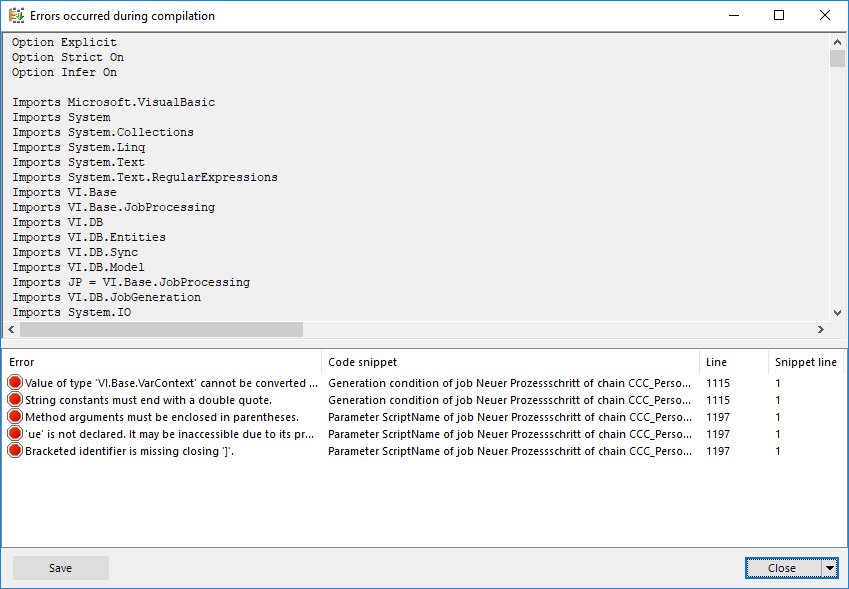
All compiler errors and warnings are recorded during compilation. You can view compiler errors and warnings after compilation is complete.
To display and save messages
-
Select the Show button to display a message in the error message window. For more information about the error message window, see the One Identity Manager Process Monitoring and Troubleshooting Guide.
-
To save all messages to a file, select an entry and then select Save log to file from the context menu.
-
To add a message to the clipboard, select the entry and press Ctrl + C.
Transporting custom changes
Automatic version control is integrated into One Identity Manager, ensuring that One Identity Manager components are always consistent with each other and with the database. If program extensions that change the structure are implemented - for example, table extensions - the database needs to be updated.
You need to update the database if hotfixes and service packs are available for the version of One Identity Manager you are currently running or for complete version updates. In addition, customer-specific changes must be transferred from a development database into the test database and into the production system database.
Detailed information about this topic