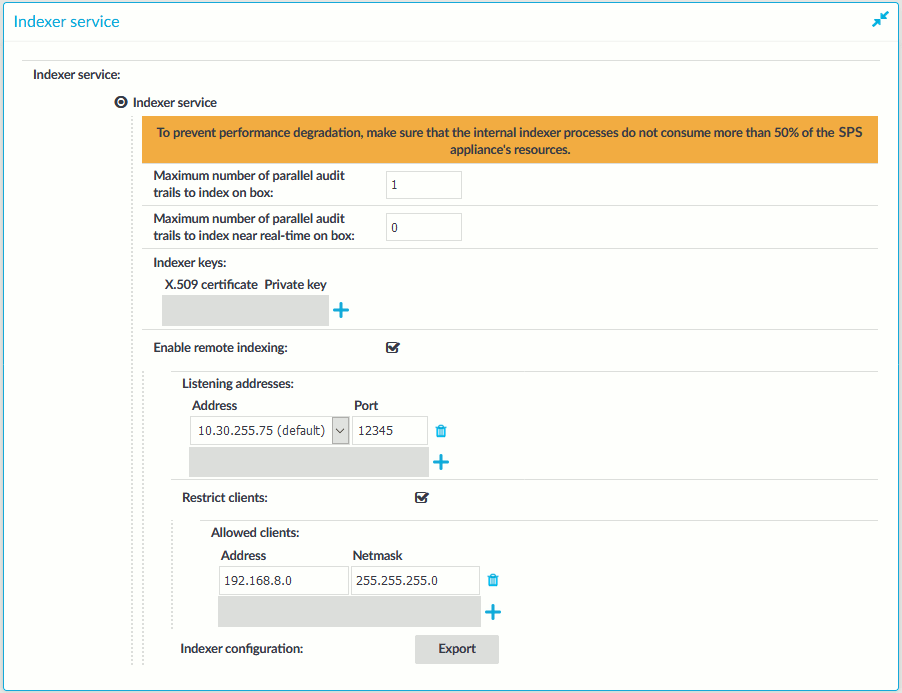Before starting to use One Identity Safeguard for Privileged Sessions (SPS) with external indexers, consider the following:
-
If there is a firewall between the host of the external indexer and SPS, enable two-way communication between them.
The default port is TCP/12345. To change the port number, you have to modify the indexer settings on SPS, and upload the new configuration to the external indexer(s).
-
To protect the sensitive data in the audit trails, ensure that the audit trails are encrypted. For details on encrypting audit trails, see Encrypting audit trails.
-
Make sure to permit indexer access only to the hosts that really run external indexers on the Basic Settings > Local Services > Indexer service page of the SPS web interface.
-
NOTE: The current OCR engine cannot guarantee accurate character recognition for Asian characters smaller than 30 x 30 pixels. If you encounter problems with character recognition for Asian characters, increase resolution settings in your connection.
-
The external indexer can be installed on the following 64-bit operating systems: Red Hat Enterprise Linux Server 6.7, Red Hat Enterprise Linux Server 7, and CentOS 7. The installer is a self-contained package that includes every required dependency of the indexer.
If your security policy does not permit the above limitations, or your environment does not make it possible to fulfill them, do not use external indexers with SPS.