System related traps
SPS can send the following system related alerts in e-mail or as SNMP trap. To configure these alerts, see Configuring e-mail alerts and Configuring SNMP alerts.
NOTE:
Configure Disk space fill-up prevention, and configure SPS to send an alert if the free space on the disks of SPS is low. For details, see "Preventing disk space fill-up" in the Administration Guide.
Configure SPS to send an alert if a user fails to login to SPS. For details, see the Login failed alert in "System related traps" in the Administration Guide.
Figure 59: Basic Settings > Alerting & Monitoring — health monitoring
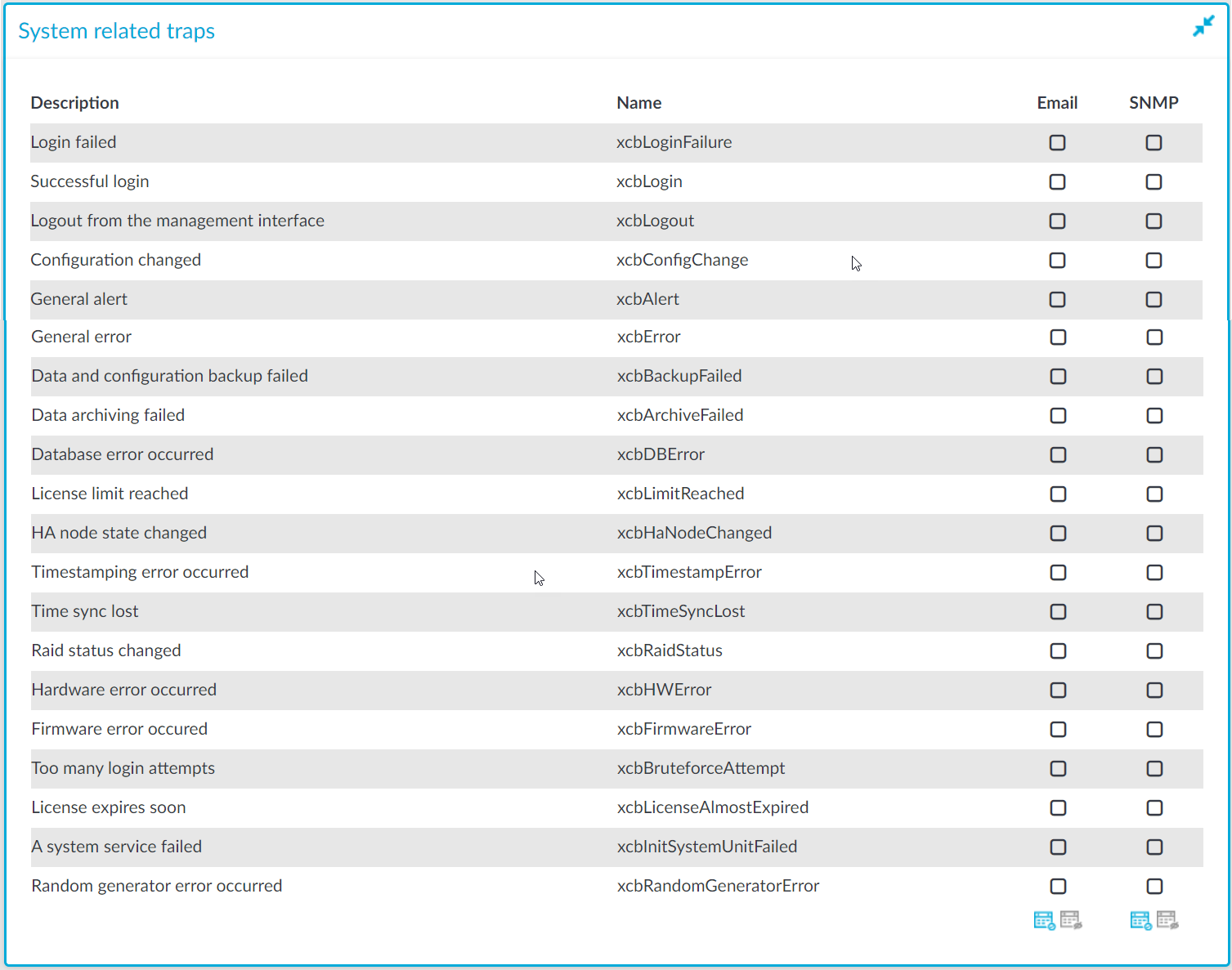
| Name | SNMP alert ID | Description |
|---|---|---|
| Login failed | xcbLoginFailure | Failed login attempts from SPS web interface. |
| Successful login | xcbLogin | Successful login attempts into SPS web interface. |
| Logout from the management interface | xcbLogout | Logouts from SPS web interface. |
| Configuration changed | xcbConfigChange | Any modification of SPS's configuration. |
| General alert | xcbAlert |
General alerts and error messages occurring on SPS. Note that alerts on general alerts and errors are sent whenever there is an alert or error level message in the SPS system log. These messages are very verbose and mainly useful only for debugging purposes. Enabling these alerts may result in multiple e-mails or SNMP traps sent about the same event.
|
| General error | xcbError | |
| Data and configuration backup failed | xcbBackupFailed | Alerts if the backup procedure is unsuccessful. |
| Data archiving failed | xcbArchiveFailed | Alerts if the archiving procedure is unsuccessful. |
| Database error occurred | xcbDBError | An error occurred in the database where SPS stores the connection metadata. For assistance, contact our Support Team. |
| License limit reached | xcbLimitReached | The number of protected servers (or concurrent sessions) reached the limit set in the SPS license. Clients cannot connect to new servers using SPS. |
| HA node state changed | xcbHaNodeChanged | A node of the SPS cluster changed its state (for example, a takeover occurred). |
| Timestamping error occurred | xcbTimestampError | An error occurred during the timestaming process (for example, the timestamping server did not respond). |
| Time sync lost | xcbTimeSyncLost | The system time became out of sync. |
| Raid status changed | xcbRaidStatus | The status of the node's RAID device changed its state. |
| Hardware error occurred | xcbHWError | SPS detected a hardware error. |
| Firmware error occured | xcbFirmwareError |
SPS detected a firmware error, which can be as follows:
|
| Too many login attempts | xcbBruteforceAttempt | SPS has detected a possible brute-force attack. |
| License expires soon | xcbLicenseAlmostExpired | Your SPS license will expire within 60 days. |
| A system service failed | xcbInitSystemUnitFailed |
A system service has failed. Note that one alert is sent for each failed service. |
| Random generator error occurred | xcbRandomGeneratorError |
The random generator repeatedly created the same byte sequence. To fix this issue, you can restart your SPS. If the error persists, contact our Support Team. |
