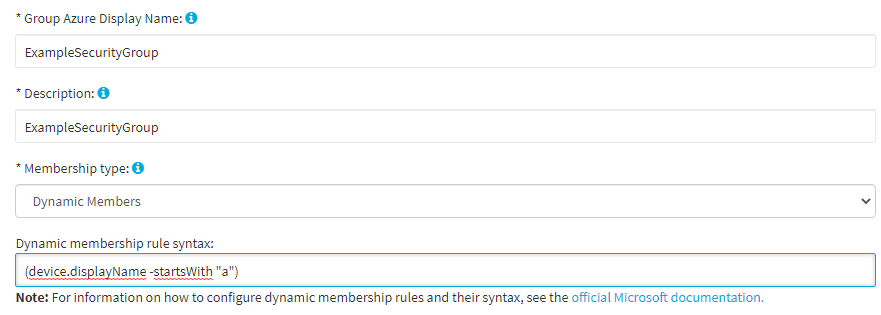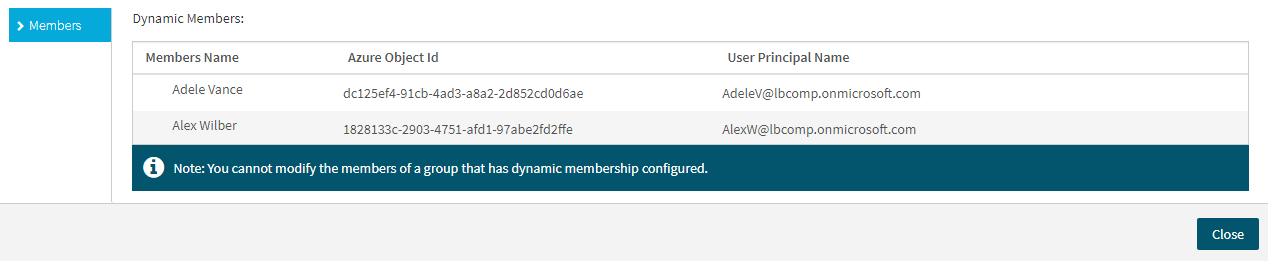You can use the Active Roles Web Interface to modify the Azure properties of an existing Azure security group in your Azure tenant. This is typically useful if you have to:
-
Modify the display name of the Azure security group, for example because of an organizational or security policy change.
-
Change the configured membership type (manually assigned or dynamic) of the Azure security group.
To modify the Azure properties of an Azure security group
-
Navigate to Directory Management > Tree > Azure > <azure-tenant-name> > Security Groups.
The list of existing Azure security groups in the selected Azure tenant appears.
-
Select the group that you want to configure.
-
In the right-side pane, click Azure Properties.
-
In the left-side pane of the Azure Properties window, click Properties.
-
(Optional) Specify the Group Azure Display Name of the configured group.
TIP: You can configure multiple groups with the same Group Azure Display Name in the same Azure tenant.
-
(Optional) Provide a short Description for the group.
-
(Optional) Configure the Membership type of the group:
-
Assigned: When selected, you can add or remove members to or from the group manually later. For more information, see Adding or removing members from an Azure security group with the Web Interface.
-
Dynamic Members: When selected, Active Roles sets up the group as a dynamic membership group, and will automatically update group membership based on the configured Dynamic membership rule syntax.
TIP: Consider the following when configuring the Membership type:
-
Select Dynamic Members to quickly configure a group based on a certain membership logic. For example, if you need to set up a group for employees from the same geographical location, business unit, or functional area, One Identity recommends configuring the group with Dynamic Members.
-
If you select Dynamic Members, you will not be able to manually add or remove members to or from the Azure security group, unless you change its Membership type to Assigned later. However, you can still manually configure the owner(s) for a dynamic Azure security group, as described in Adding or removing owners from an Azure security group with the Web Interface.
-
Changing the Membership type from Dynamic Members to Assigned later will keep the last set of members that were dynamically assigned to the group.
-
-
(Optional) If you set the Membership type to Dynamic Members, specify the Dynamic membership rule syntax. Active Roles will send the logic configured in this field to Azure to automatically assign or remove members to or from the group later. For more information on how to specify a membership rule, see Dynamic membership rules for groups in Azure AD in the Microsoft 365 documentation.
-
To apply your changes, click Save.