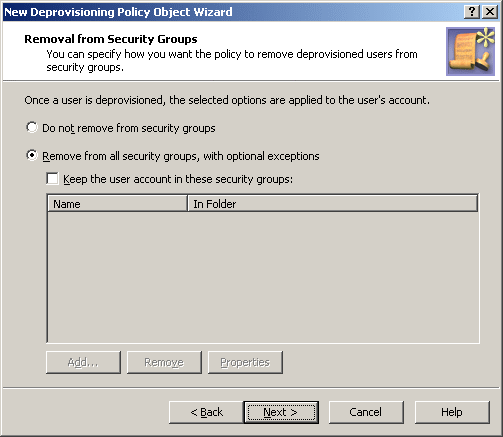You can apply the Policy Object without closing its Properties dialog. Go to the Scope tab and do the following:
-
On the Scope tab, click the Scope button to display the Active Roles Policy Scope window for the Policy Object you are managing.
-
Click Add and select the domain, OU, or Managed Unit where you want to apply the policy to.
You can also use the Remove button to remove items where you want the policy to no longer be applied.
-
Click OK to close the Active Roles Policy Scope window.
-
Click OK to close the Properties dialog for the Policy Object.
For more information on how to apply a Policy Object, see Linking Policy Objects to directory objects.
Group Membership Removal policies automate the removal of deprovisioned user accounts from groups. You can configure such policies to remove user accounts from all groups, with optional exceptions.
When configuring a Group Membership Removal policy, you can configure policy rules separately for security groups and mail-enabled groups in the New Deprovisioning Policy Object Wizard.
For a detailed description of this policy, see Concept: Group Membership Removal in the Active Roles Feature Guide.
You can configure a new Group Membership Removal policy with the Active Roles Console.
To configure a Group Membership Removal policy
-
On the Policy to Configure page, select Group Membership Removal, then click Next.
Figure 45: Removal from Security Groups
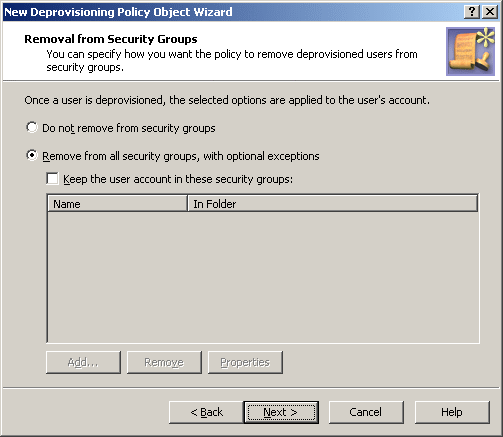
-
On the Removal from Security Groups page, do one of the following:
-
Click Do not remove from security groups for the policy not to make changes to security group memberships of the user account.
-
Click Remove from all security groups, with optional exceptions for the policy to remove the user account from all security groups.
-
If you selected Remove from all security groups, with optional exceptions, specify whether you want the policy not to remove the user account from certain security groups. Do one of the following:
-
Select the Keep the user account in these security groups check box and set up the list of security groups from which you want the policy not to remove the user account.
-
If you want the policy to remove the user account from all security groups, leave the check box cleared.
-
Click Next.
-
On the Removal from Mail-enabled Groups page, do one of the following:
-
Click Do not remove from mail-enabled groups for the policy not to make changes to mail-enabled group memberships of the user account.
-
Click Remove from all mail-enabled groups, with optional exceptions for the policy to remove the user account from all mail-enabled groups.
Figure 46: Removal from Mail-enabled Groups

-
If you selected Remove from all mail-enabled groups, with optional exceptions, specify whether you want the policy not to remove the user account from certain mail-enabled groups. Do one of the following:
-
Select the Keep the user account in these mail-enabled groups check box and set up the list of mail-enabled groups from which you want the policy not to remove the user account.
-
If you want the policy to remove the user account from all mail-enabled groups, leave the check box cleared.
-
Click Next.
-
On the Enforce Policy page, you can specify objects to which this Policy Object is to be applied:
-
Click Next, then click Finish.
The policy described in this scenario, removes the deprovisioned users from all groups, both security and distribution.
To implement this scenario, you must perform the following actions:
-
Create and configure the Policy Object that defines the appropriate policy.
-
Apply the Policy Object to a domain, OU, or Managed Unit.
As a result, when deprovisioning a user account, Active Roles removes the user account from all groups.