To determine whether there are rule violations, you can check the compliance rules. To do this, start a recalculation of the respective compliance rules.
To recalculate a compliance rule
-
In the menu bar, click Compliance > Compliance rules.
-
On the Compliance Rules page, next to the compliance rule you want to recalculate, click Recalculate.
Compliance rules that are violated generate rule violations. Rule violation exceptions can be granted or denied.
Detailed information about this topic
You can display rule violations that you can approve. In doing so, you can additionally display rule violations that already have an approval decision.
To display rule violations
-
In the menu bar, click Compliance > Rule violations.
This opens the Rule Violations page and displays all the rule violations that are still subject to approval.
-
(Optional) To display rule violations that have already been approved or denied, click 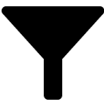 (Filter) and enable the corresponding option in the menu.
(Filter) and enable the corresponding option in the menu.
-
(Optional) To display details of a rule violation, click the appropriate rule violation.
Related topics
Mitigating controls can be assigned to rule violations to reduce the risk of rule violations.
NOTE: You can assign only mitigating controls that are also assigned to the compliance rules that are violated.
NOTE: You can only assign mitigating controls to a rule violation if your system is configured appropriately. Otherwise, the mitigating controls assigned to the compliance rule are automatically assigned to every other related rule violation.
To assign mitigating controls to a rule violation
-
In the menu bar, click Compliance > Rule violations.
-
On the Rule Violations page, click the rule violation to which you want to assign mitigating controls.
-
In the View Rule Violation Details pane, click the Mitigating Controls tab.
-
On the Mitigating Controls tab, click Assign mitigating controls.
-
In the menu, select the mitigating control that you want to assign to the rule violation.
-
(Optional) To assign other mitigating controls, click  (Assign mitigating control).
(Assign mitigating control).
-
Click Save.

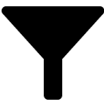 (Filter) and enable the corresponding option in the menu.
(Filter) and enable the corresponding option in the menu. (Assign mitigating control).
(Assign mitigating control).