To determine whether there are rule violations, you can check the compliance rules. To do this, start a recalculation of the respective compliance rules.
To recalculate a compliance rule
-
In the menu bar, click Compliance > Compliance rules.
-
On the Compliance Rules page, next to the compliance rule you want to recalculate, click Recalculate.

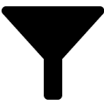 (Filter) and enable the corresponding option in the menu.
(Filter) and enable the corresponding option in the menu. (Assign mitigating control).
(Assign mitigating control).