Managing task delegations
You can temporarily delegate role memberships and responsibilities (and associated entitlements and duties) to other identities.
For example, if you go on vacation, you can hand over responsibility for a department and the associated tasks to a deputy.
Role memberships and responsibilities can also be delegated to you.
NOTE: In the Web Portal, a delegation is treated like a request.
Detailed information about this topic
Displaying delegations
You can display delegations created by you or by others for you.
To display delegations
-
In the menu bar, click Requests > Request history.
-
On the Request History page, click 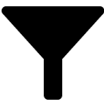 (Filter).
(Filter).
-
In the filter context menu, select the My delegations check box.
-
(Optional) To display details of a delegation, click the corresponding delegation.
Creating delegations
You can delegate role memberships and responsibilities to other identities.
NOTE: You cannot edit a delegation afterward. If you want to make a change to the delegation, delete it (see Deleting delegations) and create a new delegation.
To create a delegation
-
In the menu bar, click Responsibilities > Delegation.
-
On the Create Delegation page, in the Delegation recipient field, select the identity to which you want to delegate.
-
Click Next.
-
In the Select the type of delegation step, perform one of the following actions:
-
To delegate all memberships and responsibilities (grouped by topic), set Delegate all memberships and responsibilities.
-
To delegate individual memberships and responsibilities, set Select individual memberships and responsibilities to delegate.
-
Click Next.
-
In the Select the role membership/responsibility you want to delegate step, in the list, select the check boxes in front of the role memberships/responsibilities you want to delegate.
-
Click Next.
-
In the Add additional information set, configure the following settings:
-
Valid from: Specify from when the role/responsibility will be delegated.
-
Valid until: Specify until when the role/responsibility will be delegated.
-
Notify me if the recipient of the delegation makes a decision: (Optional) Select the check box if you want to be notified when the recipient makes an approval decision about a delegated role/responsibility.
-
The recipient can delegate this role: (Optional) Select the check box to specify that the recipient can delegate their delegated role/responsibility on to another identity.
-
Reason: (Optional) In the dialog, enter a reason for the delegation.
-
Priority: (Optional) In the menu, select a priority for the delegation.
-
Click Save.
Canceling delegations
You can cancel delegations that you have already set up.
NOTE: You can only cancel delegations as long they have the Request or Approved status. You can delete delegations with the Assigned status (see Deleting delegations).
To cancel a delegation
-
In the menu bar, click Requests > Request history.
-
On the Request History page, click 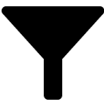 (Filter).
(Filter).
-
In the filter context menu, select the My delegations check box.
-
Click the delegation you want to cancel.
-
In the View Request Details pane, click Cancel request.
-
(Optional) In the Cancel request pane, in the Reason for your decision field, enter a reason for the cancellation.
-
Click Save.

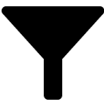 (Filter).
(Filter).