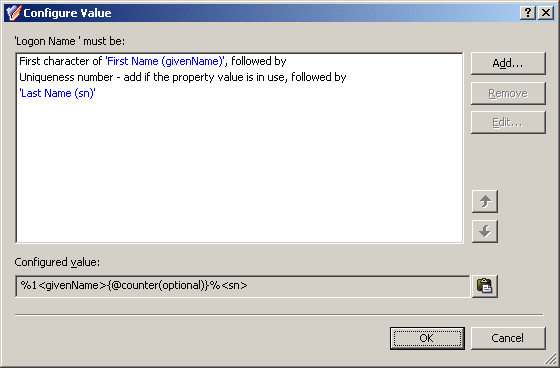To configure a User Logon Name Generation policy
-
On the Policy to Configure page, select User Logon Name Generation, and then click Next.
-
On the User Logon Name (pre-Windows 2000) Generation Rules page, do the following:
-
Click Add, and complete the Configure Value dialog by using the procedure outlined later in this topic, to create a name generation rule.
-
Select a rule and click Remove to delete the rule.
-
Select a rule and click View/Edit to modify the rule.
-
Select a rule and click Up or Down to move the rule higher or lower in the list, in order to give the rule a higher or lower priority, respectively.
-
Click Advanced to set some options that apply to all rules within the policy. Complete the Advanced dialog by using the procedure outlined later in this topic.
Click Next.
-
On the Enforce Policy page, you can specify objects to which this Policy Object is to be applied:
-
Click Next, and then click Finish.
To complete the Configure Value dialog
-
Click Add.
-
Configure an entry to include in the value. For more information, see Steps for configuring entries.
-
In the Configure Value dialog, add more entries, delete or edit existing ones, and then click OK.
To complete the Advanced dialog
-
In Maximum length, in characters, set the maximum length of the generated name.
-
Optionally, select Adjust the case of characters to configure case formatting:
-
Specify the scope in which you want the generated name to be unique:
-
Click Domain to make the name unique within the domain.
-
Click Forest to make the name unique within the forest.
-
Click All managed domains to make the name unique across all managed domains.
-
Optionally, in the Restricted characters area, specify the characters you want the policy to remove from the generated name.
The policy always removes the following characters: " @ * + | = \ : ; ? [ ] , < > /
To specify additional characters, type them one by one, without any separator character, in the provided text box.
The policy described in this scenario generates the pre-Windows 2000 user logon name in accordance with this rule: the first character of the user first name, optionally followed by a uniqueness number, followed by the user last name. The length of the policy-generated name is at most eight characters. If the name is longer, trailing characters are truncated as needed. Examples of names generated by this policy are as follows:
-
JSmitson
-
J1Smitso
-
J2Smitso
The policy generates the name J1Smitso for the user John Smitson if the name JSmitson is in use. If both JSmitson and J1Smitso are in use, the policy generates the name J2Smitso, and so on.
To implement this scenario, you must perform the following actions:
-
Create and configure the Policy Object that defines the appropriate policy.
-
Apply the Policy Object to a domain, OU, or Managed Unit.
As a result, when assigning a pre-Windows 2000 user logon name to a user account in the container you selected in Step 2, the Active Roles user interfaces provide a Generate button to create a name in accordance with the policy rule. In the event of a naming conflict, clicking Generate causes the policy to add a uniqueness number to the name.
The following two sections elaborate on the steps to implement this scenario.
You can create and configure the Policy Object you need by using the New Provisioning Policy Object Wizard. For information about the wizard, see Creating a Policy Object.
To configure the policy, click User Logon Name Generation on the Select Policy Type page of the wizard. Then, click Next.
On the User Logon Name (pre-Windows 2000) Generation Rules page, click Add. Then, complete the Configure Value dialog as follows:
-
Click Add.
-
Configure the entry to include the first character of the user first name:
-
Under Entry type, click User Property.
-
Under Entry properties, click Select.
-
In the Select Object Property window, click First Name in the Object property list, and then click OK.
-
Under Entry properties, click The first, and make sure the box next to that option reads 1.
-
Click OK.
-
Click Add.
-
Configure the entry to optionally include a uniqueness number:
-
Under Entry type, click Uniqueness Number.
-
Under Entry properties, click Add if the property value is in use, and make sure the Fixed-length number, with leading zeroes check box is cleared.
-
Click OK.
-
Click Add.
-
Configure the entry to include the user last name:
-
Under Entry type, click User Property.
-
Under Entry properties, click Select.
-
In the Select Object Property window, click Last Name in the Object property list, and then click OK.
-
Click OK.
After you complete these steps, the list of entries in the Configure Value dialog should look like the following figure.
Figure 60: Configure Value
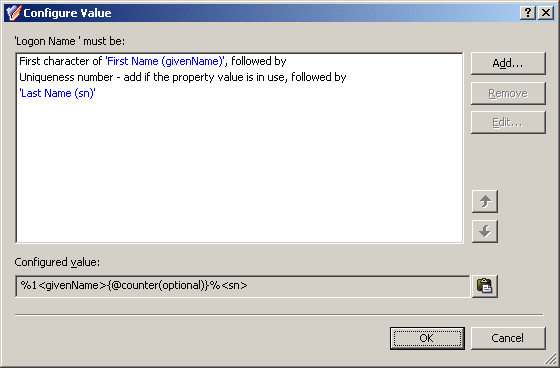
Click OK to close the Configure Value dialog.
You also need to set up the limitation on the length of the name. On the User Logon Name (pre-Windows 2000) Generation Rules page, click Advanced. In the Advanced dialog, in the Maximum length, in characters box, type 8, and then click OK.
Click Next and follow the instructions in the wizard to create the Policy Object.
You can apply the Policy Object by using the Enforce Policy page in the New Provisioning Policy Object Wizard, or you can complete the wizard and then use the Enforce Policy command on the domain, OU, or Managed Unit where you want to apply the policy.
For more information on how to apply a Policy Object, see Applying Policy Objects and Managing policy scope.