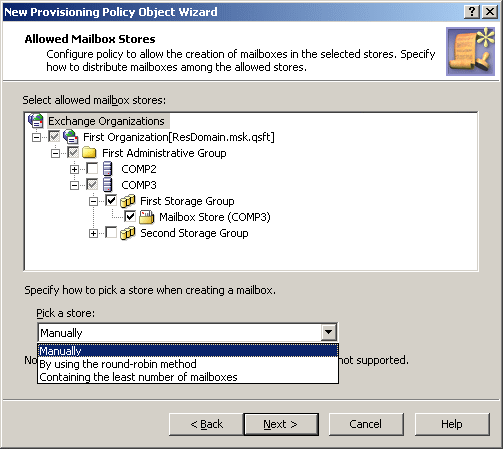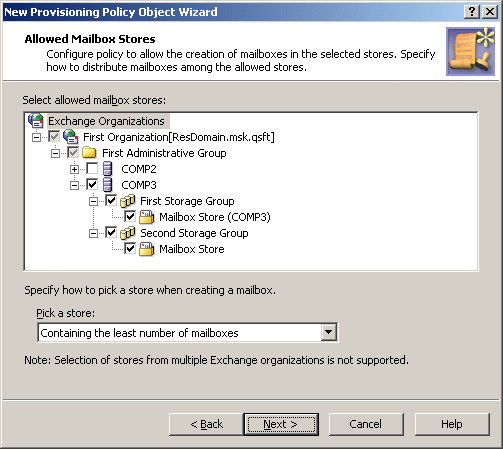How to configure an Exchange Mailbox AutoProvisioning policy
To configure an Exchange Mailbox AutoProvisioning policy, select Exchange Mailbox AutoProvisioning on the Policy to Configure page in the New Provisioning Policy Object Wizard or in the Add Provisioning Policy Wizard. Then, click Next to display the Allowed Mailbox Stores page.
Figure 70: Allowed mailbox stores
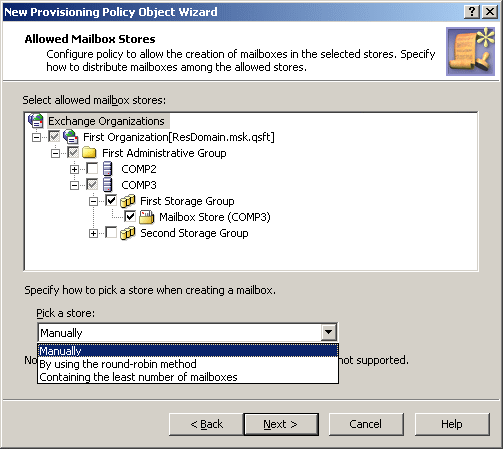
On this page, you can select the servers and mailbox stores or databases to be allowed for mailbox creation. Select mailbox stores from a single Exchange organization. If you select multiple stores, you can specify how to choose a store upon a mailbox creation request. From the Pick a store list, select one of these options:
When you are done, click Next and follow the instruction in the wizard to create the Policy Object.
Configuring an Exchange Mailbox AutoProvisioning policy
To configure an Exchange Mailbox AutoProvisioning Policy
-
On the Policy to Configure page, select Exchange Mailbox AutoProvisioning, and then click Next.
-
Under Select allowed mailbox stores, select servers and stores to be allowed for mailbox creation, and then click Next.
In case of multiple stores, select a method of picking a store from the Pick a store list. For information about the methods of picking a store in case of multiple stores, see How the Exchange Mailbox AutoProvisioning policy works.
-
On the Enforce Policy page, you can specify objects to which this Policy Object is to be applied:
-
Click Next, and then click Finish.
Scenario: Mailbox store load balancing
The policy described in this scenario allows multiple stores to be used for mailbox creation, and forces Active Roles to automatically select the store that holds the least amount of mailboxes.
To implement this scenario, you must perform the following actions:
-
Create and configure a Policy Object that defines the appropriate policy.
-
Apply the Policy Object to a domain, OU, or Managed Unit.
As a result, when creating a mailbox for a user account that resides in the container you selected in Step 2, Active Roles chooses the least loaded store among those where mailbox creation is allowed.
Creating and configuring the Exchange Mailbox AutoProvisioning Policy Object
You can create and configure the Policy Object you need by using the New Provisioning Policy Object Wizard. For information about the wizard, see Creating a Policy Object.
To configure the policy, click Exchange Mailbox AutoProvisioning on the Select Policy Type page of the wizard. Then, click Next.
On the Allowed Mailbox Stores page, select the stores in which you want mailbox creation to be allowed. Then, under Pick a store, click Containing the least number of mailboxes.
Figure 71: Allowed mailbox stores
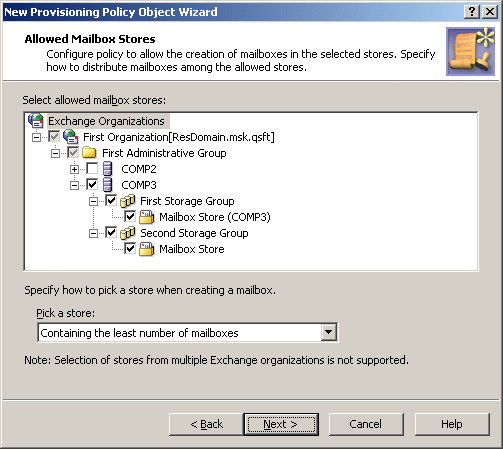
Click Next, and follow the instructions in the wizard to create the Policy Object.