Active Roles executes the script module specified in the policy when the operation is requested or after the operation is completed. The script module is stored in the Active Roles configuration database.
How this policy works
How to configure Script Execution policy
When configuring a Script Execution policy, you can prepare a script module beforehand. Alternatively, you can create an empty script module when configuring a policy, and later you can edit the module and add a script to be used by the policy.
You can import a script from a file or write a new script using the Active Roles console. The console displays script modules in the Script Modules container under Configuration.
Importing a script
Importing a script
To import a script file, in the console tree, right-click Script Modules, and click Import. This displays the Import Script dialog box where you can select and open a script file.
Creating a script
Creating a script
To create a new script module, in the console tree, right-click Script Modules and select New | Script Module. This opens the New Object - Script Module wizard.
The first page of the wizard looks as shown in the following figure.
Figure 75: Script module: Creating a script
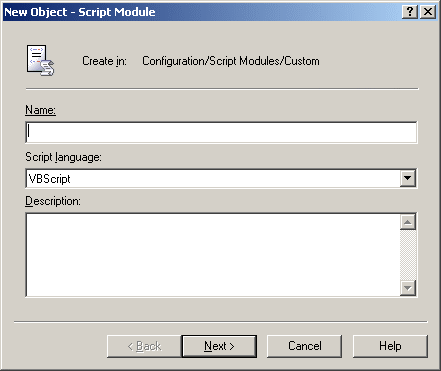
Type a name and description for the new script module, and select script language. Then click Next. The next page looks as shown in the following figure.
Figure 76: Script Module: Policy script
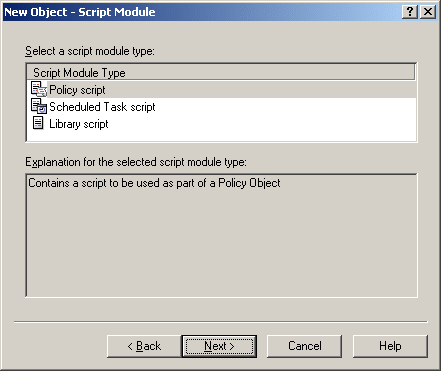
On this page, select a type of the script module. Select Policy script to create a script that will be used as part of the Policy Object. The other options are:
- Scheduled Task script. Script that you can schedule to run on the Administration Service.
- Library script. Script to be used by other script modules. You can collect commonly used functions into a standalone script module and include it in other modules requiring those functions. This allows you to re-use some pieces of existing scripts, thus reducing development effort and time.
Select Policy script and click Next. This displays the page with a list of event handler functions shown in the following figure.
Figure 77: Script Module: Event handler functions

On this page, select functions to be used in the script, and click Next. Then, click Finish to create the script module.
For instructions and guidelines on how to develop policy scripts, refer to the Active Roles Software Development Kit (SDK).
In the Active Roles console, you can view and modify scripts, both imported and newly created.

